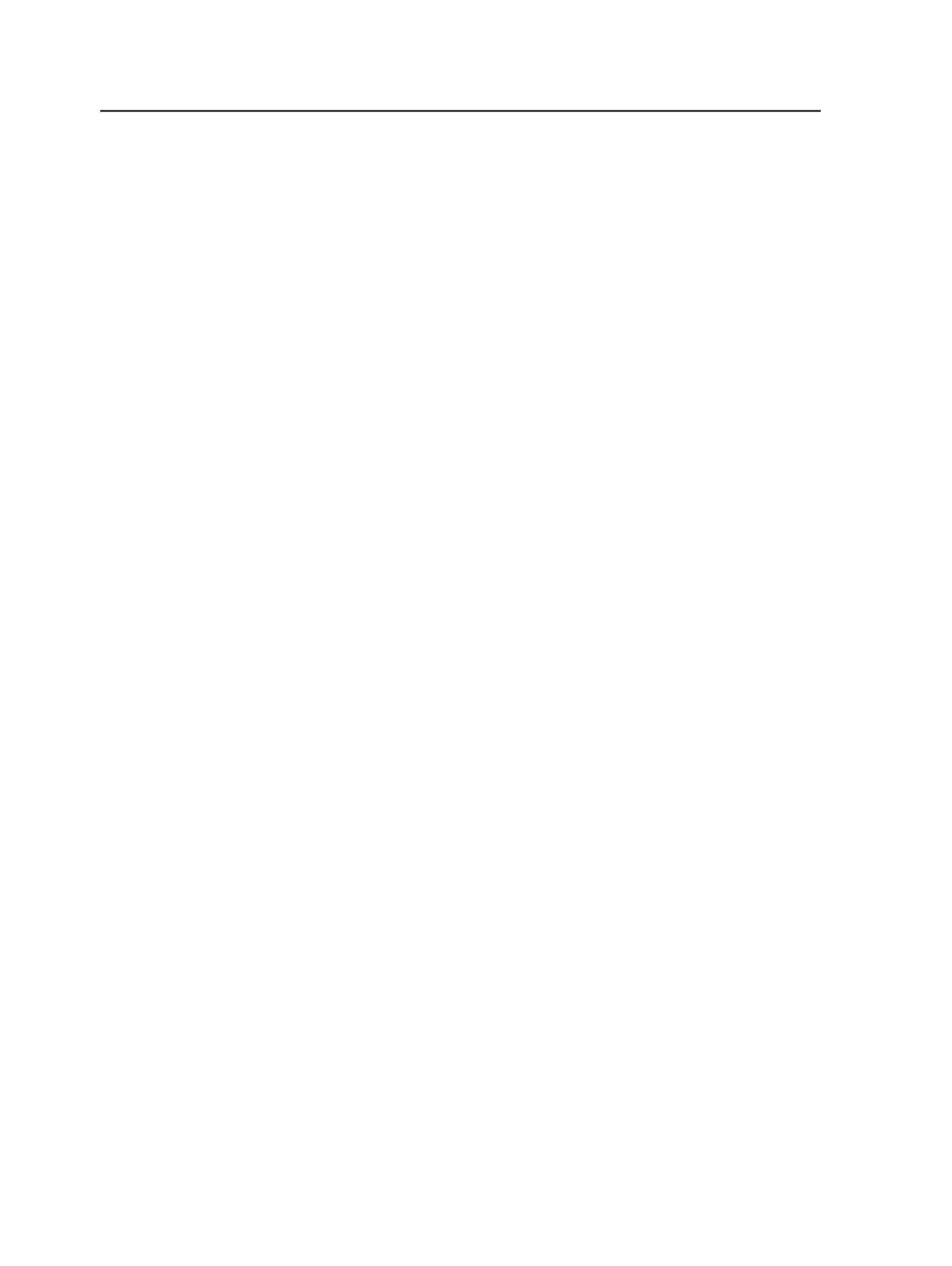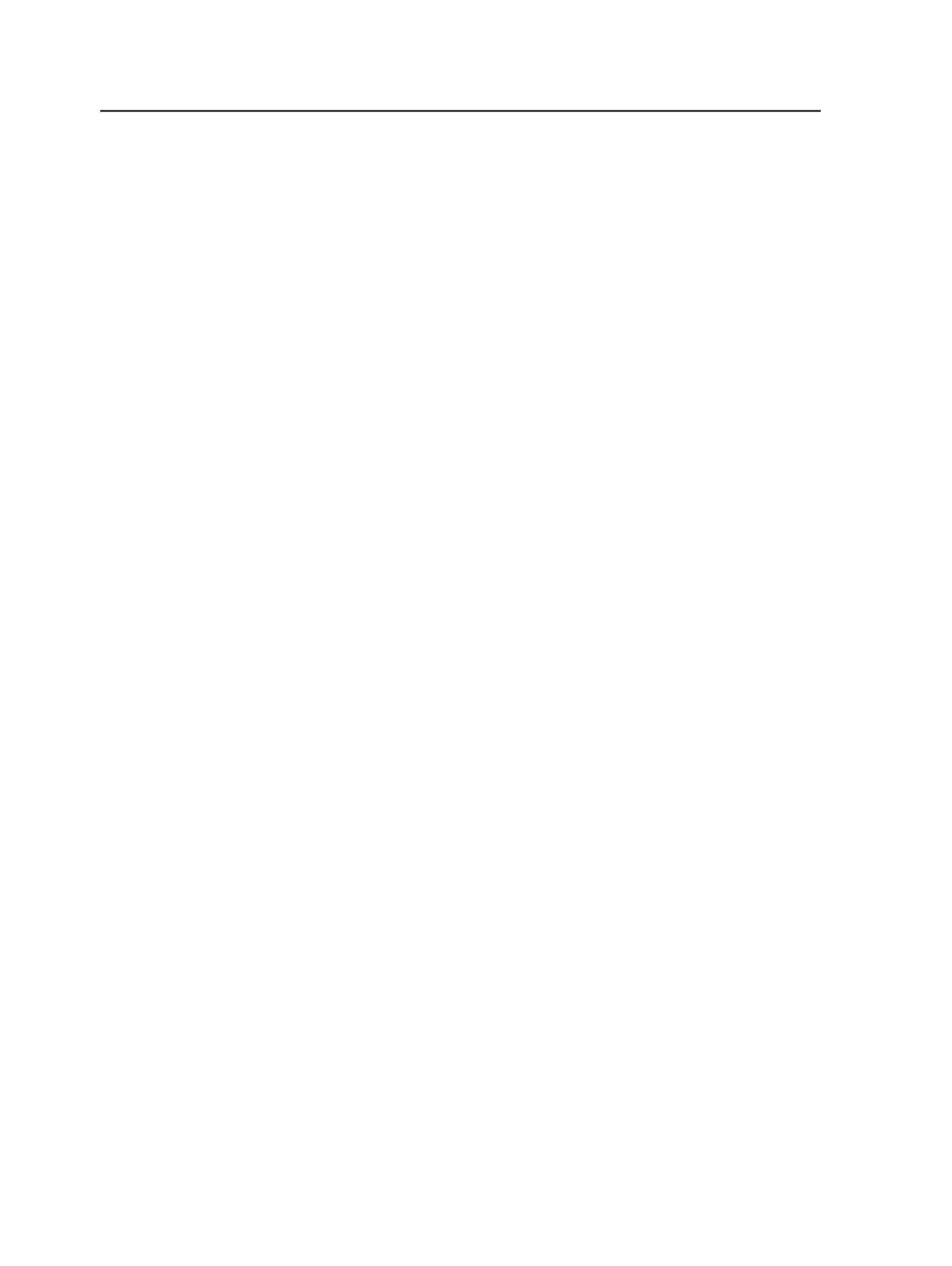
Overriding the default mode (Connect or Powerpack)
on a client
By default, new Prinergy systems are shipped as Prinergy Connect
systems. If you want to run a Workshop client computer in Powerpack
mode—for example, because your Prinergy server was modified to run
in Powerpack mode, or your site does a mix of commercial and
packaging work—you must complete the following steps to override
the default Workshop mode on the client.
1.
On a Windows-based client: In Job Finder or Job Manager, select
Edit
>
Preferences
.
On a Macintosh client: Select
Workshop
>
Preferences
.
2. Click the
General
tab.
3. In the
Product
list, select
Connect
or
Powerpack
, and click
OK
.
4. Restart Workshop.
After setting this preference, if you want Workshop to match the mode
of the Prinergy server, in the Preferences dialog box, click
Set to
Defaults
.
Workshop Preferences dialog box
Note: Options marked with an asterisk (*) in the dialog box require you to restart
Prinergy Workshop before they take effect.
Startup Tab
Go to Separations View When Opening Job Manager
Displays the
Separations
view when a job is opened in Job
Manager. If this option is cleared, the Pages view displays by
default.
Displaying the
Separations
view is recommended if you spend
most of your time working in the
Separations
view (for
example, if your primary activity is plate or film making).
Restore Last Group Expansion in Job Finder at Login
Select this option to open all groups in Job Finder that were
open when you last quit Prinergy Workshop.
Clear this option to close all groups in Job Finder when you start
Prinergy Workshop.
1036
Chapter 20—Customization