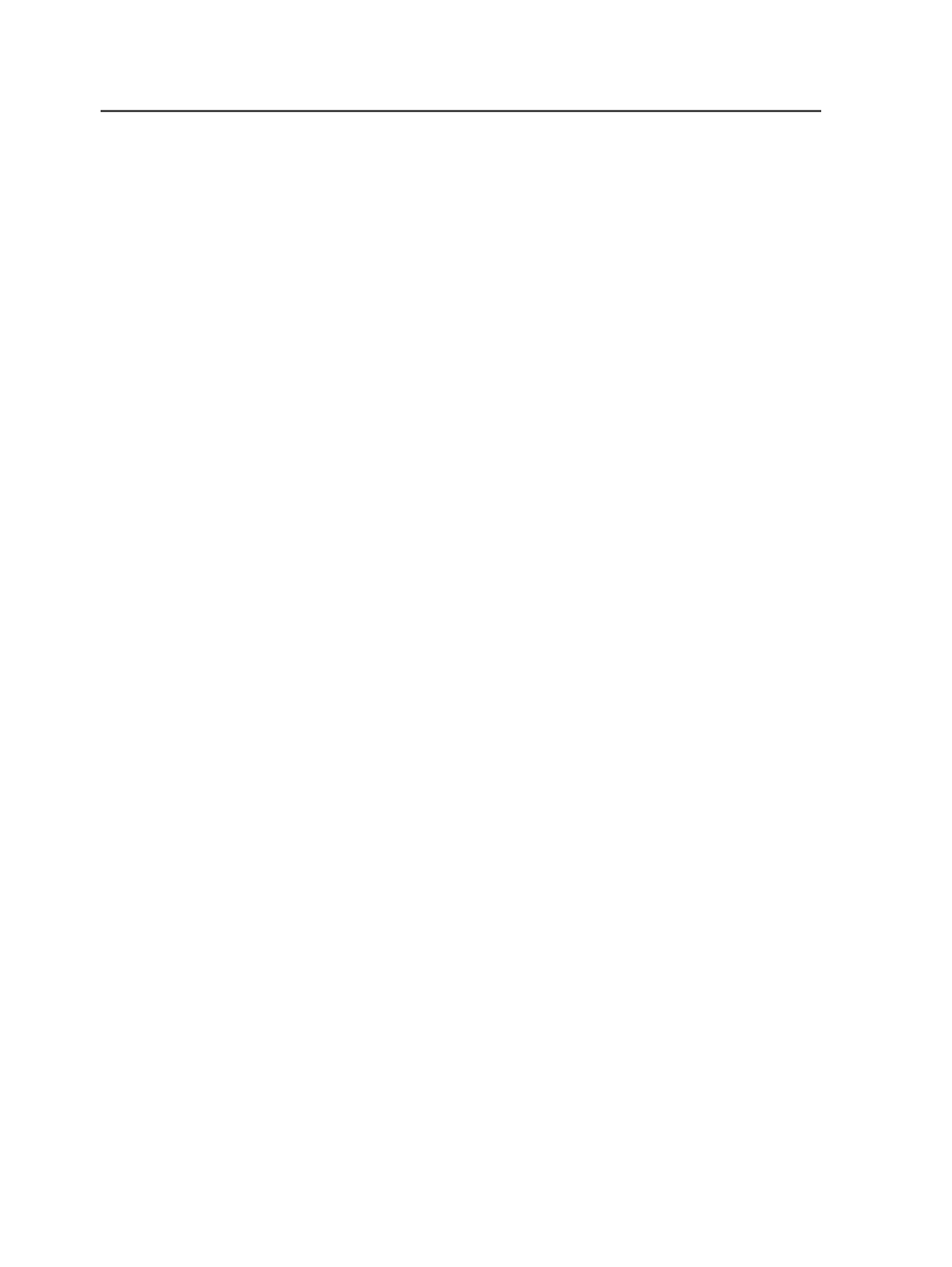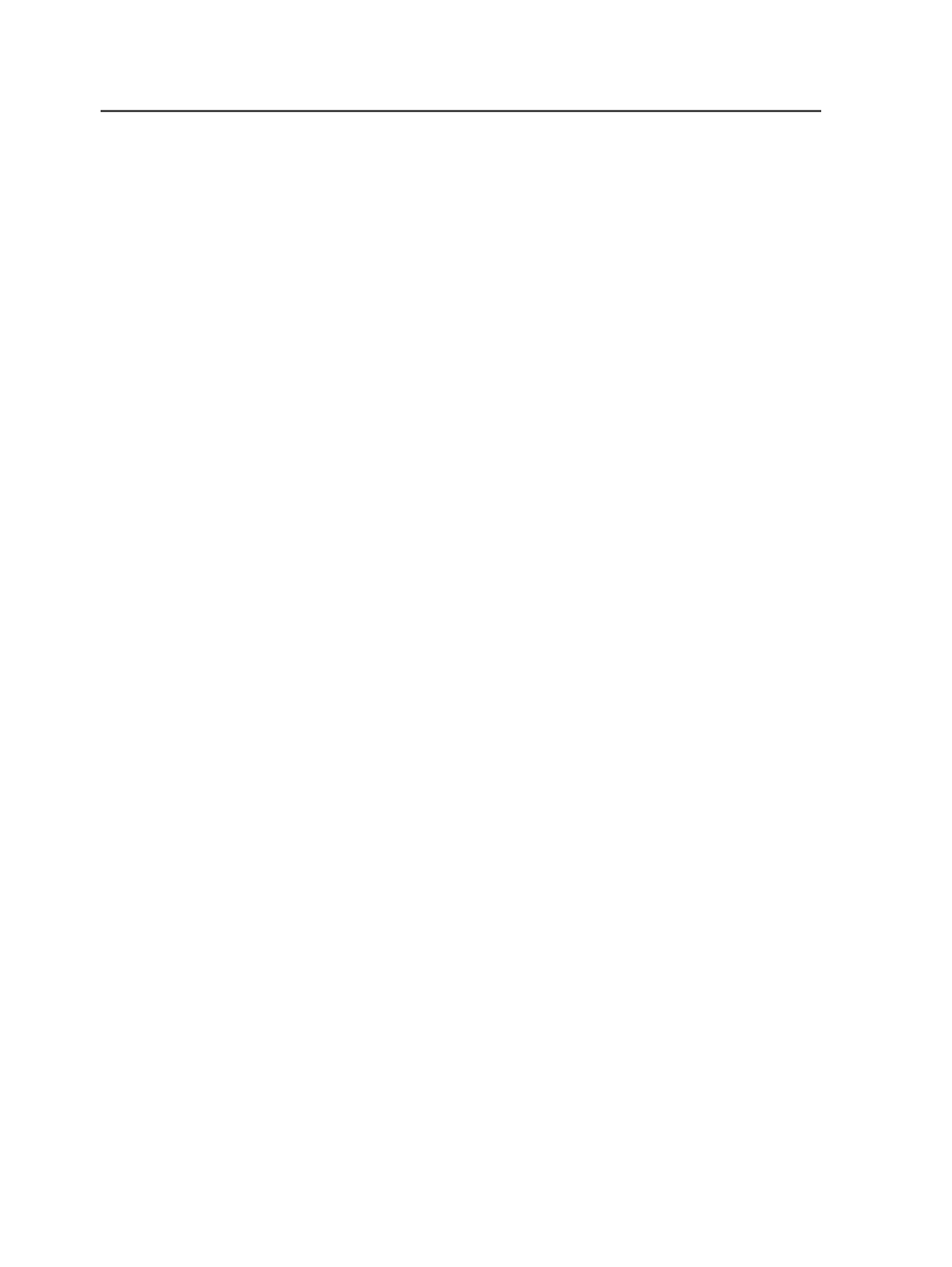
Importing versioning impositions and use existing page sets
Use this procedure when page sets already exist and pages have been
assigned in your legacy versioning job.
1. Delete the imposition plans for all versions.
Leave the pages assigned to the page sets.
2. From the
File
menu, select
Import Versioning Imposition
.
3. In the Import Versioning Imposition dialog box, in the
Select a file
to use for the imposition
box, navigate to and select the versioning
imposition plan you want to import.
The new imposition plan must have the same number of pages as
the replaced versioning imposition plan.
4. To use existing page sets, click
Existing Page Sets
.
5. In the Select Page Set dialog box, select the existing page sets you
want to use.
You can choose some or all.
6. (Optional) In
Imposition suffix
, enter a suffix that will help identify
that this is the new imposition plan for an existing page set.
7. Click
Import
.
8. If you want to rename any of the new version names:
a. In the Import Versioning Imposition dialog box, select a name,
and click
Rename
.
b. In the Enter New Version Name dialog box, enter the new name,
and click
OK
.
The page set name cannot be changed because the page set
already exists.
9. Click
Import
.
Prinergy imports the versioning imposition plan into the job. In the
Signatures
view, the new imposition plan for each version appears.
The existing page sets and page assignments are retained.
10. Select the signature.
11. From the
Edit
menu, click
Set Initial Separations
.
This populates the separations information for the impositions. Any
previous color mappings from the original imposition made using
the Color Separations dialog box are not retained.
1026
Chapter 19—Versions