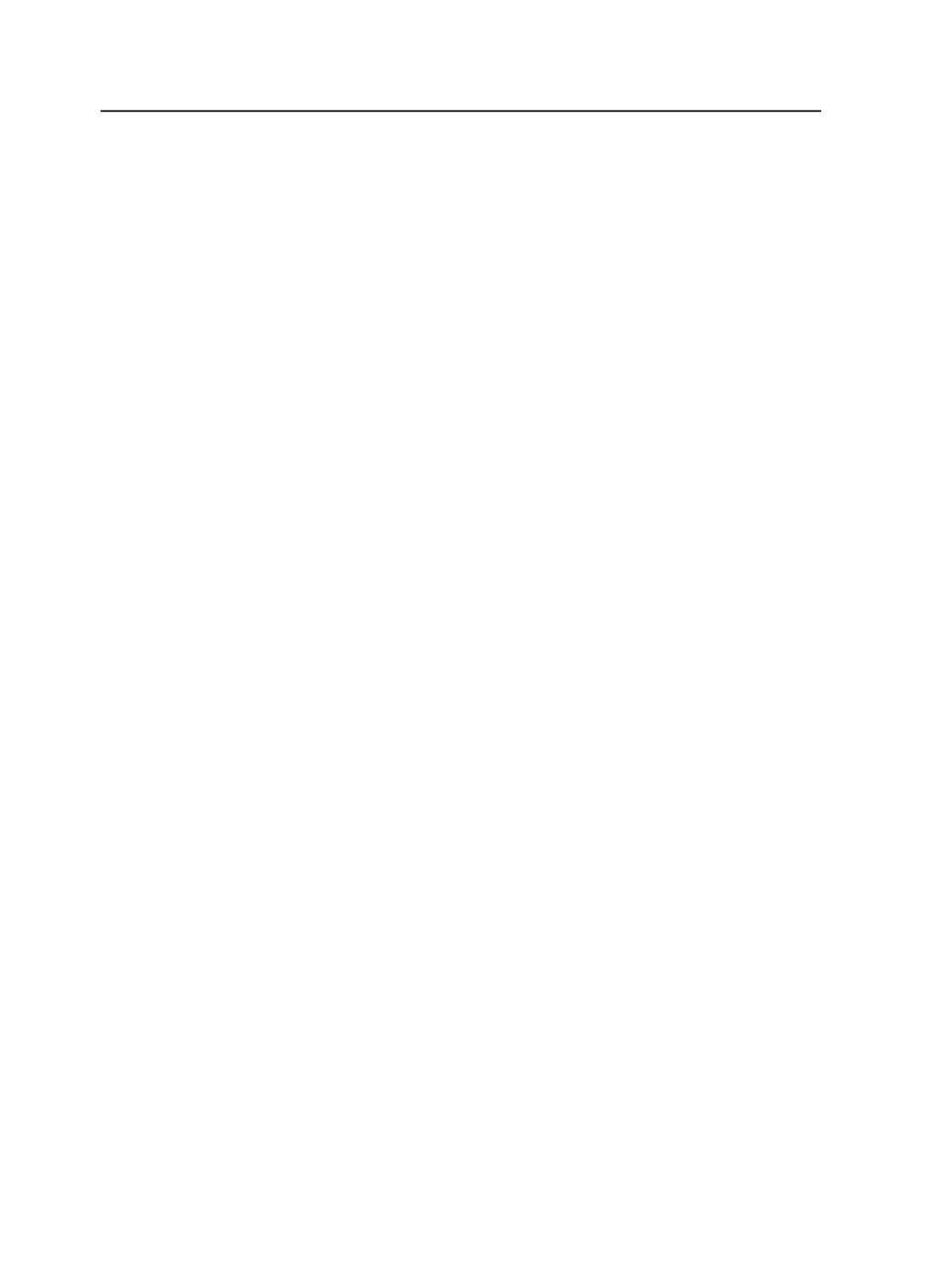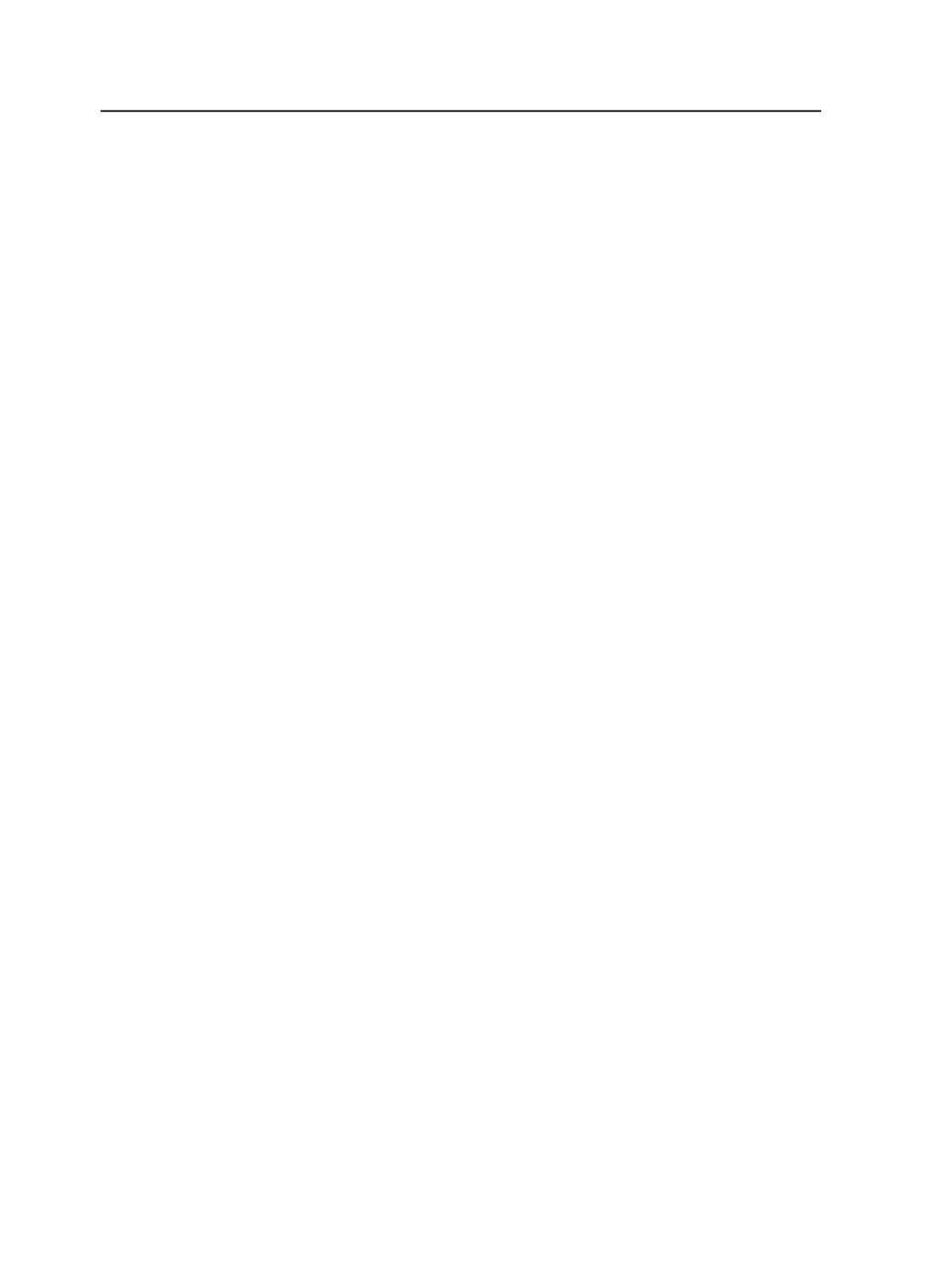
Overview of legacy versioning steps
The following steps summarize the sequence for creating and
outputting a legacy versioning job.
1. Create a job.
2. In Job Finder, select the job, and from the
Edit
menu, select
Edit Job
Attributes
.
3. Click
Legacy Versioning
.
4. Set the
Max Layers
option to the desired number of layers for the
job.
See Edit/Set Job Attributes Dialog Box.
5. Prepare the base and version input files.
6. Open the job in Job Manager, and add the base and version input
files.
7. Process the base and version input files using a refine process
template that generates thumbnails.
8. Import a versioning imposition plan and specify the number of
versions.
●
To use an existing page set, see Importing Versioning
Impositions and Use Existing Page Sets
●
To also import an existing page set at the same time, see Import
a Versioning Imposition
9. Select the pages you want as the base layer and assign these pages
to page set positions.
These first pages are assigned to the bottommost layer.
10. Select the pages you want as overlay pages and assign these pages
to page set positions.
(If assigning pages using a menu item, choose the
Print Over
Previous Assignments
option.) The overlay page is layered on the
base.
While assigning pages to page set positions, you can add layers
over and under the base layer using different options. See Assign
Pages to Page Set Position Dialog Box.
View the assigned layers in the
Page
column in either the:
●
Page Sets
pane in
Pages
view
●
Imposition Plans
pane in
Signatures
view
11. If required, reorder page assignments or unassign pages.
12. If required, copy these page assignments to other imposition plans.
1024
Chapter 19—Versions