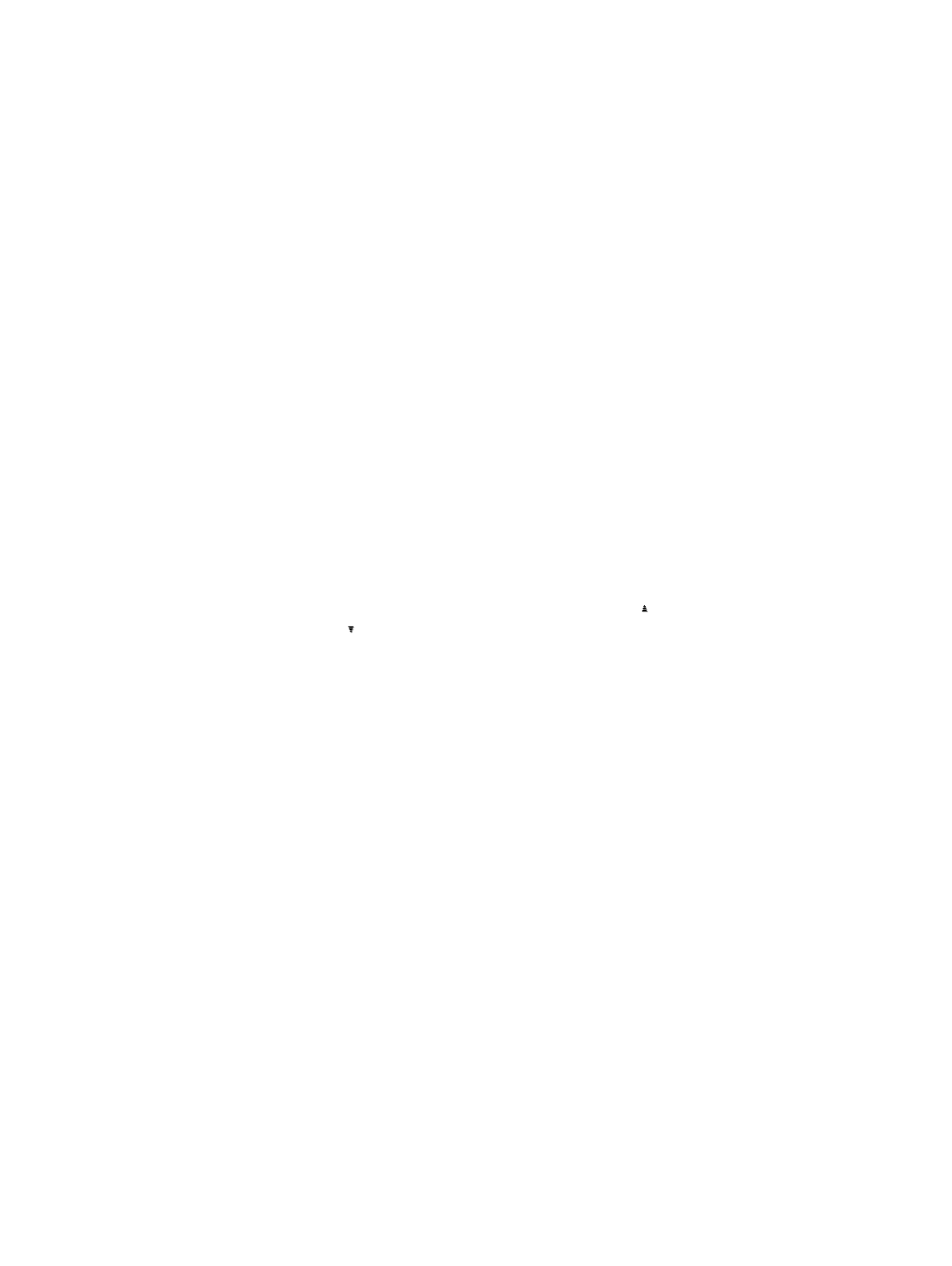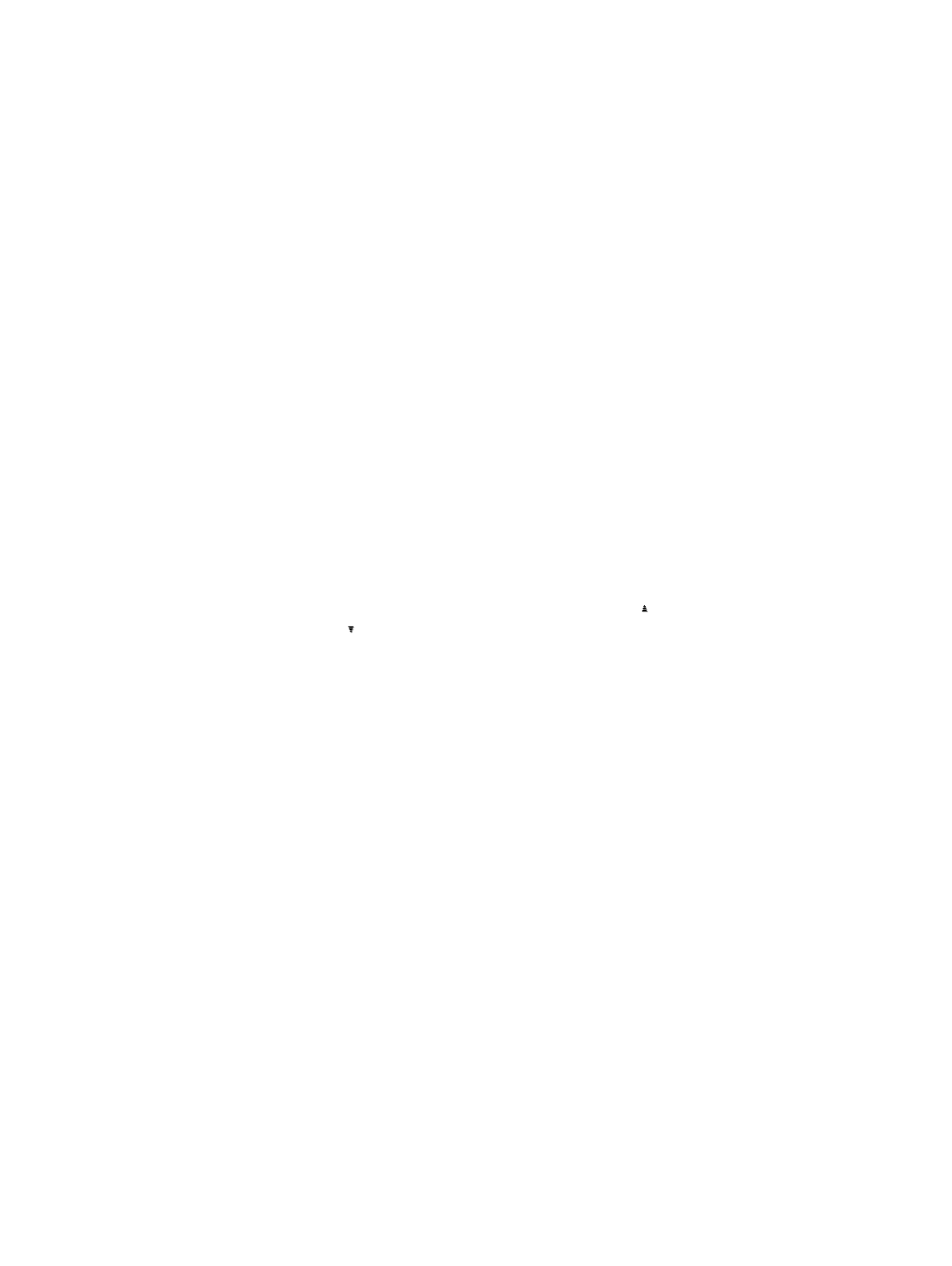
20
Customization
About customizing Workshop
You can customize the display of Prinergy Workshop windows and
panes by doing any of the following:
●
Displaying and Hiding Columns
Most windows and panes have several columns, such as file size and
type. You control which columns to display for a particular pane
using the Visible Columns dialog box. The columns available vary
among windows, panes, and views.
●
Sorting by Column
You can sort the items in a window or pane by a column by clicking a
column header. A cone symbol indicates the currently selected
column and whether items are sorted in ascending order (1 to 10)
descending order (10 to 1).
●
Displaying Thumbnails
You can view thumbnails of pages and pages sets in the
Pages
view
and of imposition plans and the pages assigned to those imposition
plans in the
Signatures
view.
Note: If a thumbnail with a ? mark appears, the volume where the job is stored
is not mounted or the job has been purged from disk. If the volume is not
mounted, you must close the job, mount the volume, and reopen the job. If the
job has been purged, you must retrieve it.
●
Expanding and Collapsing All Items
Some Prinergy Workshop views and panes enable you to expand or
collapse all of their content at once. For example, you can expand all
of the actions in the
History
view of Job Manager to display all of the
details for all actions. Or you can expand or collapse the content of
the
Process Templates
in Job Manager to hide or display all of the
process templates.
●
Setting Workshop Preferences
You can customize how information is displayed whenever you are
logged in by setting preferences. Preferences files are saved by logon
ID on the client computer, so your individual preferences are
preserved even if you share a client computer with other operators.
If you use more than one client computer, a unique preferences file
is saved on each computer.