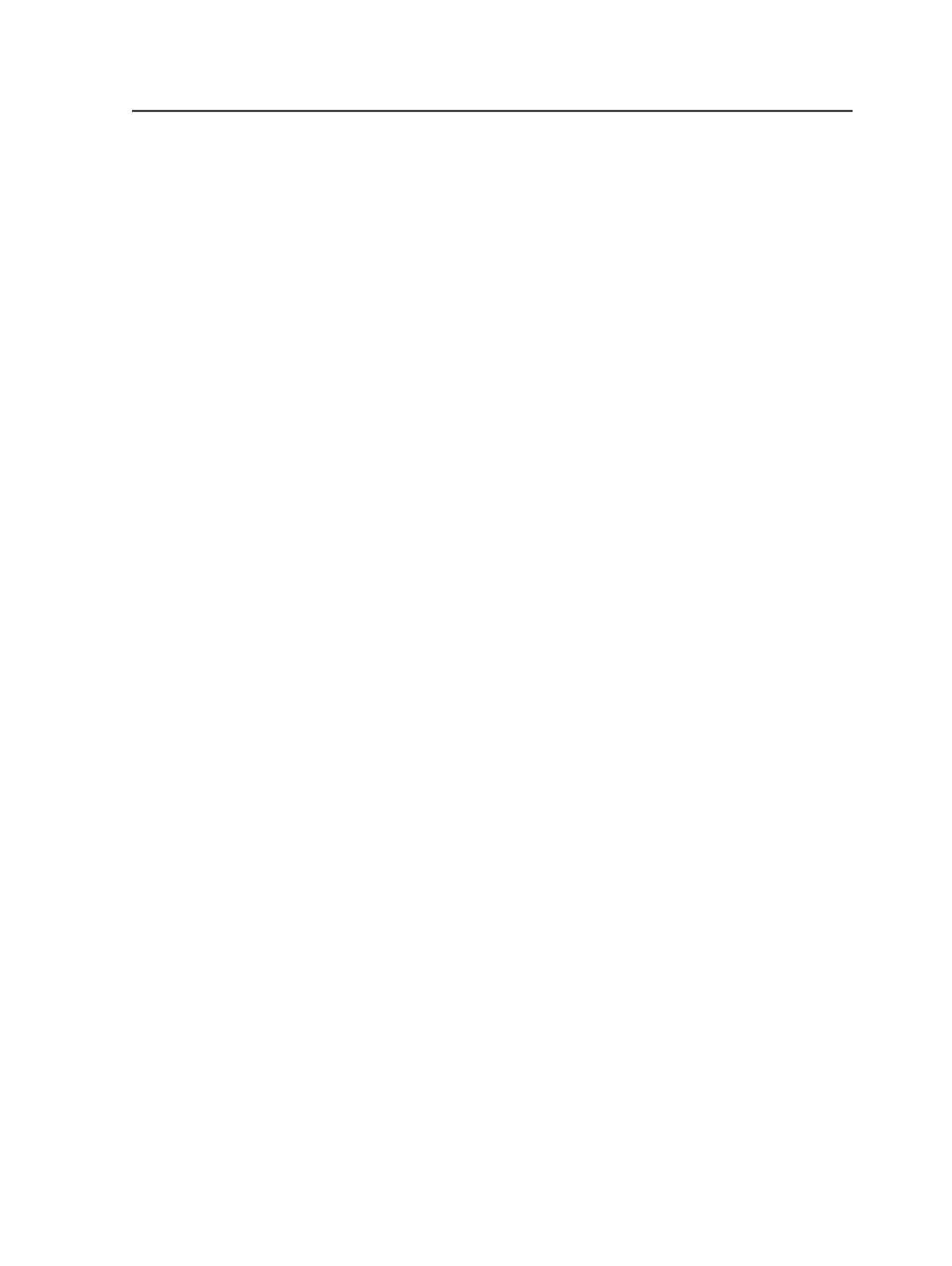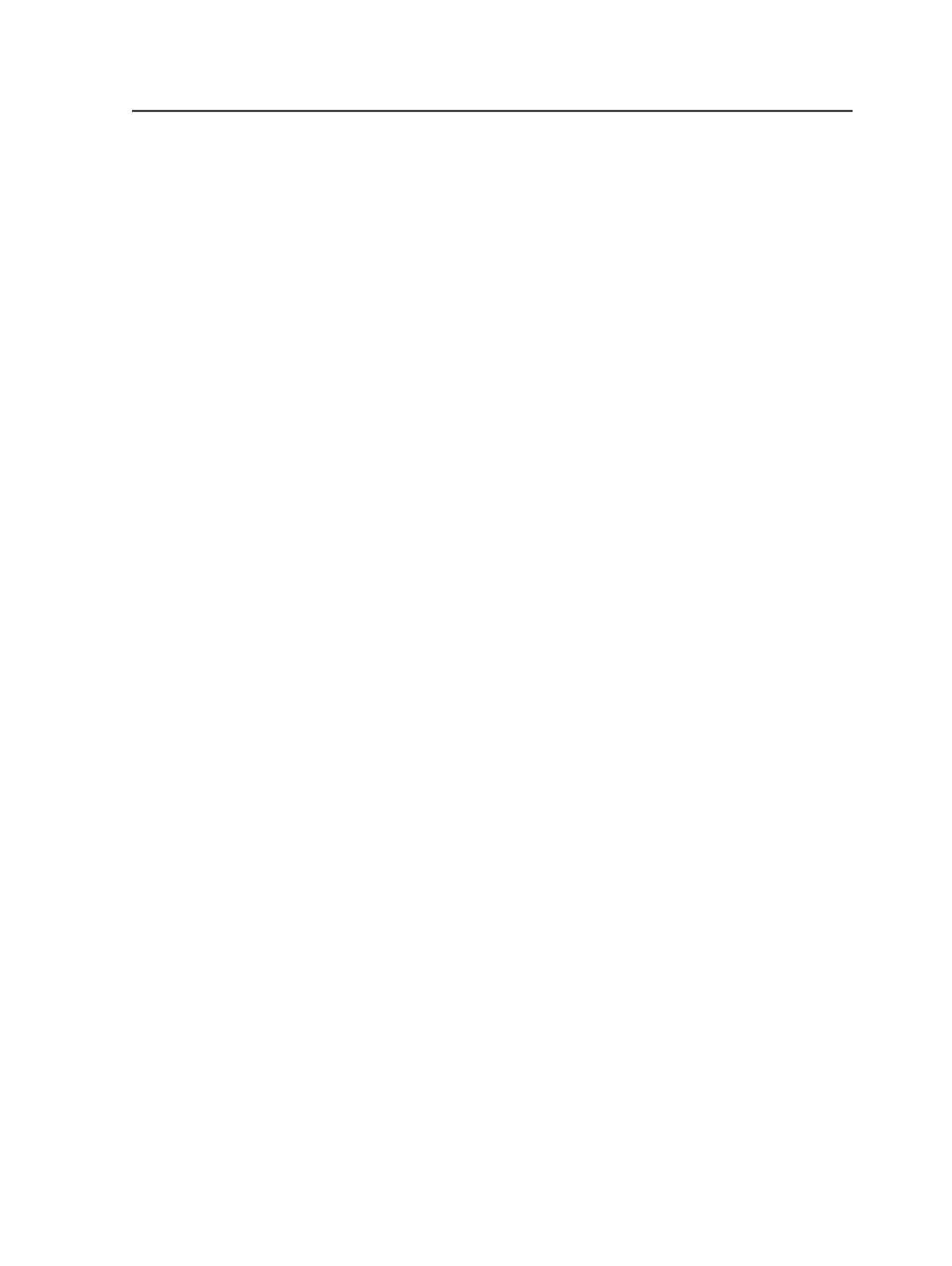
Copying source page assignments to other imposition plans
Once you have built up the layers needed in version 1 of the legacy
versioning job, copy these layers to the other versions.
1. In the
Page Sets
pane of the
Pages
view, select the page positions
you wish to copy.
2. From the
Edit
menu, select
Copy Page Assignments
.
3. In the
Copy Assignments Positions
box, select the layer you wish
to copy from the source page set.
You can select some or all layers at once. Examples of layers
include: Base Page, Overlay Page 1, and so on.
4. In the
To Page Sets
box, select the version page set to copy the
page assignments to.
Tip: Ctrl-click to select more than one destination page set.
For each source page set selected, the page assignments are copied
over to the corresponding page positions in the destination page
set. If there is an existing page assignment for that page and layer
in the destination page set, the existing page assignment will be
overwritten. If a particular source page does not have an
assignment for a selected layer, then the corresponding assignment
in the destination page will be removed.
When seen in Thumbnail view, the layered page positions display a
large, black V.
5. Assign the overlay files to their page positions.
6. If required, reorder page assignments or unassign pages.
Reordering page layers
This feature lets you determine the printing order of the versioned PDF
pages in the page set position of a legacy versioning job.
1. In the Pages Sets pane of the
Pages
view in Job Manager, select a
versioned position.
2. From the
Edit
menu, select
Reorder Page Assignments
.
3. In the Reorder Page Assignment dialog box, select a PDF page.
4. Click
Move Up
or
Move Down
to change the PDF to the desired
position.
Note: The PDFs at the top of the list print first.
Enter Number of Versions dialog box
Use this dialog box to specify the number of versions in a legacy
versioning job.
Copying source page assignments to other imposition plans
1027