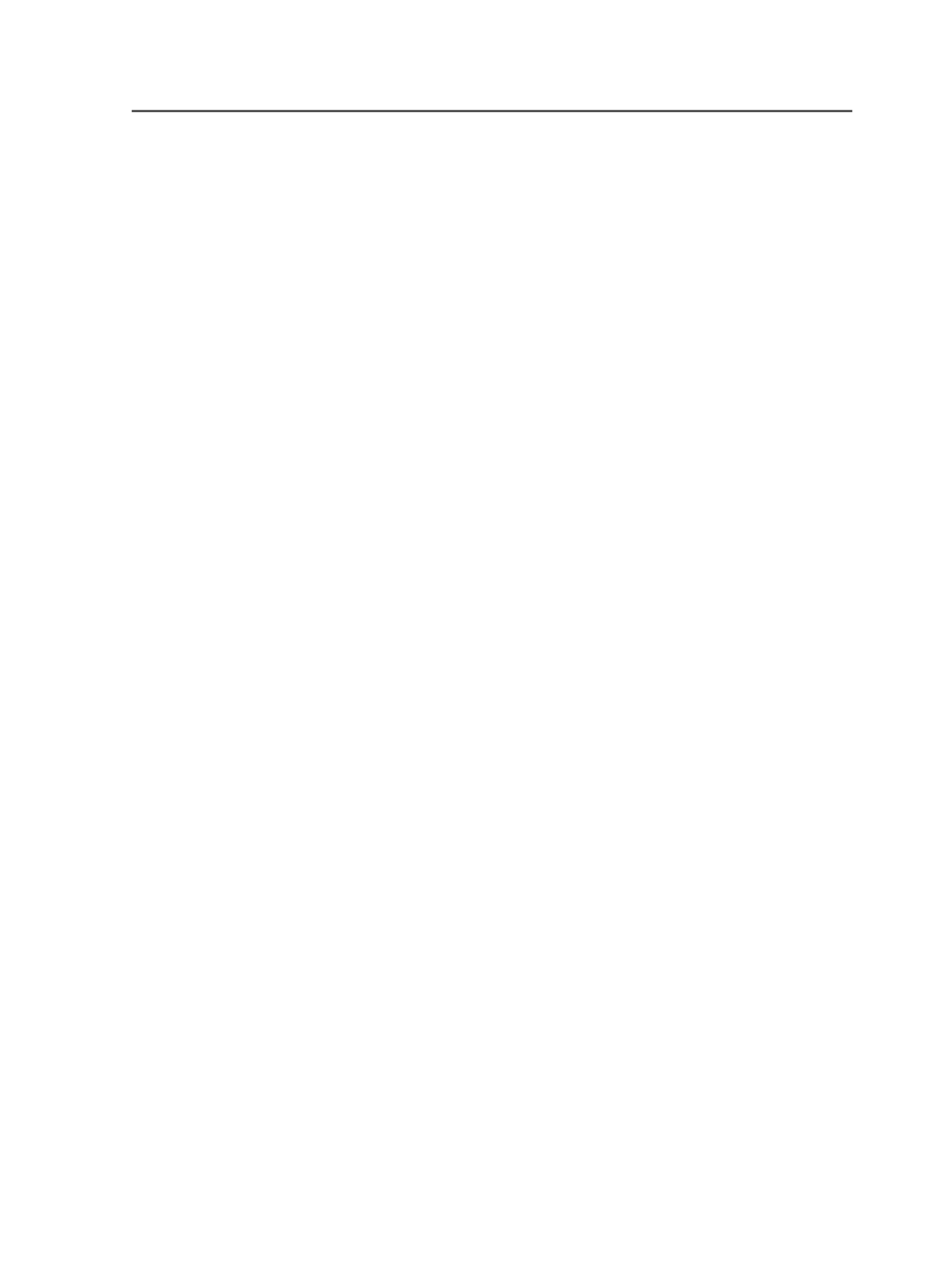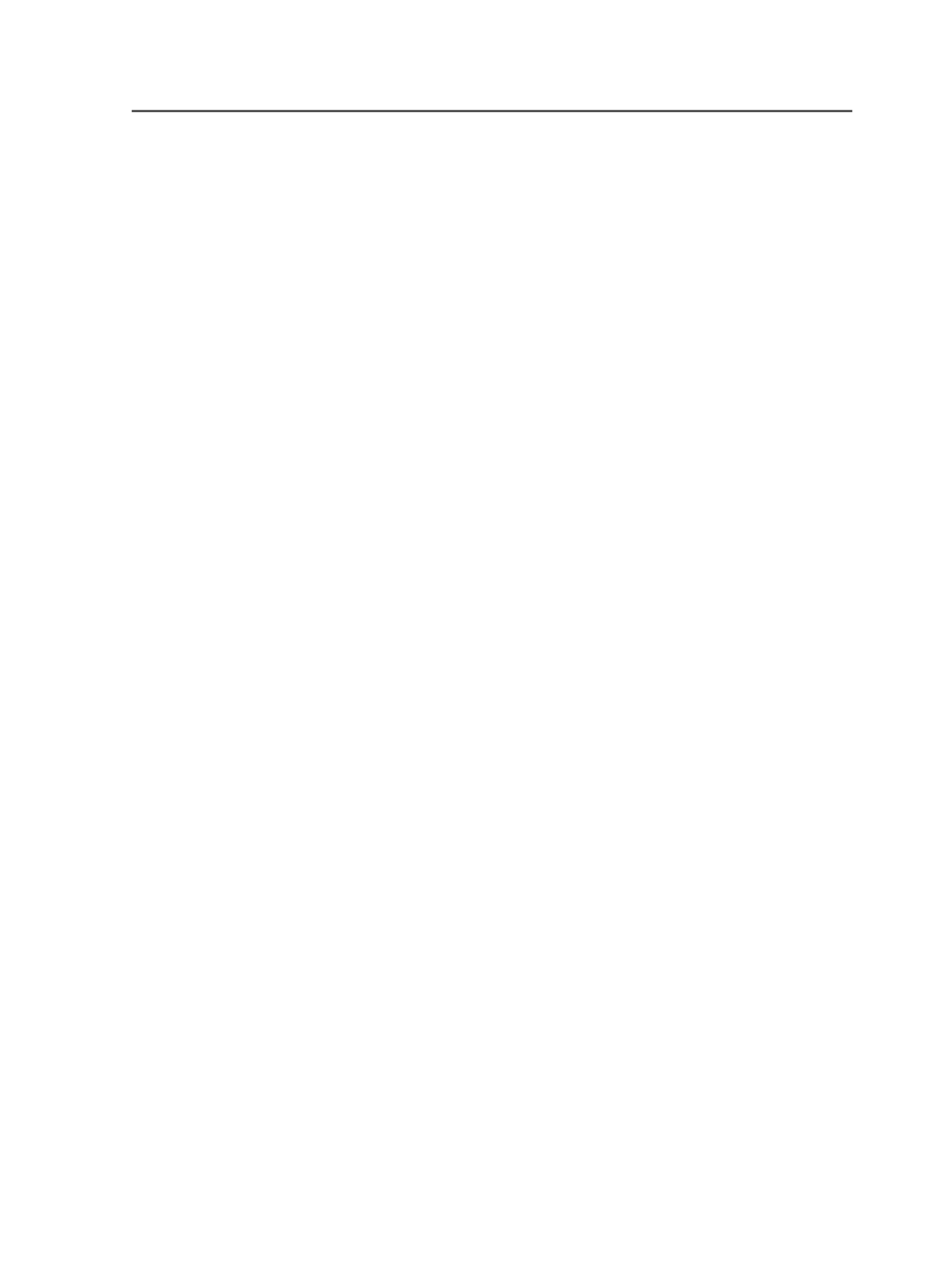
Import
This button appears as
Open
when an input volume or folder is
selected. Click this button to open the selected volume or
folder.
This button appears as
Import
once an eligible imposition plan
has been selected. Click this button to import the selected
imposition plan.
Versions
Select
Click this button to open the Choose Process Template dialog
box, where you can change the import process template that
controls the current import.
Page set starting page #
Specifies the number at which you want the page set to begin.
Imposition name and Page set name
Lists the names of the versioning imposition plans and page
sets that you are importing. This list is empty until you either:
●
Click
Auto Name
and enter the base name and the number
of versions
●
Under
New Version Names
, type a version name and click
Add Name.
Once this list populates, you can rename any of the imposition
plans and page sets by selecting the item and clicking
Rename
.
Enter the new names in the Enter New Version Name dialog
box.
To remove a versioning imposition plan and page set from the
list, select the item and click
Remove
.
Auto Name
Click the
Auto Name
button to open the Enter Number of
Versions dialog. Type the base name and the number of
versions to create. The list of imposition plan names appears in
the box.
Existing page sets
Click the
Existing Page Sets
button to display the Select Page
Set dialog. Select one or more page sets for the job and add an
imposition name suffix.
Legacy versioning
1029