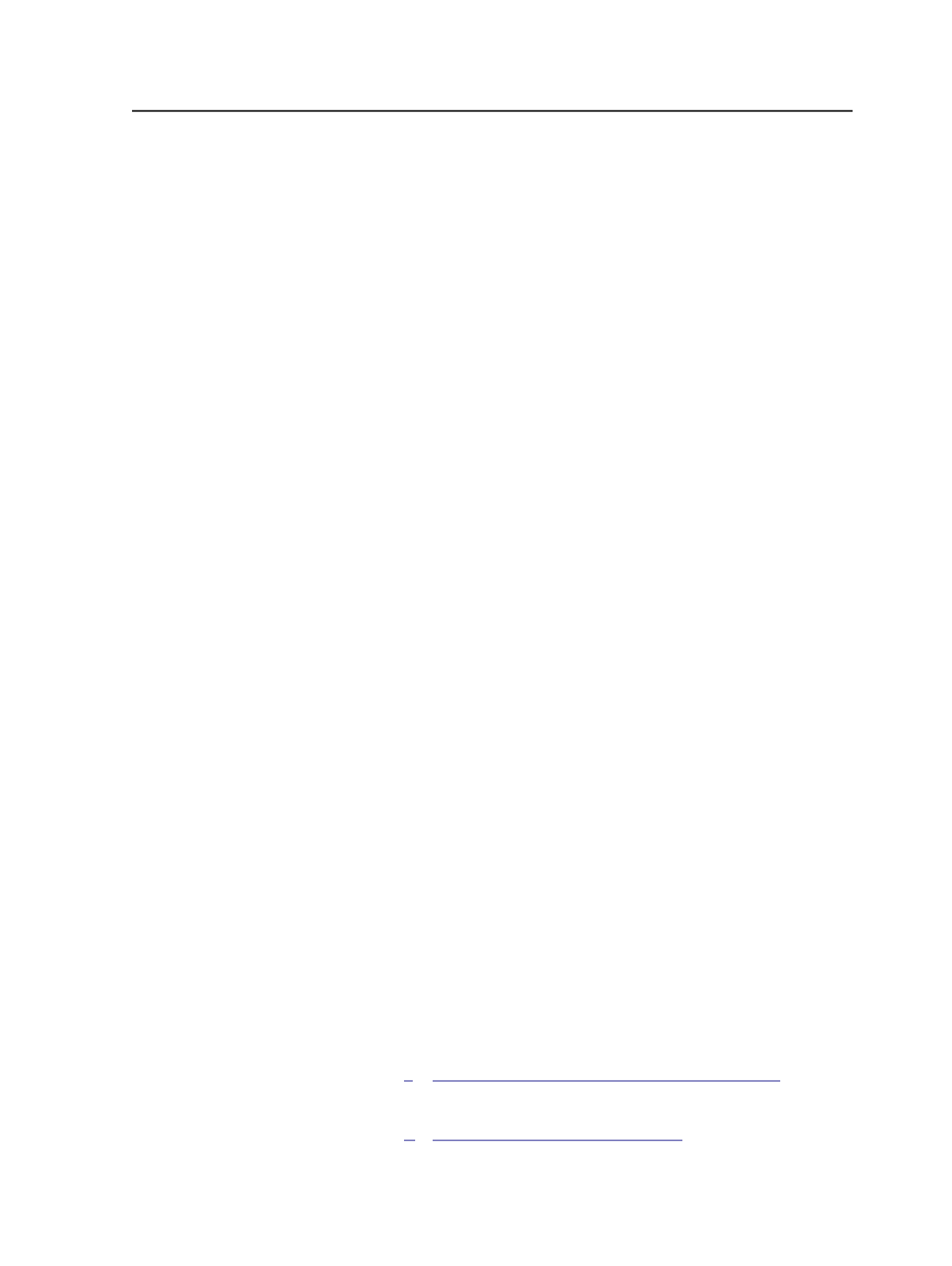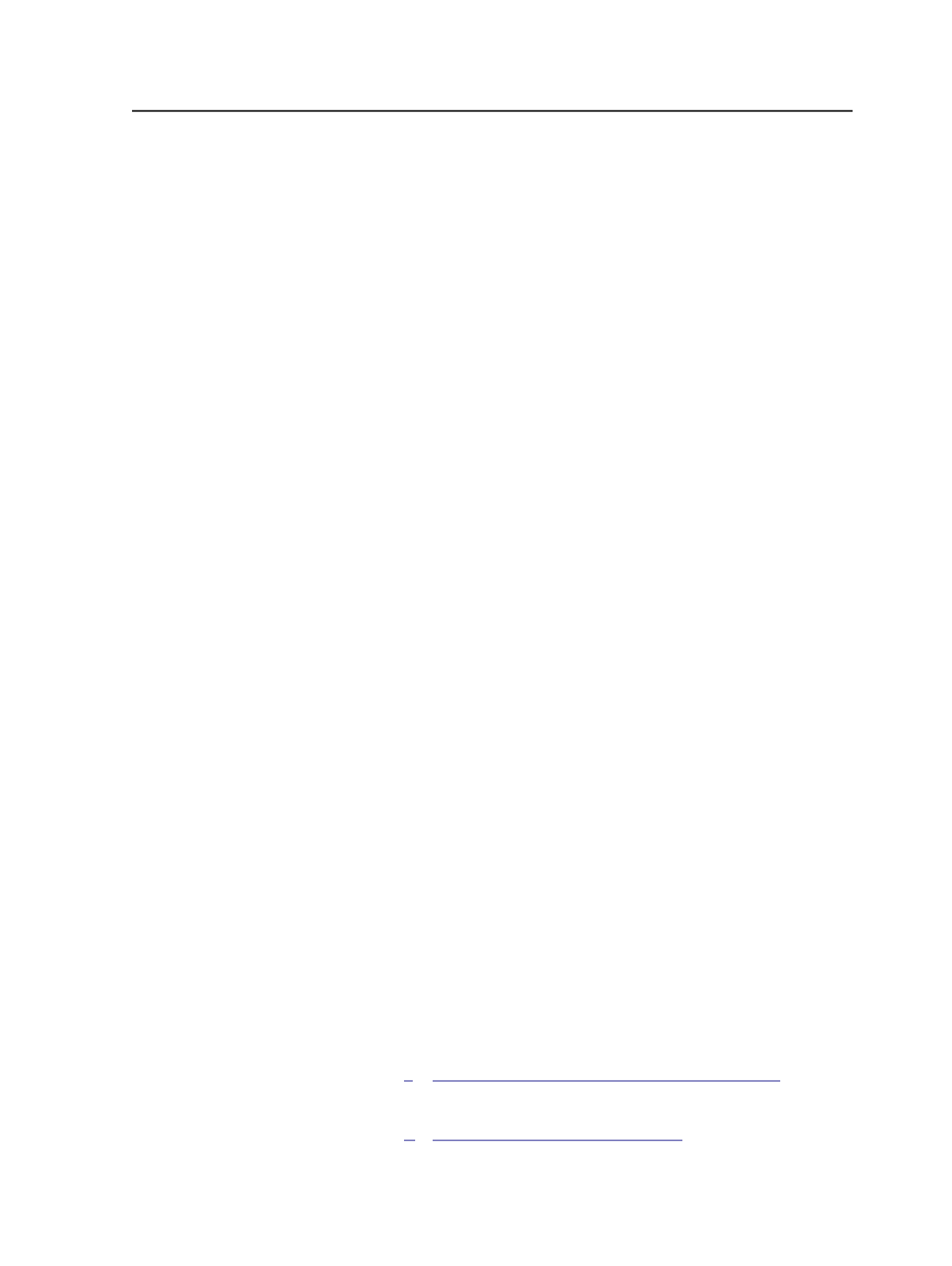
10. Click
Print
. You can now close Preps Ganging and save the
Preps .job file if required.
11. In the Start Process dialog box, click
Edit Process Template.
12. In the
Import
section of the process template, in the
If Page Set
Already Exists
box, select
Delete existing page set and imposition
,
because the page set may have changed after ganging.
The edited imposition plan is imported. A new page set with the
new number of page positions and the imposition plan is created,
replacing the previous one.
Automating creation of a ganged job
Configure an automated workflow in which you add PDF input files to a
quantity-based subfolder within an AutoGang hot folder, and the files
are automatically ganged to a new layout and imported into a new
Prinergy job.
Requirements:
You require the following:
●
Prinergy client computer running the Mac OS (to use the AutoGang
feature in Preps)
●
Preps Pro 5.3.2 or later floating license (to use the AutoGang
feature in Preps)
●
Prinergy Import Populated Job Ticket license (to import the ganged
layout)
●
Prinergy Rules-Based Automation license (optional; to
automatically refine files)
Note: A quantity-based subfolder is folder that groups content by run-length. For
example, if a customer typically orders 500 copies, then you need to create a
quantity folder called 500 to collect the input files.
The Prinergy job is created with same name as the ganged output file.
The ganged output file is named after the date and time that the file
was created, and the name of the AutoGang hot folder used to create
the file: <
YYMMDDHHmm_nn_HotFolderName
>, where <
nn
>
represents the incremented file ID number.
Important: After the layout is created in Prinergy, ensure that you open the Preps
Ganging software from Prinergy Workshop and check the generated layouts
before saving and printing the Prinergy job.
This procedure provides summarized steps. For more details, see the
Preps Ganging Guide and the Prinergy Workshop User Guide.
1.
Create an import process template that will automatically assign
pages on import.
2.
Automating creation of a ganged job
1083