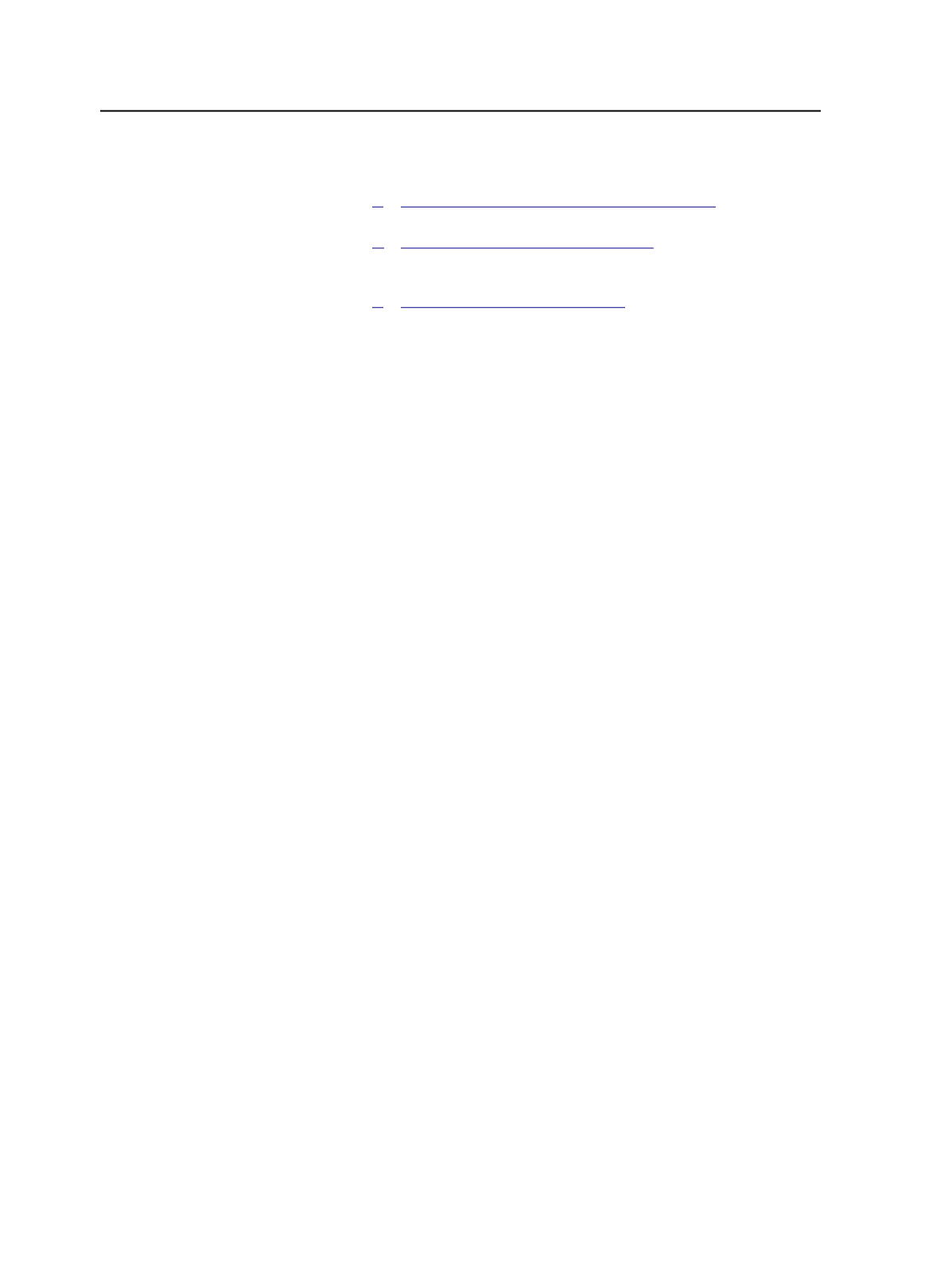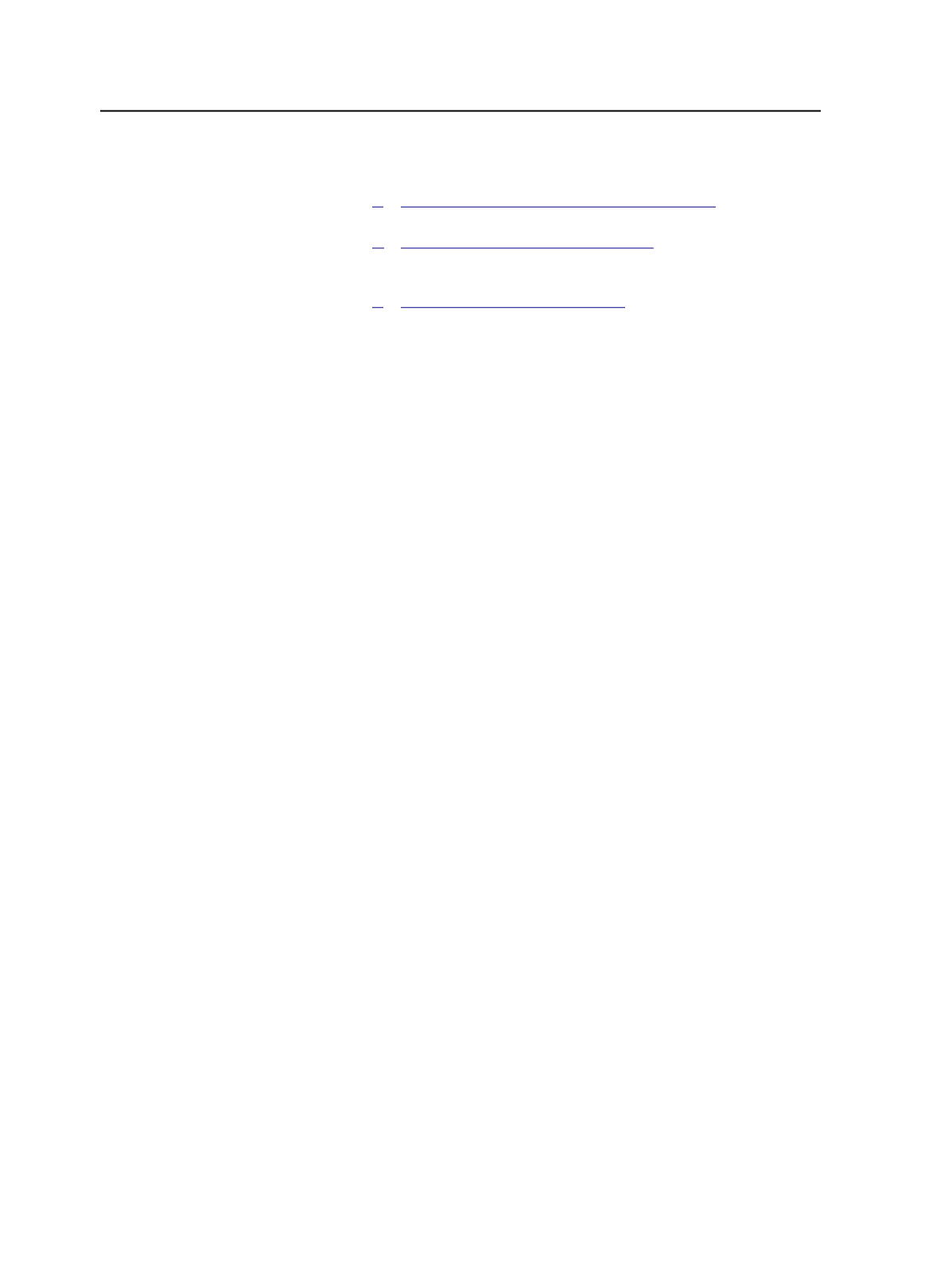
Create a template job with hot folders that will import and assign
pages.
3.
Create a smart hot folder to create Prinergy jobs.
4.
Create an RBA rule to automatically refine input files and enable it
for the template job.
5.
Create a hot folder in Preps Ganging to output a ganged layout to
the Prinergy smart hot folder.
Creating an import process template with APA enabled
Create an import process template that will automatically assign pages
on import.
1. In Prinergy Workshop, create a new import process template.
2. On the
Import
tab, click
Set Initial Separations After Imposition
Import
and
Do Auto Page Assignment After Unpopulated
Imposition Import
.
3. Save this process template with a name such as
ImportAll-APA
.
Creating a template job with hot folders
Create a template job with hot folders that will import and assign
pages.
1. In Prinergy Workshop, in Job Finder, create a new job (or find an
existing job) to use as a template job.
Important: You should select a job or create one in a location that will not be
removed or destroyed.
2. With the template job open in Job Manager, select
Job
>
Manage
Hot Folders
and follow these steps:
a. In the Manage Hot Folders dialog box, click
Add
.
b. In the Create Hot folder for Job dialog box, click
Add and
Process Files
.
c. In the
Workflow Processors
list, navigate to and select the
ImportAll-APA process template, and click
OK
.
d. In the Manage Hot folders dialog box, click
Close
.
1084
Chapter 21—Integrated products