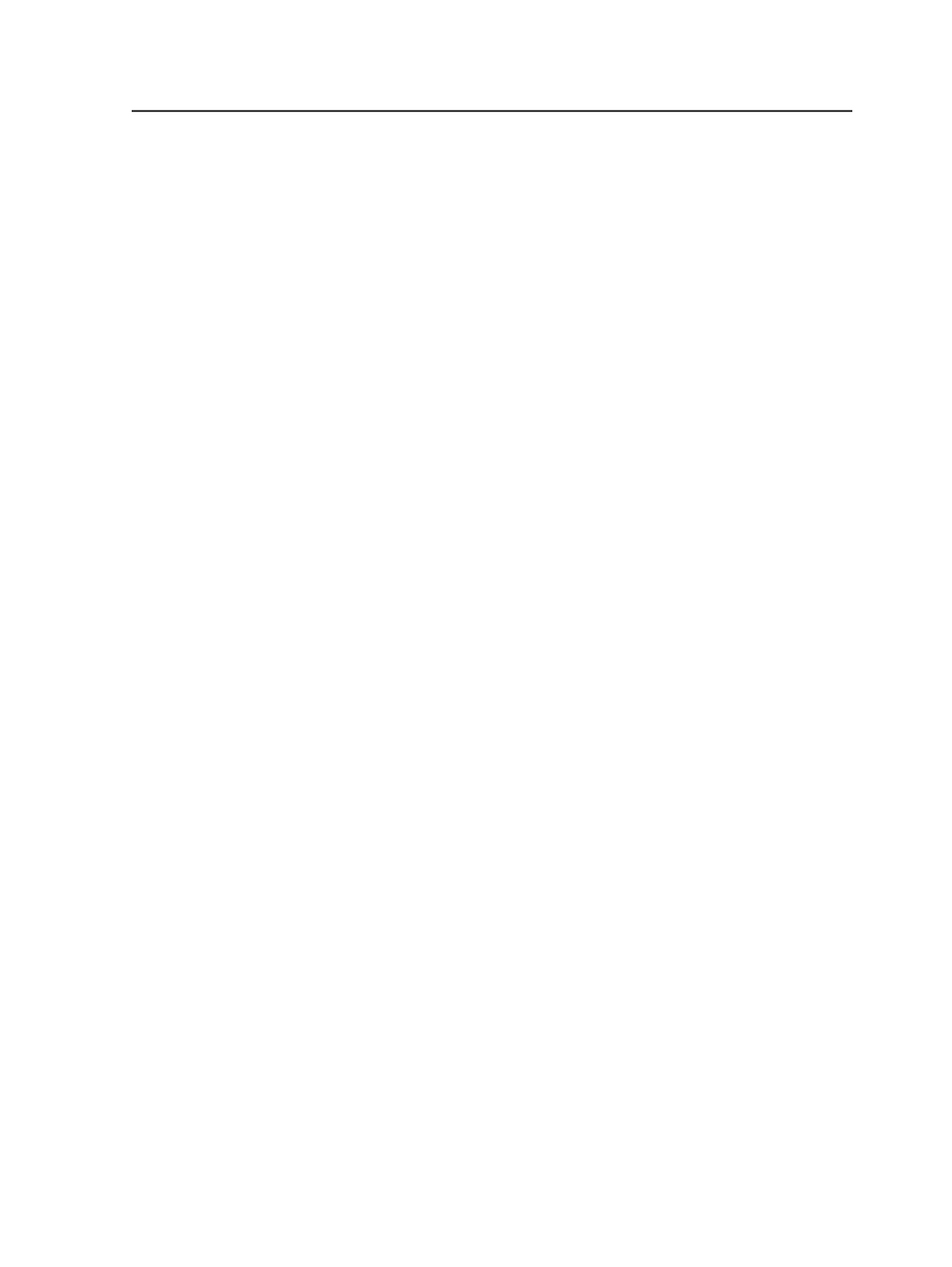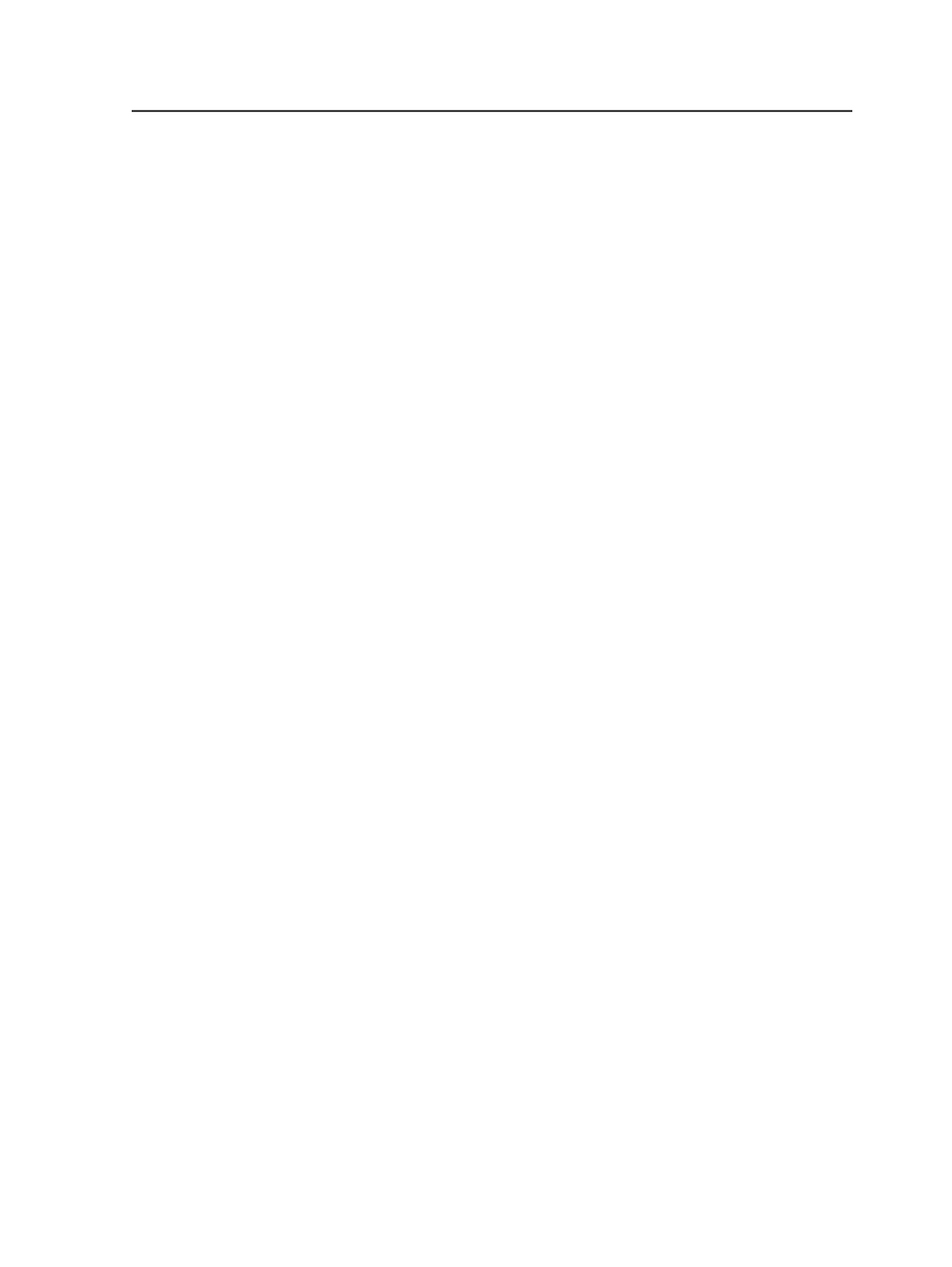
1. In Windows Explorer, navigate to
\%AraxiHome%
\AdobeExtreme\bin\TurboScreen\ScreenSets
\Screen2GoVecT
.
2. Create a new subfolder and move all of the unused screen sets into
it. Screen sets inside a subfolder do not appear in the
Screen
System
list in the process template.
If you want to use these screen sets at a later time, move them out
of the subfolder back into the
Screen2GoVecT
folder.
3. Restart all Prinergy printer JTPs.
Digital printers
About using digital printers
Which digital printers you can use
Prinergy can send PDF and PostScript files directly to most digital
printers.
With the Prinergy Digital Print option, you can also send a JDF control
file to digital printers that accept JDF files, including the following
printers:
●
NexPress front end version 8.4 and later with NexPress presses
●
Creo PODS Spire color server with Xerox DocuColor presses
●
Xerox DocuSP version 4.2 and later with DocuColor, Xerox
DocuTech, and Xerox DocuPrint presses
●
HP Indigo Production Stream Server powered by Creo PODS with
HP Indigo presses
●
HP SmartStream Production Pro Print Server or the HP SmartStream
Onboard Print Server with HP Indigo presses
●
Creo PODS IC-301 with Konica Minolta bizhub PRO C500 press
●
EFI Fiery front end with a range of Xerox, Konica Minolta, Canon,
and Ricoh presses
How to use digital printers
There are two main methods of submitting digital print jobs (also
called documents):
Managed connections method
This method involves using the
Send to Digital Direct
option
and sends documents to the Digital Direct software. Managed
connections enable the digital press operator to schedule
documents for printing and to view print status. For information
Digital printers
669