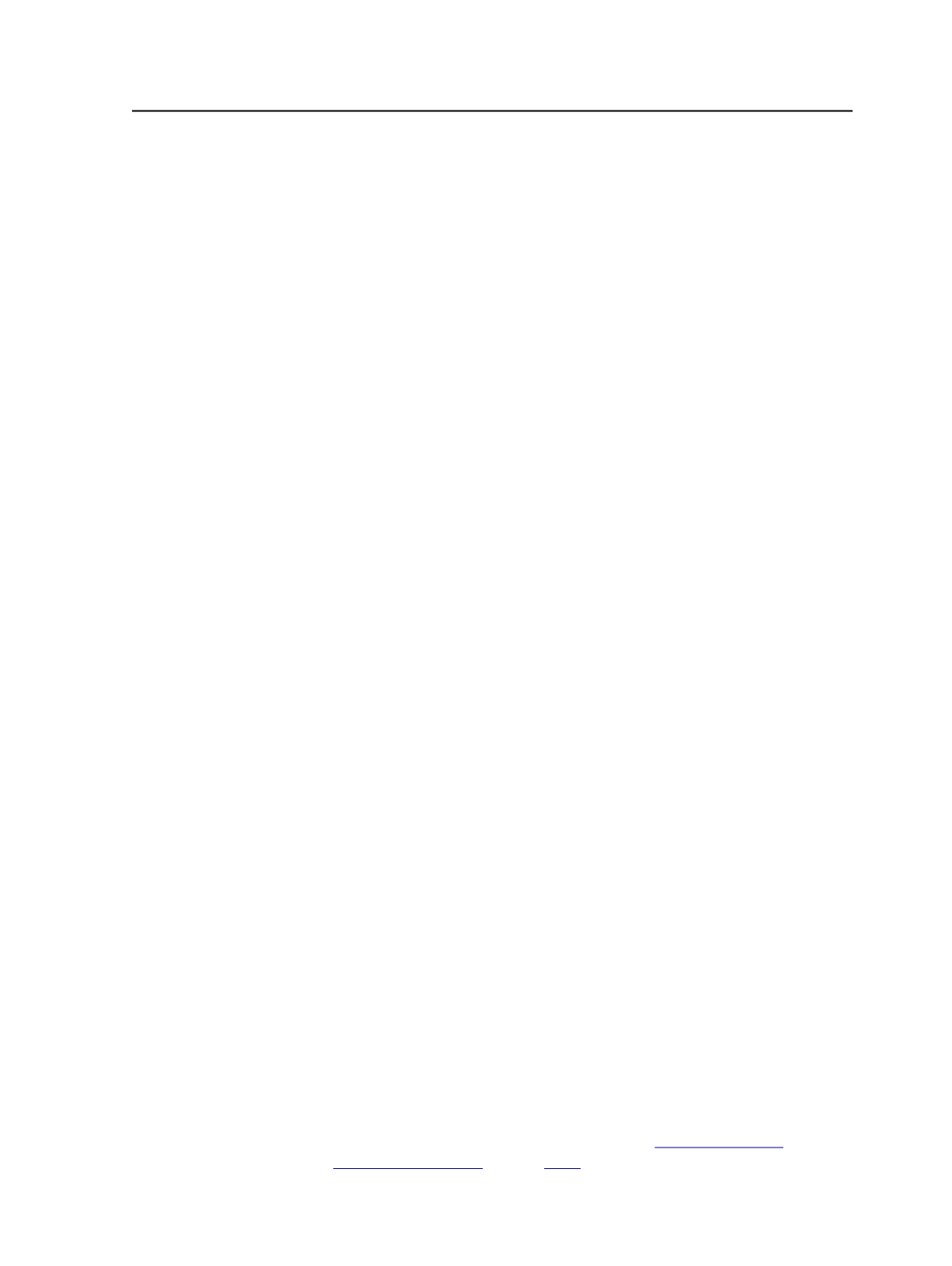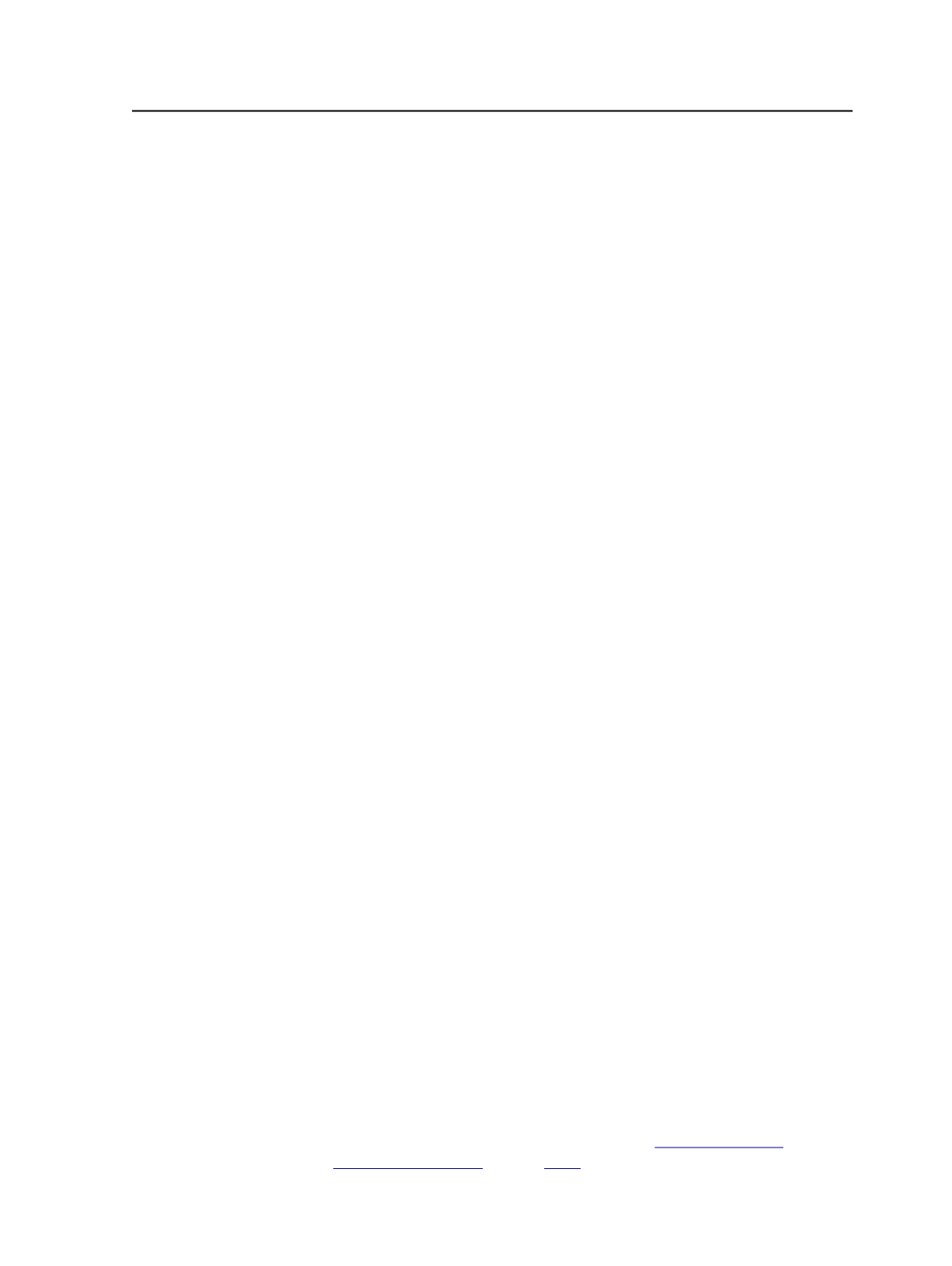
3. In the Copy Page Assignments dialog box, in the
To Page Sets
list,
select the page set to which you want to copy the assignments.
You can also select more than one page set.
The selected assignments are copied to the destination page set. If
there is an existing assignment for a position in the destination
page set, the existing assignment is overwritten.
Copy Page Assignments dialog box
Copy Assignment
Indicates the layer of the source position to be copied.
Currently only the
Base Page
layer is available.
To Page Set
Indicates the page set to which you want to copy the page
assignments. You can also select more than one page set.
Unassigning pages from page set positions
1. Perform one of the following actions:
○
To unassign pages from a page set, select the pages in the Page
Sets pane of the
Pages
view.
○
To unassign pages from an imposition plan, select the pages in
the Imposition Plans pane of the
Signatures
view.
Tip: To select all of the positions in a page set or imposition plan at once, click
the name of the page set or imposition plan. To select all of the positions in all
page sets or imposition plans, from the
Edit
menu, select
Select All Page
Positions
or right-click and select
Select All Page Positions
.
2. Perform one of the following actions:
○
Drag the selected pages and drop them onto the Pages pane.
○
From the
Edit
menu, select
Unassign
.
Impositions
About imposition plans
An imposition plan provides layout information for pages in a job.
If you often edit or create imposition plans after you have created a
Prinergy job, you can speed up the task of working with imposition
software by integrating it with Prinergy. See
n page
Copy Page Assignments dialog box
351