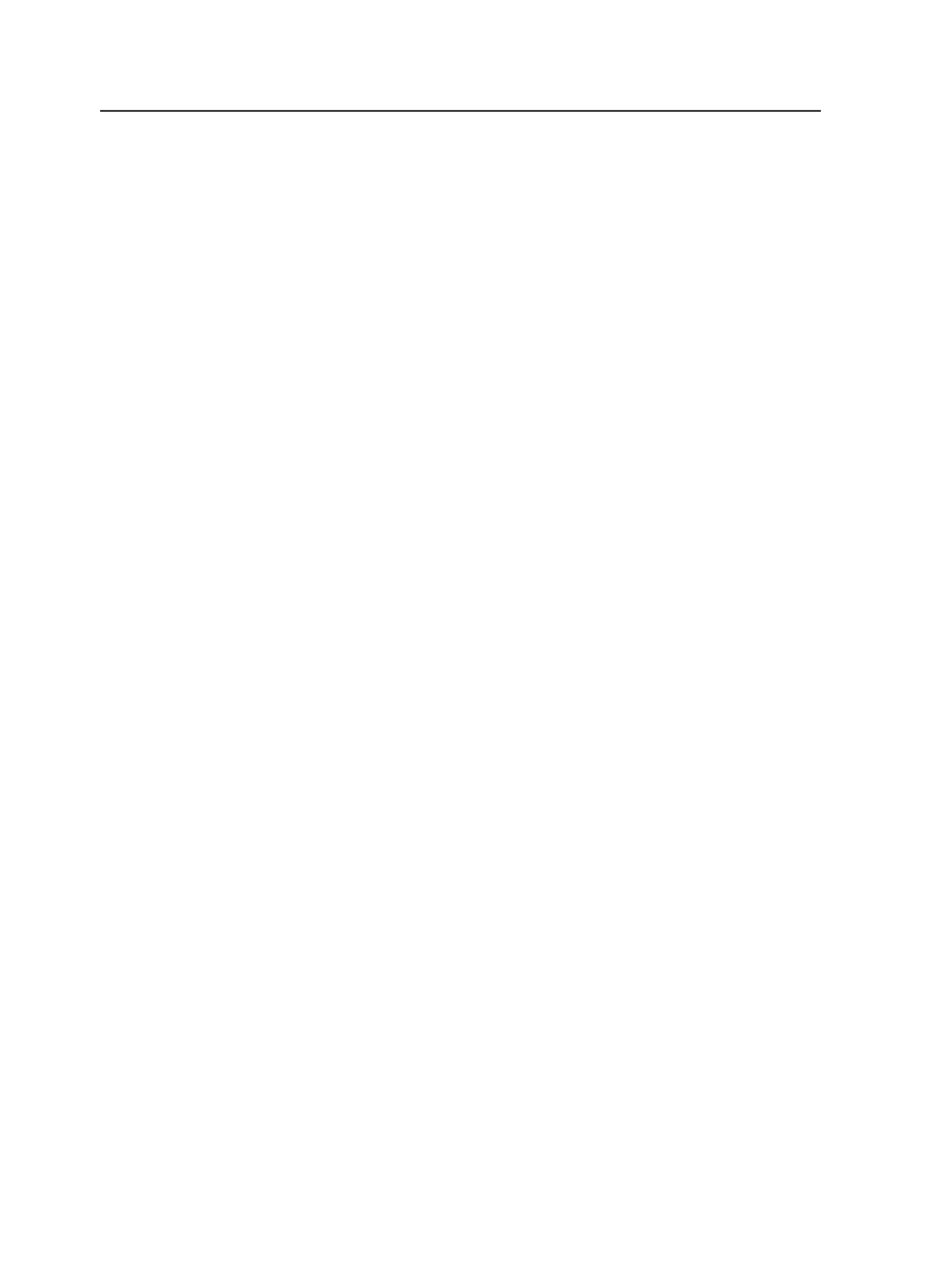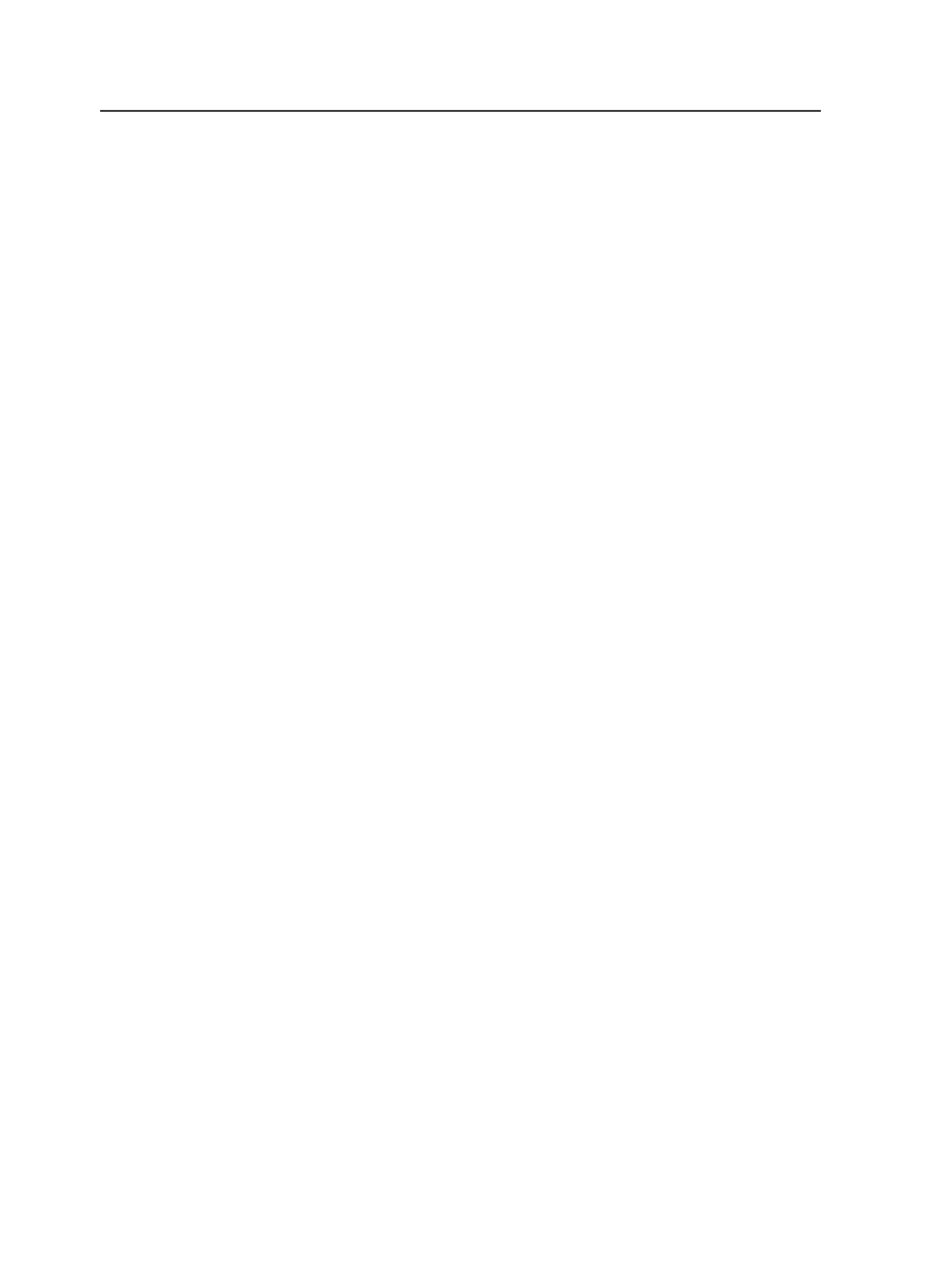
Position
Use this list to select the page positions to which you want to
assign the selected pages. Options are:
●
Position
●
Odd Position
●
Even Position
●
Unassigned Position
Starting at
Displays the page number at which you want to start the range
of page assignments. You can type in this box to change the
starting page number.
Range
Use this box instead of the
Position
list when you want to
manually specify the page positions to which the selected pages
(as listed in the
Page
column) will be assigned.
To assign a single page to multiple positions, use brackets in the
Range
box. For example, typing
(1,3,5)
in
Range
box will
assign the selected single page to positions 1, 3, and 5,
To assign multiple pages to nonconsecutive positions, don't use
brackets in the
Range
box. For example, typing
1,3,5
in the
Range
box will assign the selected three pages to positions 1, 3,
and 5.
Position
Displays the page position to which the page will be assigned
based on the position or range that you specified.
Page
The name of the page that will be assigned to the page position.
Pages are listed in the order in which you selected them.
Copying page assignments between page sets
Note: To copy assignments from one page set to another page set, more than one
page set must be added to the job.
1. In the
Page Sets
pane of the Pages view of Job Manager, select the
positions that you want to copy.
Tip: To select all of the positions at once, click the name of the page set.
2. From the
Edit
menu, select
Copy Page Assignments
.
350
Chapter 11— Page sets and impositions