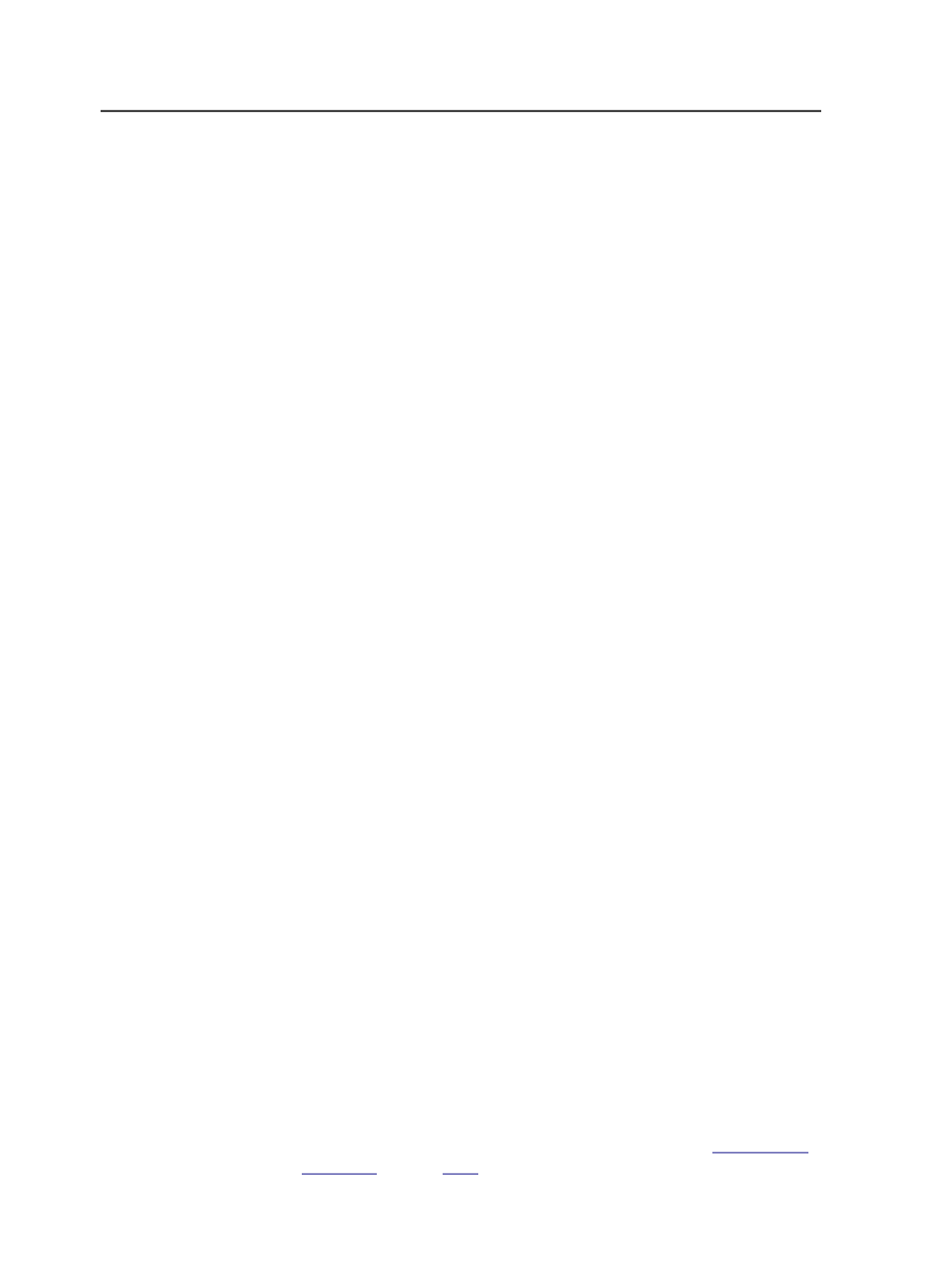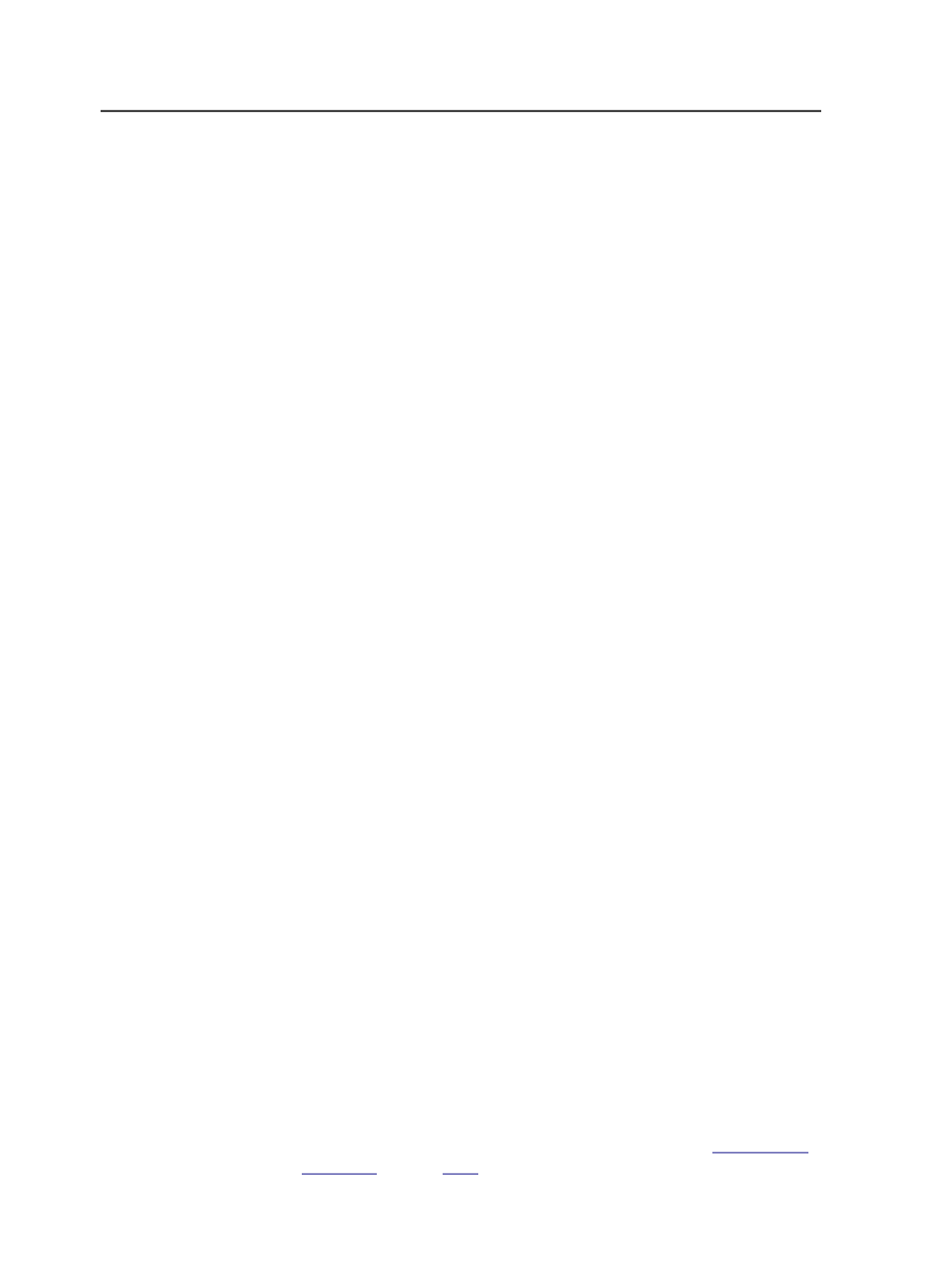
Adding a page set automatically by importing a Preps job
ticket
If you create a page set by importing a populated Preps job ticket into
Prinergy Workshop, the page set is automatically linked to the
imposition plan. The run list information is mapped to the page set
position in Prinergy.
One page set and multiple imposition plans
Once a page set is created and pages are assigned to it, you can import
multiple imposition plans and link each imposition plan to the same
page set. This enables you to easily assign the same pages to different
imposition plans if you want to output the pages to multiple presses
that each require a different imposition plan.
Naming requirements for page sets and impositions
Avoid the characters
#
,
$
, and
%
in page sets and impositions because
they can interfere with Automated Page Assignment (APA) operation.
About assigning pages
You can assign pages in Prinergy Workshop or in imposition software.
Assigning Pages in Workshop
If you want to add or change page assignments after importing an
imposition plan you can:
●
Manually assign pages to and unassign pages from the imposition
plan
●
Use Automated Page Assignment (APA) to modify the APA file to
reassign the pages.
When you import an unpopulated imposition, no pages are
automatically assigned, but you can manually assign pages to the
imposition plan. The advantage of creating an unpopulated imposition
plan, is that you can create one generic imposition plan and reuse it in
many Prinergy jobs, rather than having to create a unique imposition
plan for every job.
Assigning Pages in the Imposition Software
For information about assigning pages in imposition software see your
imposition software documentation.
Versioning
If you want to assign multiple pages to one position, see
on page
.
342
Chapter 11— Page sets and impositions