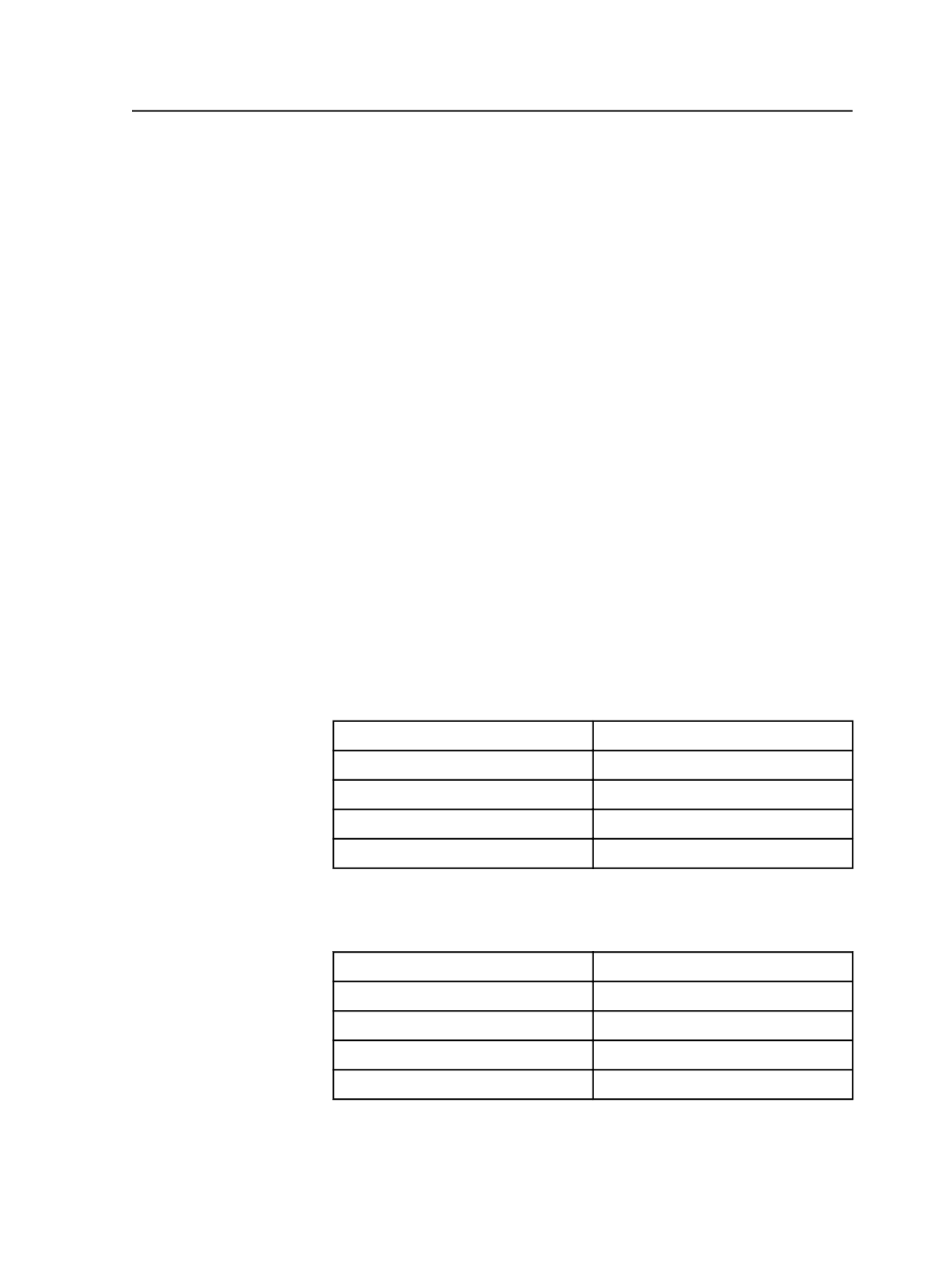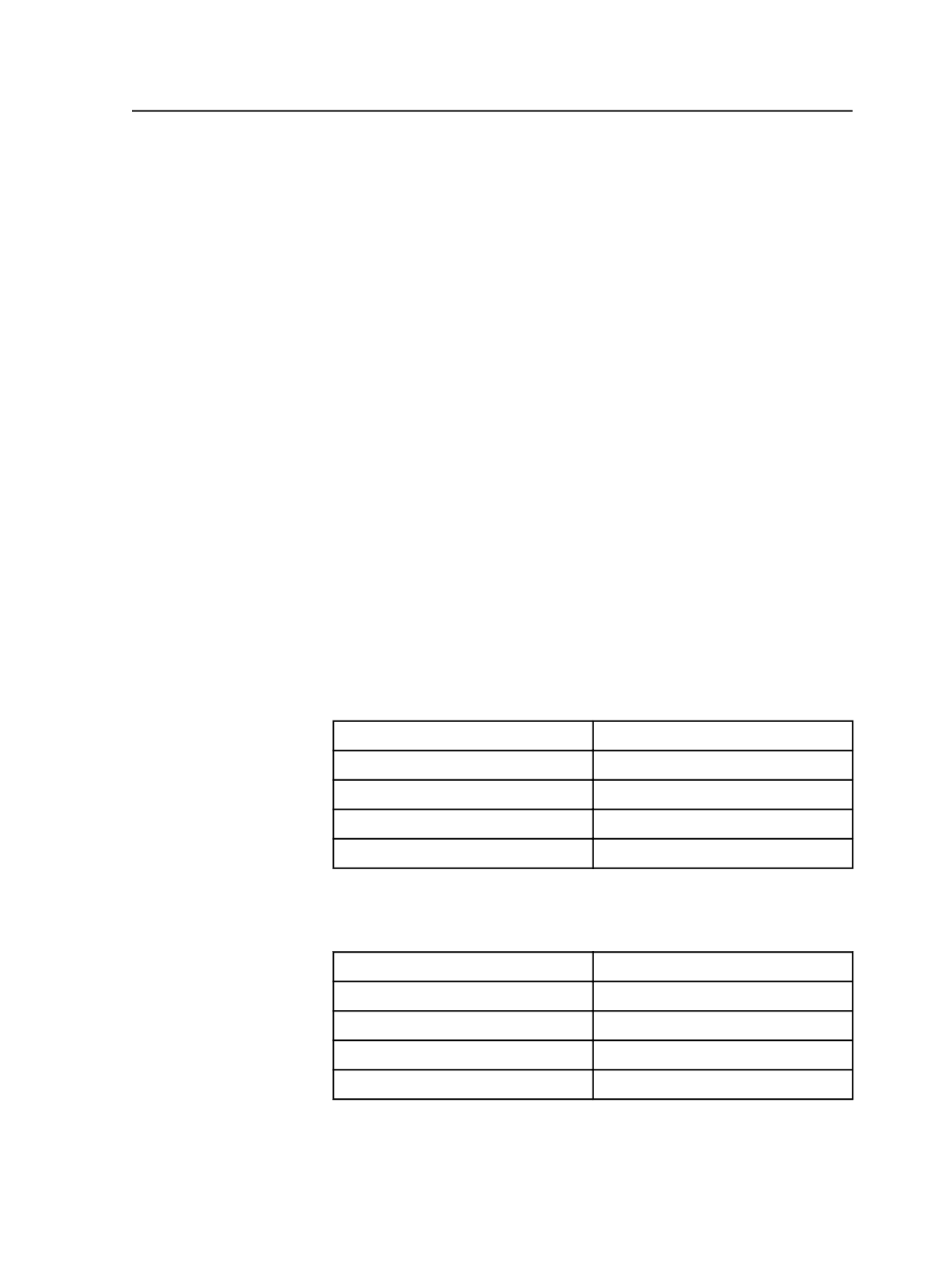
About assigning specific positions to pages
You can manually specify the positions to which the selected pages will
be assigned by using the
Range
box on the Assign Page to Page Set
Position Dialog Box. This is useful when you want to assign a single
page to multiple positions or assign pages to nonconsecutive page
positions.
A range can be composed of a single position or a list of positions.
●
If the range is a list of positions, a selected page is assigned to all of
the positions in the list. Individual assignment positions are
separated by commas or hyphens. A range of positions can be
written as two positions separated by a hyphen and enclosed in
parentheses. A multiple assignment for one selected page can be
written as positions separated by commas.
●
If more than one page is selected any multiple assignments or
ranges must be enclosed in parentheses.
Here are some guidelines for entering positions.
These examples assume that the pages listed in the
Page
column are:
pages A, B, C, and D.
You can assign each page to a single page position or to multiple page
positions. To assign a page to a single page position, simply type the
number of the page position. For example, type
1
to assign Page A to
page position 1.
Position
Page
p1
Page A
Page B
Page C
Page D
Use commas to separate the range of page positions to which each
page will be assigned. For example type
1,2,3,4
to assign Page A to
page position 1, Page B to page position 2, and so on.
Position
Page
p1
Page A
p2
Page B
p3
Page C
p4
Page D
To assign a single page to multiple page positions, enclose the list of
page positions in parentheses. To assign a single page to consecutive
page positions, use a hyphen to indicate the first and last page
About assigning specific positions to pages
343