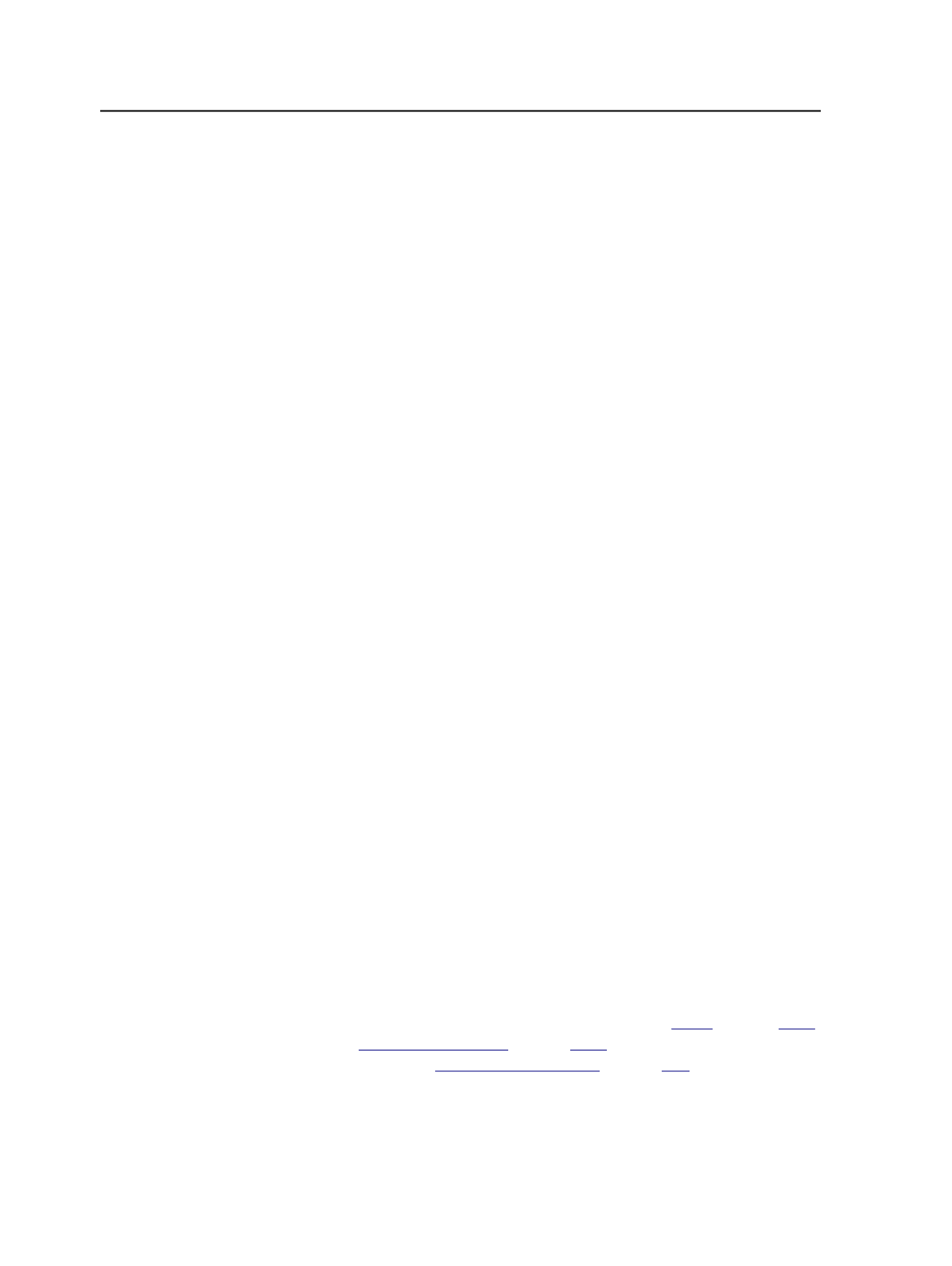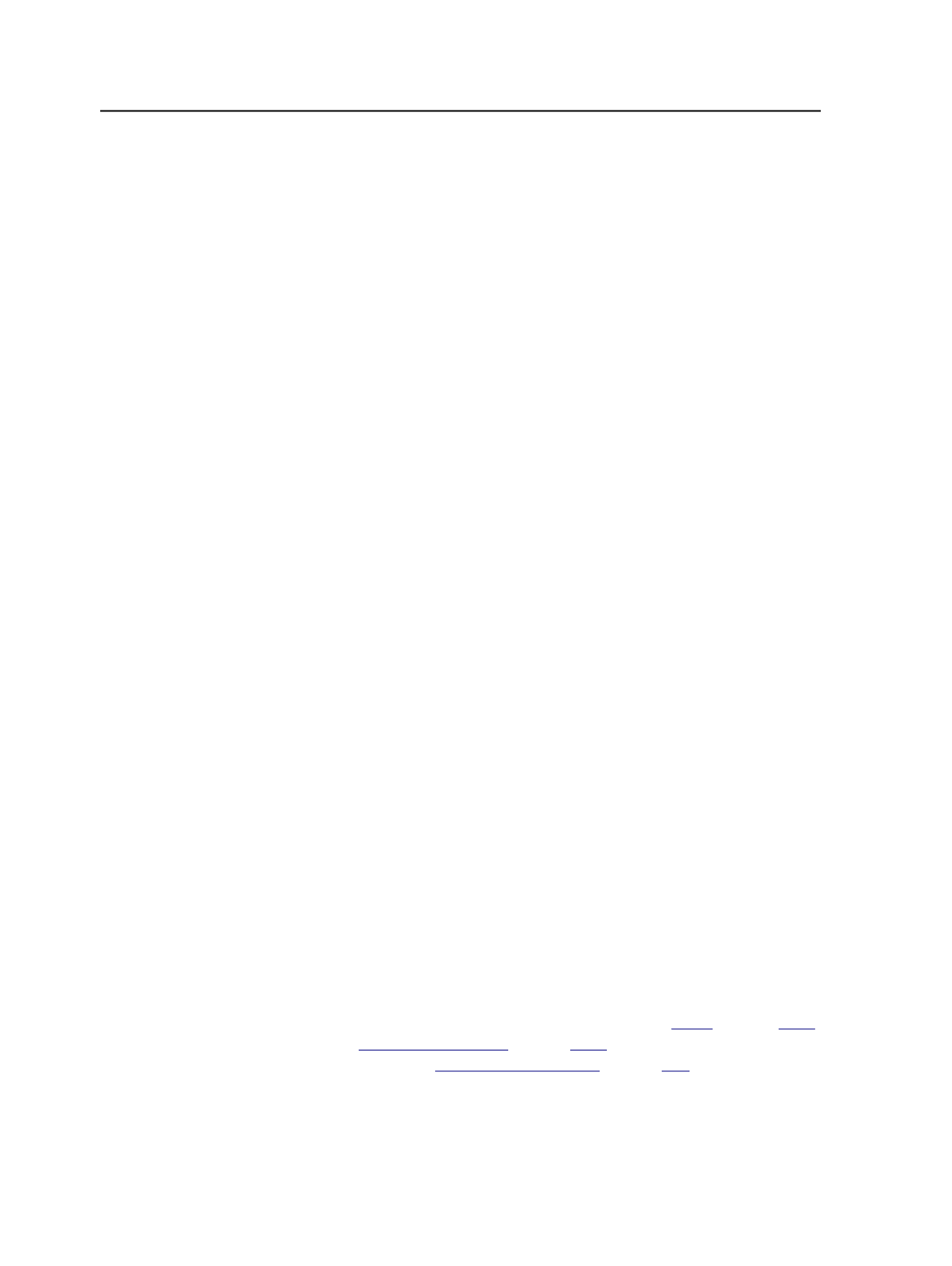
Prefix
Displays the letter that will be used to identify the page
positions in the new page set. You can change the prefix by
typing up to five alphanumeric characters. The prefix must not
end with a number.
When you select an existing page set this option is blank.
Page Start
The starting page number for the page set. You can type in this
box to change the starting page number.
Note: When you select an existing page set from the
Existing Page Sets
box this option displays the starting page number for the existing page
set.
Page Count
The total number of pages for the page set. You can type in this
box to change the total number of pages.
Note: When you select an existing page set from the
Existing Page Sets
box this option displays the total number of pages for the existing page
set.
Page End
The ending page number for the page set. The number is
calculated by adding the numbers in the
Page Start
and
Page
Count
boxes.
Layering pages
1. Enable the layering feature for the job:
a. In Job Finder, select the job.
b. From the
Edit
menu, select
Edit Job Attributes
.
c. In
Max Layers
, type the desired number of layers.
2. Open the job in Job Manager, and add your input files.
3. Using a refine process template that generates thumbnails, refine
the input files.
4. Create, edit, or import the imposition plan.
For information about creating and editing, see
on page
and
on page
. For information about
importing, see
on page
5. From the
View
menu, select
as Thumbnails
.
6. Drag the base PDF page thumbnails to the desired page positions.
348
Chapter 11— Page sets and impositions