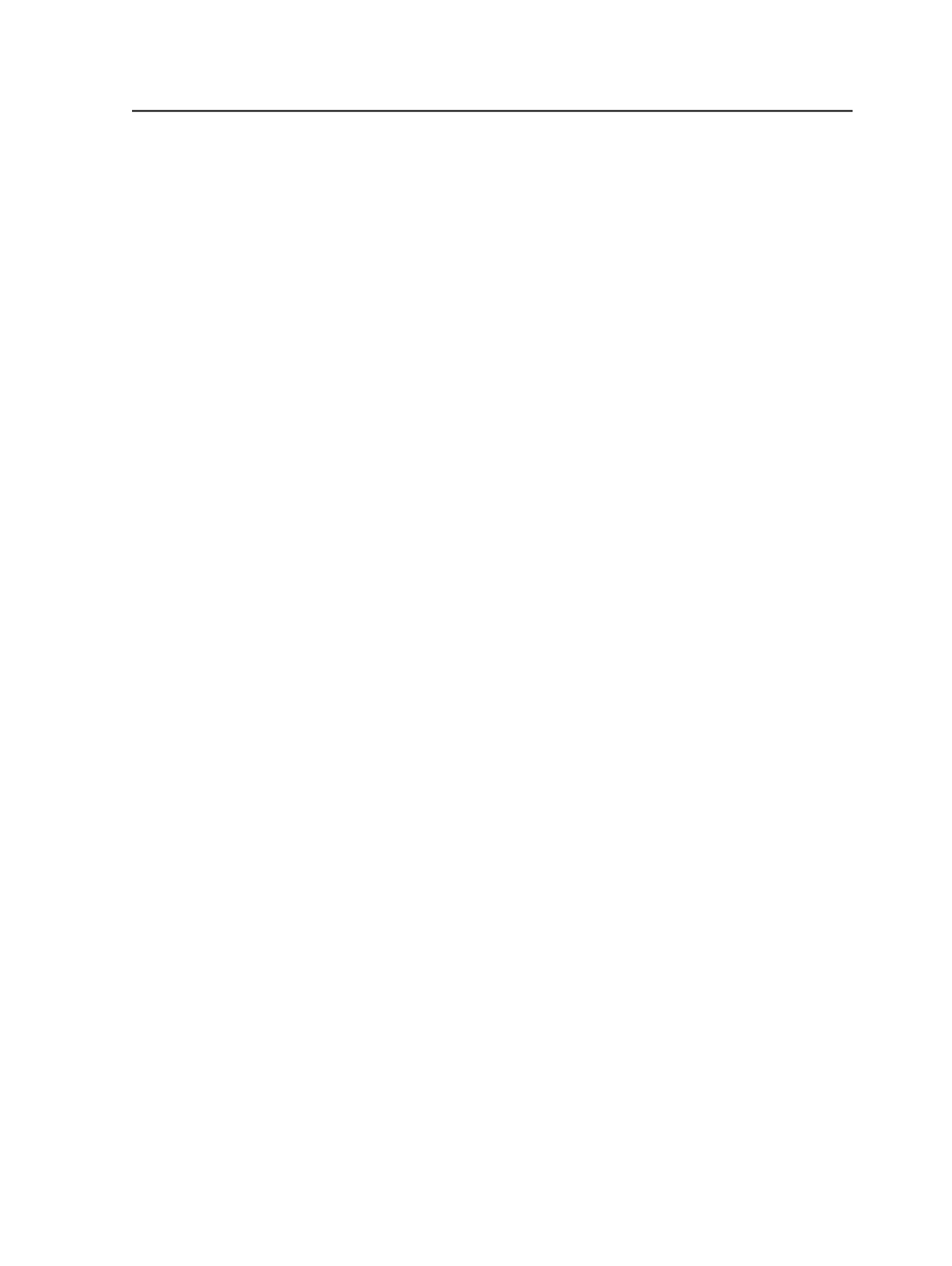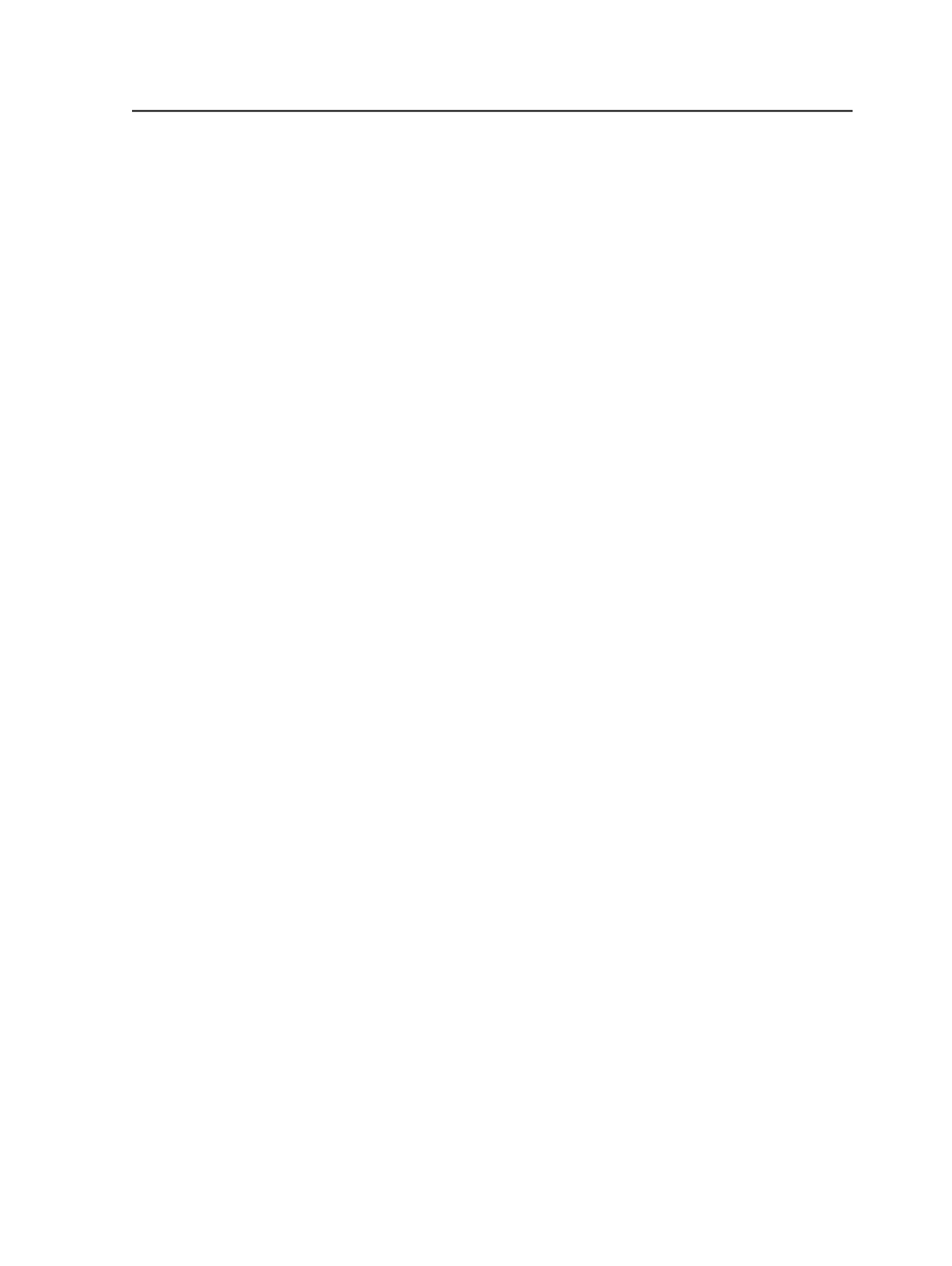
1. In the
Signatures
view, select the imposition that you want to
update, and right-click to open the context menu.
2. Click
Update Imposition
.
3. In the Update Imposition dialog box, in
Select a file to use for the
imposition
, browse to and select the imposition plan that you want
to update.
●
For a Preps imposition, select
ImpositionName.pjtf
. You can
also select
ImpositionName.jdf
and
ImpositionName.job
.
●
For a Pandora imposition, select
ImpositionName.in.jt
.
Imposition and marks files are originally stored in
<job folder>
\TransientLayouts\<client computer>
. They may have
been moved to another location on a mounted volume. If there is a
marks file, it must be in the same folder as the imposition file or the
import will fail.
4. Modify the
Imposition Name
if desired.
5. Check to ensure the page set is correct.
6. Click
Update.
7. In the Start Process dialog box, check to ensure the import settings
are correct, and click
OK.
Removing imposition plans
Removing an imposition plan does not delete its associated page sets,
pages, and input files.
The imposition plan disappears from the
Signatures
,
Separations
, and
Storage
views of Job Manager and references to the files are deleted
from the database.
1. In the Imposition Plans pane of the
Signatures
or
Separations
view
of Job Manager, select the imposition plan that you want to
remove.
2. From the
File
menu, select
Remove Imposition
.
3. If prompted to confirm, click
Continue
.
Destroying imposition plans
Important: Only destroy an imposition plan when you are certain you will never
need it again. When you destroy an imposition plan, Prinergy permanently
Removing imposition plans
357