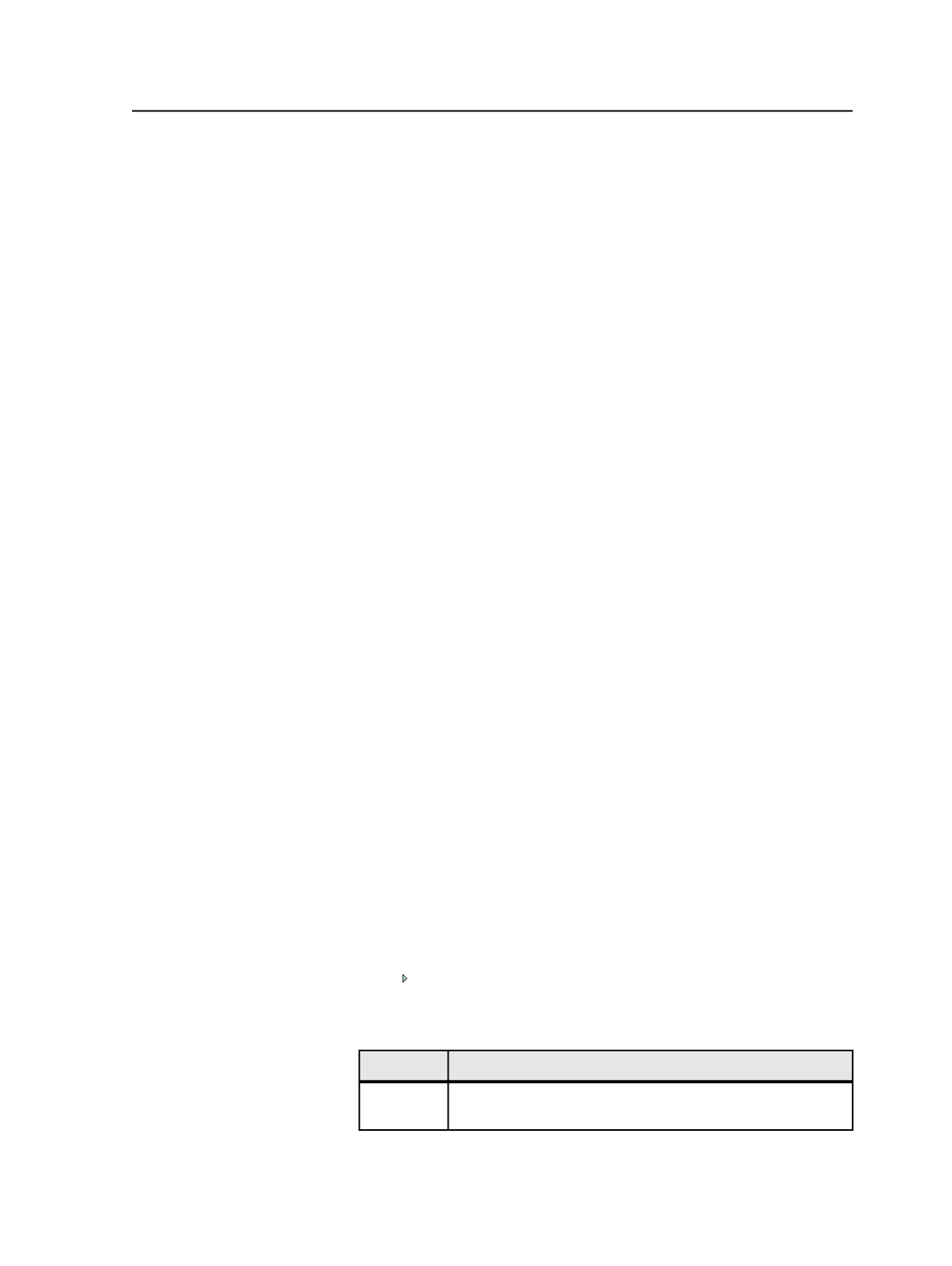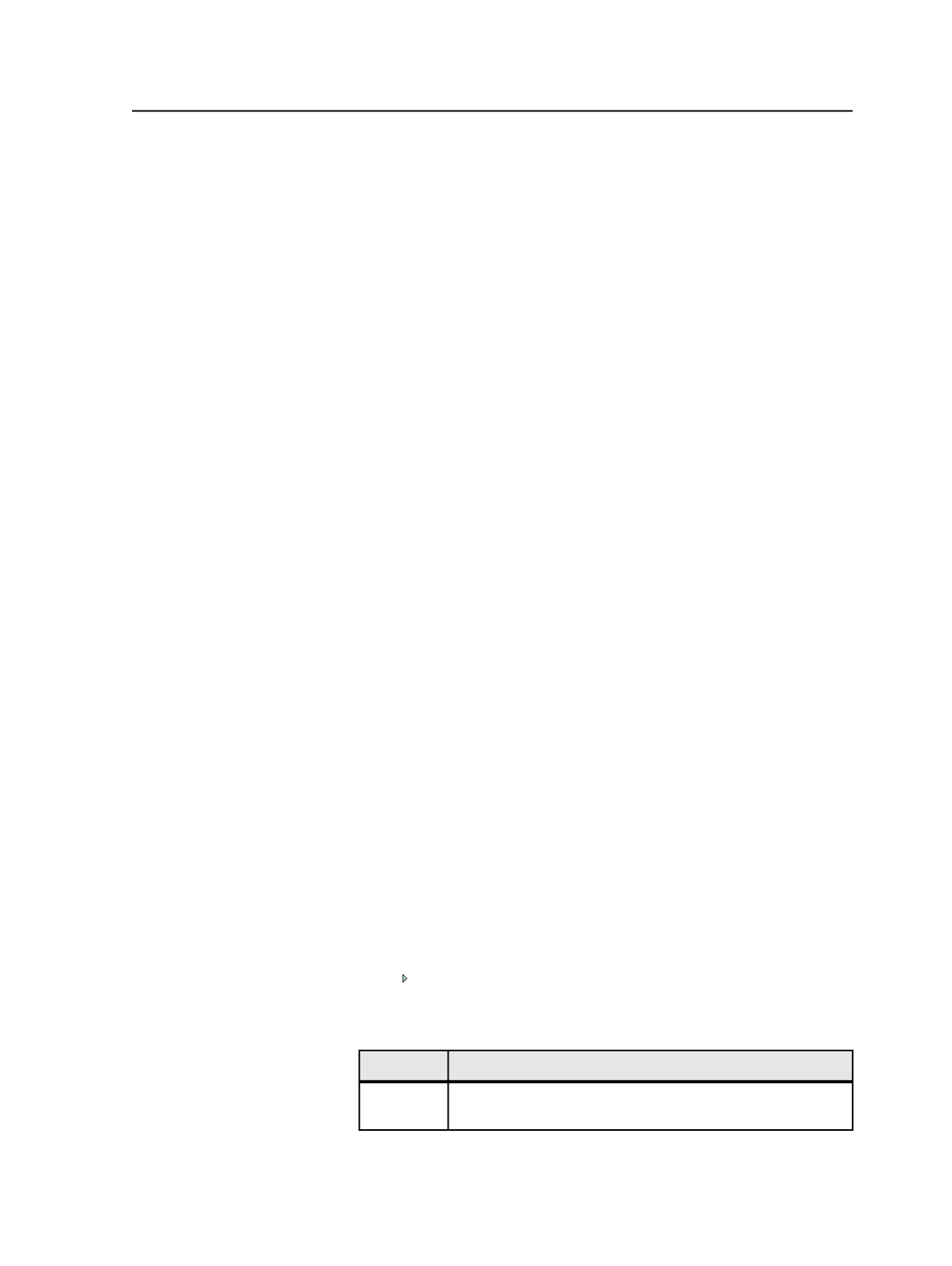
destroys the imposition plan as well as its associated input files, pages,
and page sets. Destroying an imposition plan enables you to remove a
job's files while retaining its settings, such as the image search path.
Once an imposition plan is destroyed, you cannot retrieve it or its
associated files. Therefore, if you think that you might need the job's
input files, pages, or page sets again, consider removing the imposition
plan rather than destroying it.
When you destroy an imposition plan it disappears from the Imposition
Plans pane of the
Signatures
view from the
Separations
view and from
the
Storage
view. Any references to it are deleted from the database.
As well, any page set linked to the imposition plan, pages assigned to
the imposition plan, and input files from which those pages originated
disappear from the
Pages
,
Signatures
, and
Storage
views of Job
Manager, and any references to those files are deleted from the
database. Any pages that were assigned to the imposition plan are also
removed from the job folder. Any input files from which those pages
originated are removed from their original input volume.
Note: If you try to destroy an imposition plan but another imposition plan in the
same job is using the same input files, pages, or page sets, the system will not
destroy them.
Importing impositions
1. From the
File
menu, select
Import Imposition
.
2. In the Import Imposition dialog box, in
Select a file to use for the
imposition
, browse to and select the imposition plan that you want
to import.
●
For a Preps imposition, select
ImpositionName.pjtf
. You can
also select
ImpositionName.jdf
and
ImpositionName.job
.
●
For a Pandora imposition, select
ImpositionName.in.jt
.
Imposition and marks files are originally stored in
<job folder>
\TransientLayouts\<client computer>
. They may have
been moved to another location on a mounted volume. If there is a
marks file, it must be in the same folder as the imposition file or the
import will fail.
3. Click to expand the
Options
section.
4. Modify the
Imposition Name
if desired.
5. Choose the page set.
If using
Do this
Pandora Select
Create New Page Set
to create a page set based on the
imposition in Pandora.
Importing impositions
355