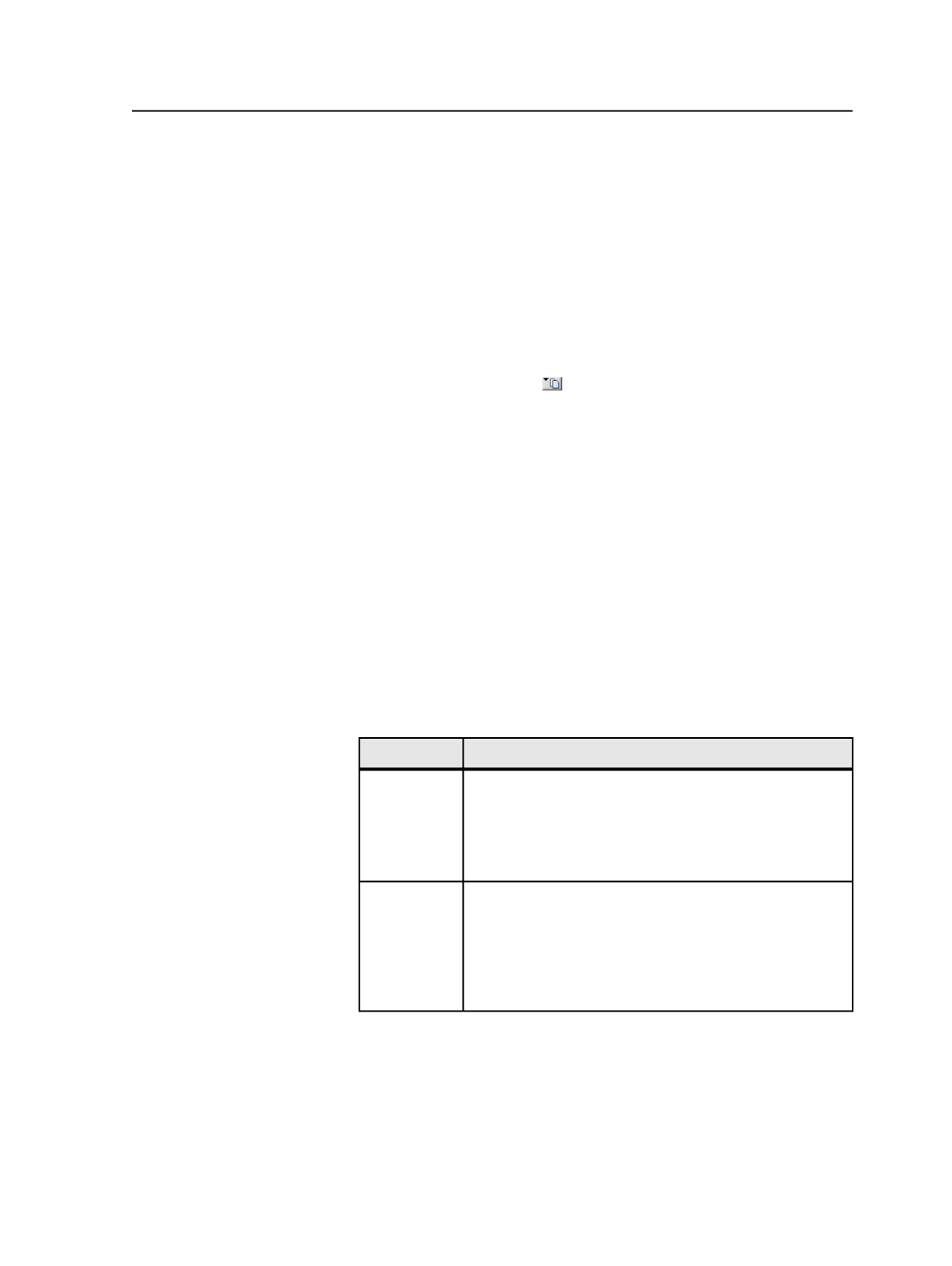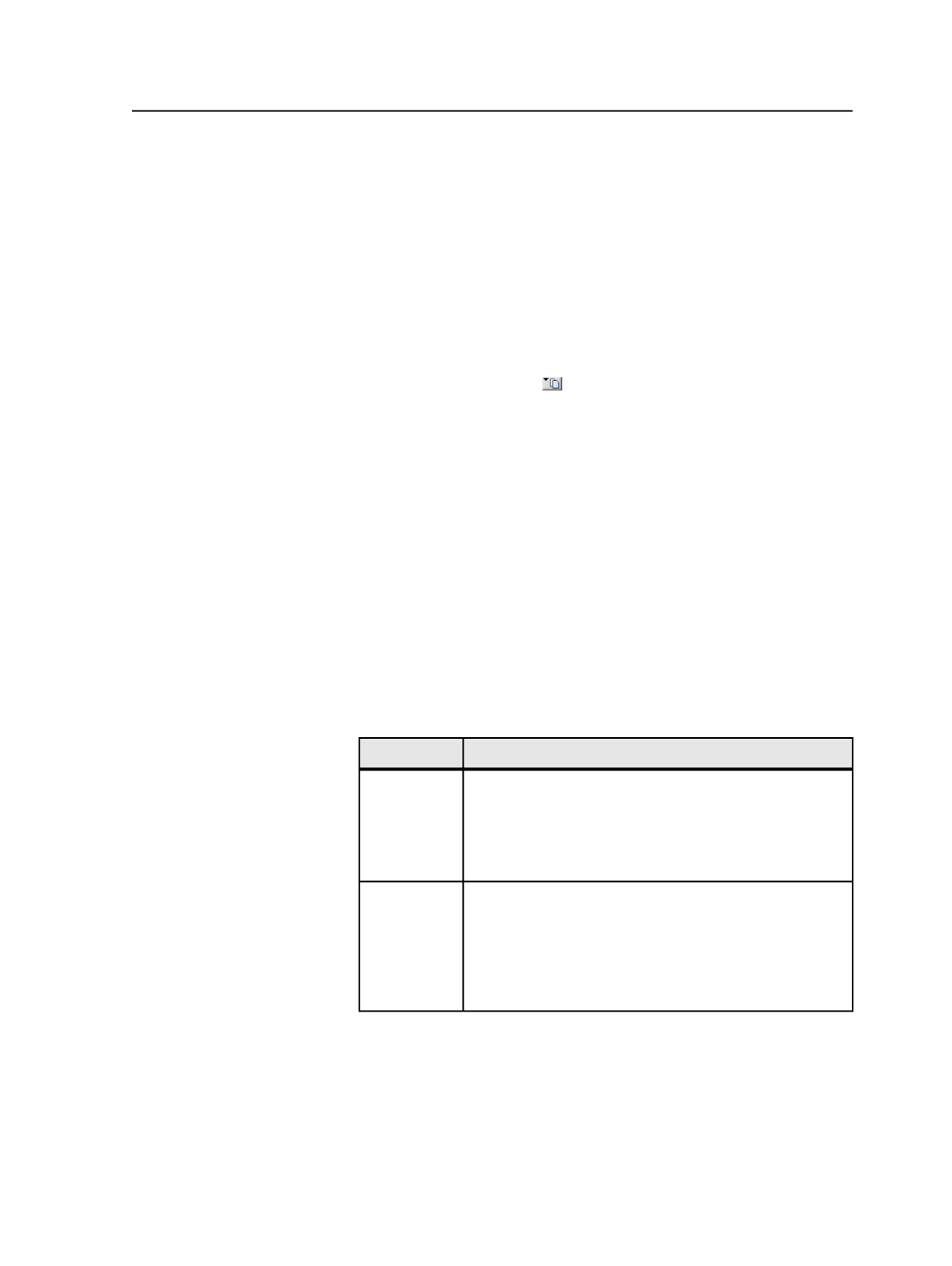
7. Drag the second layer of PDF page thumbnails to the desired page
positions, on top of the base PDF page thumbnails.
The layered pages display a large black V.
Deleting page sets
Page sets can only be deleted if they are not linked to an imposition
plan. Remove the imposition plan to break the link between an
imposition plan and a page set.
1. In the Page Sets pane of the
Pages
view of Job Manager, click the
Group by Page Set
icon ( ) so that the page sets display by group.
2. Select the page set that you want to delete.
3. From the
File
menu, select
Delete Page Set
.
4. If prompted to confirm, click
Continue
.
Manually assigning pages to page sets and imposition plans
You can manually assign pages to the positions of a page set or
imposition plan by dragging pages onto positions or by using the
Assign Page to Position
menu item.
1. In the Pages pane of the
Pages
or
Signatures
view of Job Manager,
select the pages that you want to assign.
Note: If you want to use the automatic method, select pages in the order that
you want them assigned.
2. Perform one of the following actions:
To
Do This
Manually
make
assignments
Drag the pages onto the desired positions of the page set
(in the
Pages
view) or imposition plan (in the
Signatures
view).
If you select multiple pages, drag them to the first position
to which you want to assign pages.
Automatically
make
assignments
From the
Edit
menu, select
Assign Page to Position
. (You
can also right-click the selection and select
Assign Page to
Position
.)
In the Assign Page to Page Set Position dialog box, specify
the page set and page positions to which you want to
assign the pages, and then click
OK
.
Assign Page to Page Set Position dialog box
Page Set
Displays the name of the page set to which you are assigning
the selected pages.
Deleting page sets
349