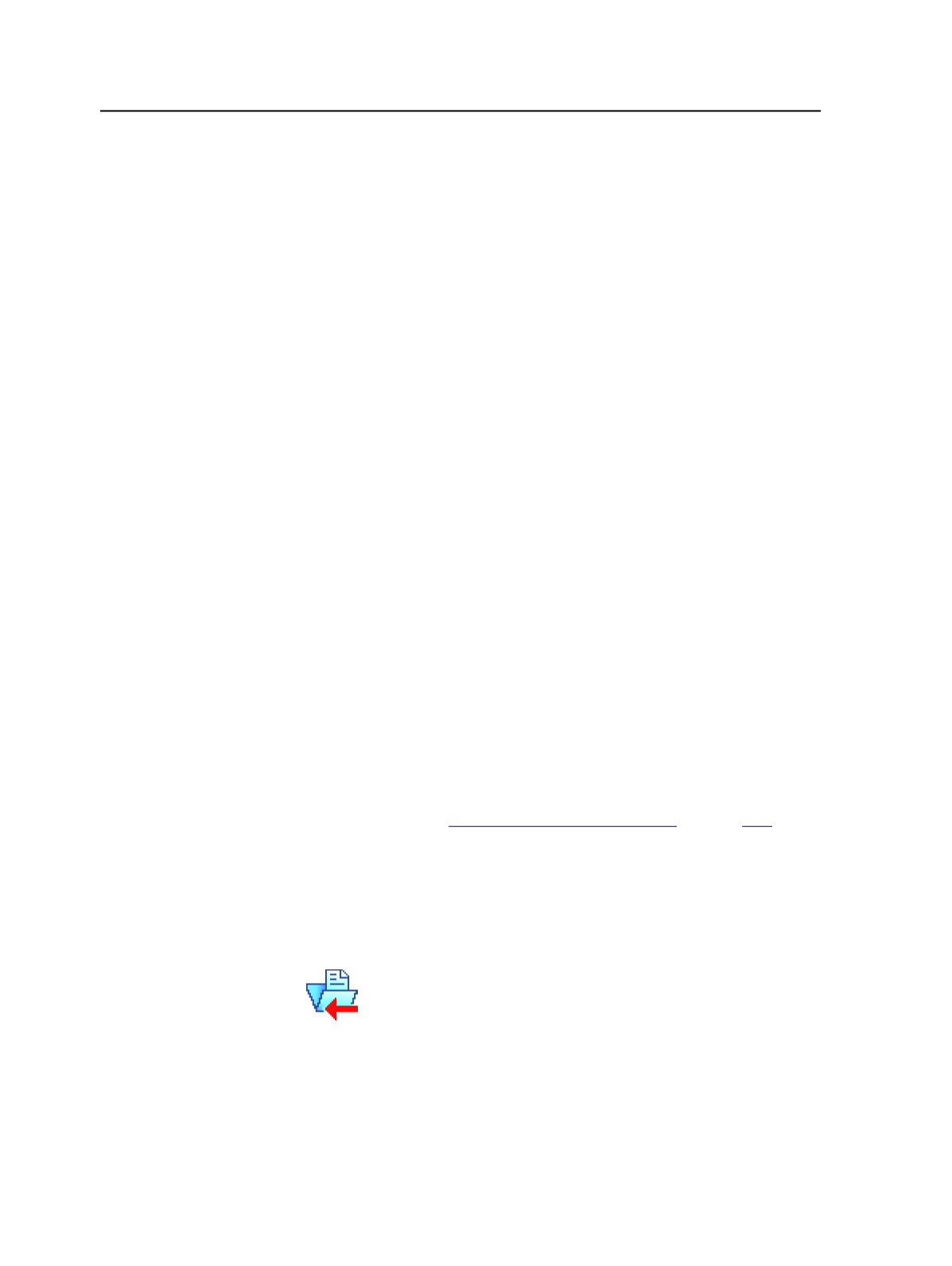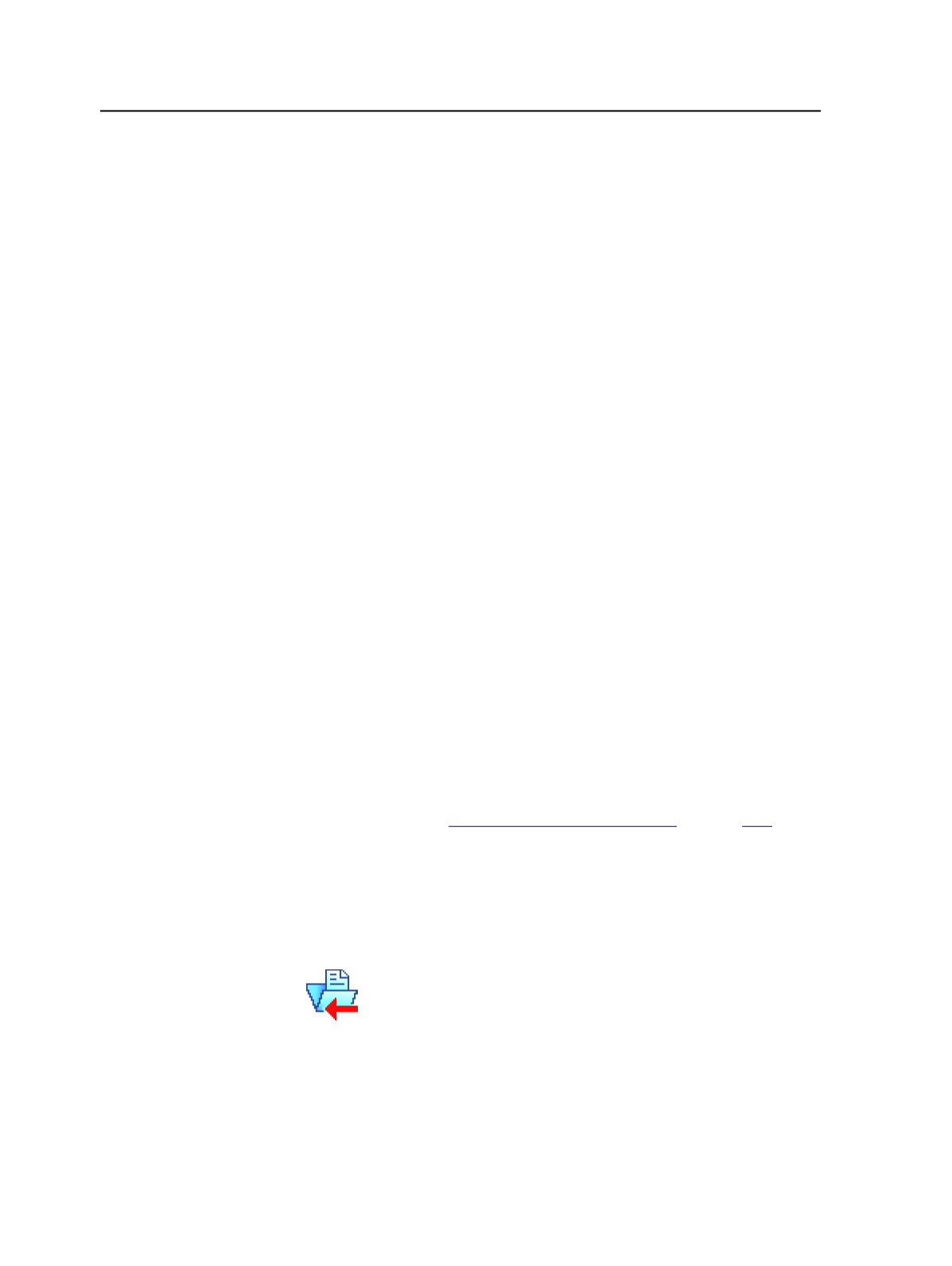
removes the imposition plan, page sets, sub pages, and input files associated with
the imposition plan. All references to the files are deleted from the database.
1. In the Imposition Plans pane of the
Signatures
or
Separations
view
of Job Manager, select the imposition plan that you want to
destroy.
2. From the
File
menu, select
Destroy Imposition
.
The
Destroy Imposition
dialog box appears, prompting you to
confirm the deletion.
3. In the
User Name
box, type your user name.
4. In the
Password
box, type your password.
5. Click
Destroy
.
Preserving cutting data from Preps
Use this procedure to preserve cutting data in a Preps imposition so
that the data is available for a downstream cutting system.
1. From a Preps Pro job, print a
PJTF
with the
Embed CIP3 Cutting
Data
option selected in the Print dialog box.
2. Import the PJTF into a Prinergy job.
3. When outputting to final output, in the
Press Interface
box of the
PrintLink
section, select
Heidelberg CPC32 Version 2.0
.
A PPF file is created in the folder as specified in the process template.
Next: Add this PPF file to your cutting software.
Import process template (impositions)
This topic applies only when you are importing impositions. If you are
importing a job, see
on page
.
Two types of process templates are available for importing:
ImportAll
and
ImportJobIncremental
. To import impositions use the
ImportAll
process template.
Import section
Select this check box to enable the
Import
section of the import
process template.
It determines how Prinergy imports impositions, exported jobs,
and exported job files.
358
Chapter 11— Page sets and impositions