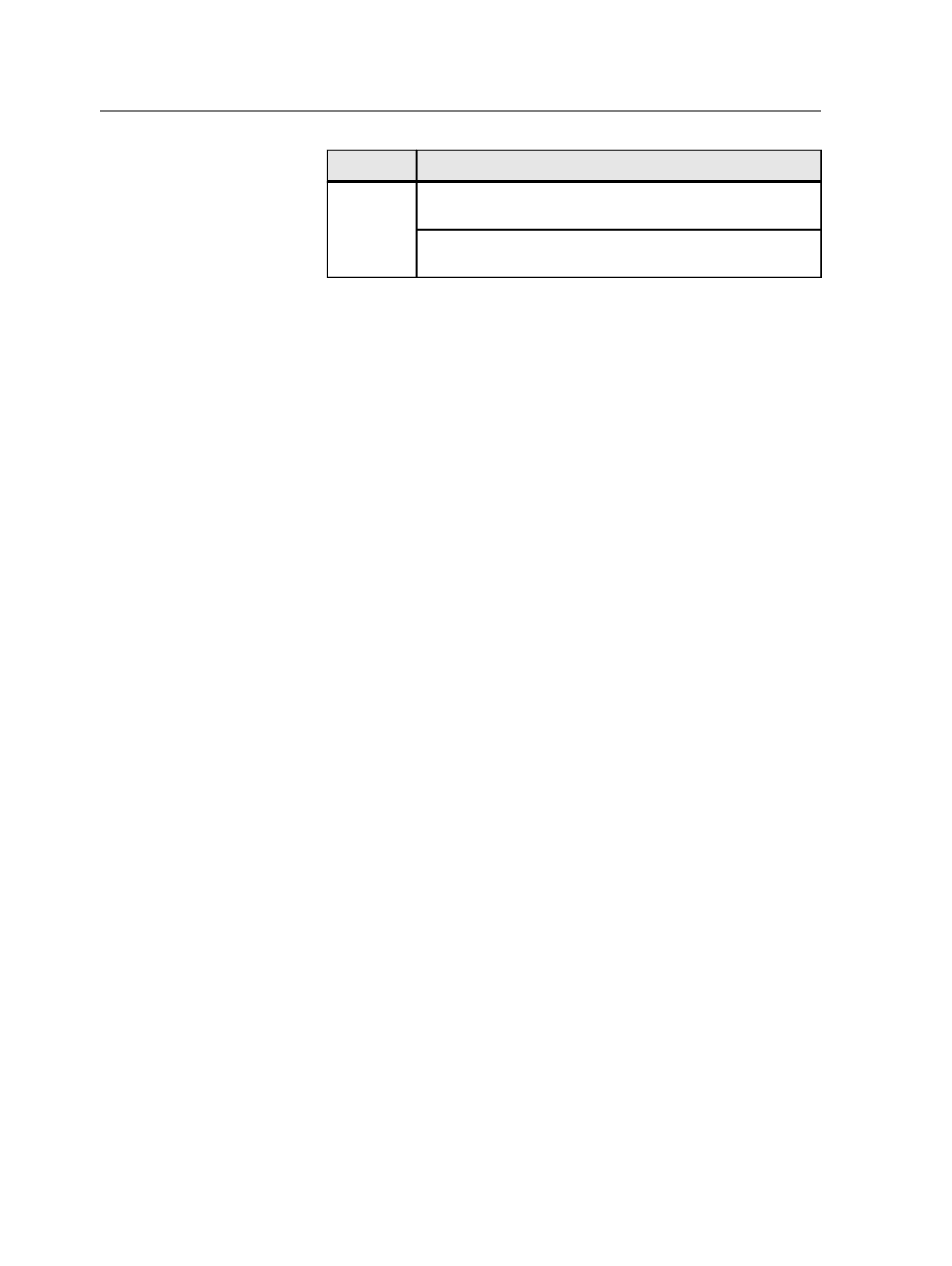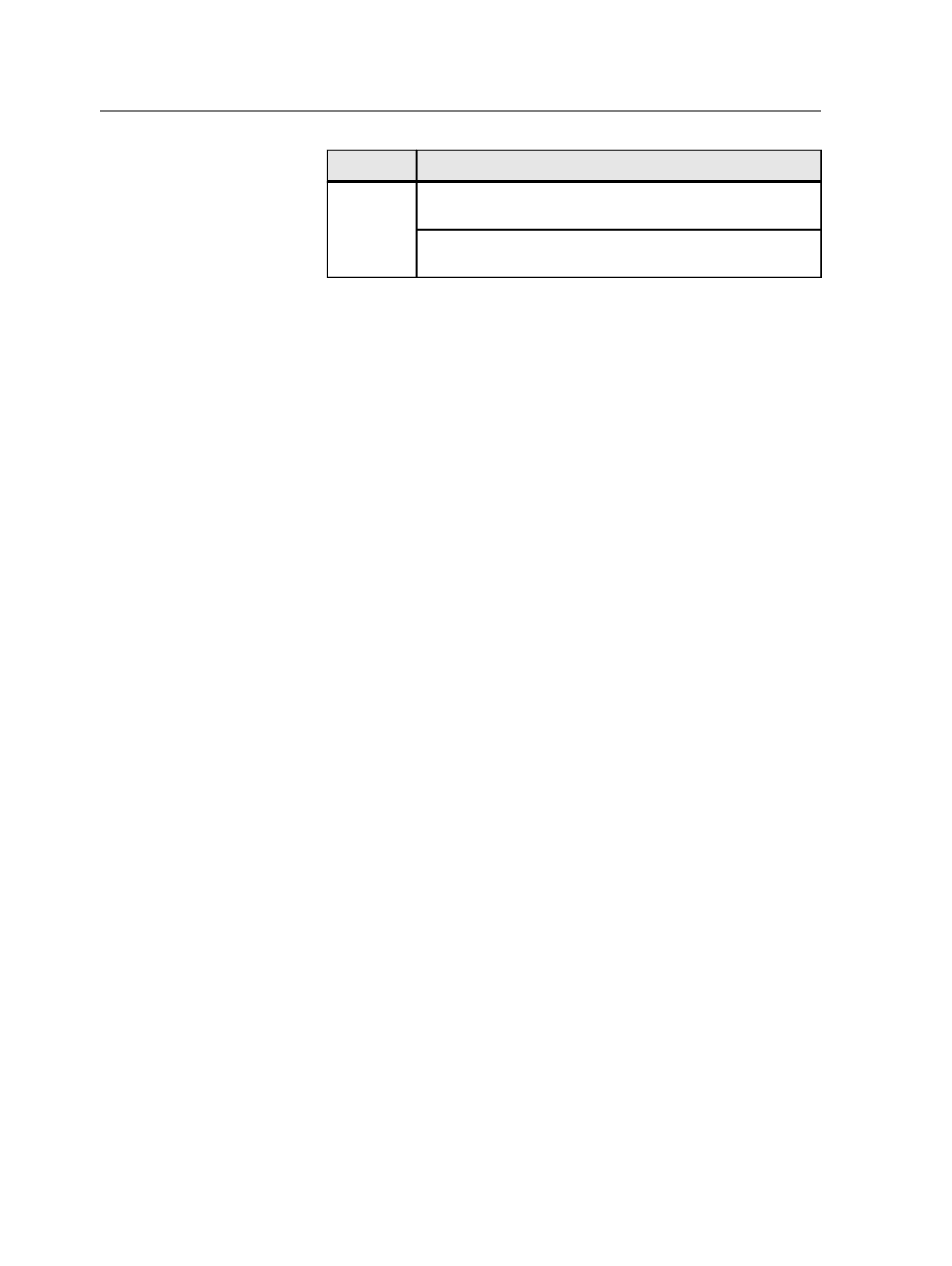
If using
Do this
Preps
Select
Create New Page Set
to create a page set based on the
run list in Preps.
Select
Use Existing Page Set
to link an existing page set to the
imposition.
If you select:
●
Create New Page Set
, specify the page set name, prefix, and
number of pages.
●
Use Existing Page Set
, select the page set from the list. Only
those page sets with the same number of page positions as the
imposition being imported are available.
Note: These settings override the import process template settings.
6. Click
Import
.
The imposition plan appears in the
Signatures
,
Separations
, and
Storage
views of Job Manager.
Importing a populated job ticket from Preps
1. In Prinergy Workshop, create a job.
2. In Job Manager, import an imposition from Preps.
The following items are imported from the Preps job ticket to the
Prinergy job:
●
Input files referenced in the job ticket are added to the job.
●
If the job ticket contains products and parts, these are imported
into the job, and are displayed in the
Product/Part
column in the
Pages
view and
Signatures
view.
●
If pages were assigned in the Preps job ticket, the
Run List
column in Workshop displays the Preps run list and this
information is mapped to the page set position in Prinergy.
Note: If pages were not assigned in the Preps job ticket, you can process
the files using a refine process template with the
Automated Page
Assignment (APA)
option turned on in the
Impose
section. Based on the
instructions in the APA file, Prinergy assigns the refined pages to the page
set positions and the geometry to the pages.
Updating imposition plans
Update your imposition instead of having to manually re-import your
modified imposition.
When you've made changes to an imposition that do not affect the
page assignment, use
Update Imposition
. For example, if you changed
a mark in an imposition, use
Update Imposition
to bring in the changes
without having to reassign the pages.
356
Chapter 11— Page sets and impositions