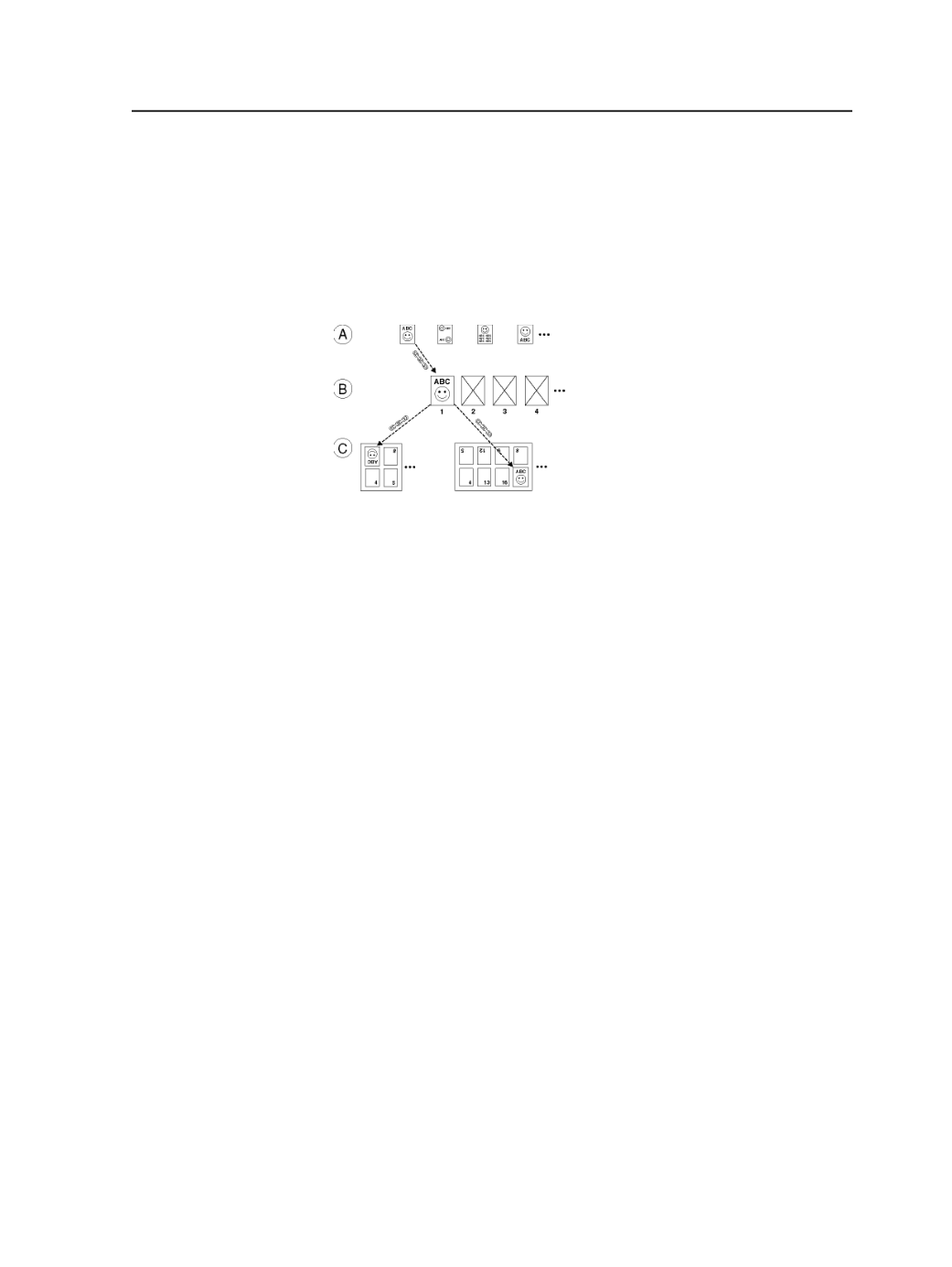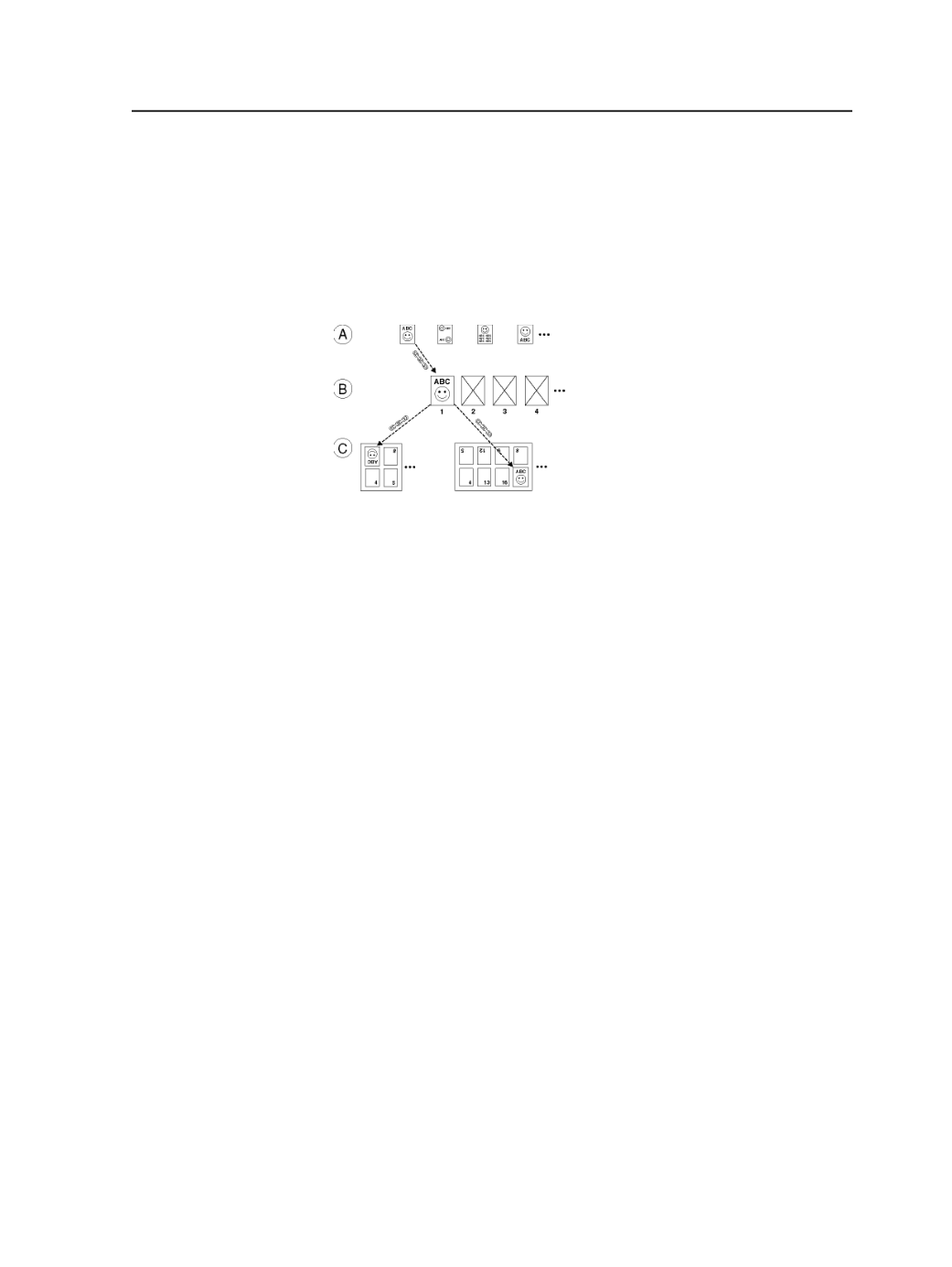
One page set with multiple imposition plans
For advanced operations, you can link one page set to more than one
imposition plan. This is useful for situations where you want to print
the same job on different presses that require different imposition
plans or when you make a last-minute press change. To link a page set
to multiple imposition plans, you select the existing page set when
adding imposition plans to the job.
Linking Pages (A) to a Page Set (B), then to Multiple Imposition Plans
(C)
Adding page sets
This procedure describes how to add a page set to a job using the
Add
Page Set
menu item. You can also create a page set automatically
when you import an imposition.
1. Open the job in Job Manager.
2. From the
File
menu, select
Add Page Set
.
3. In the Add Page Set dialog box, specify the page number for the
first page of the page set, and the number of pages in the page set.
Change the page set name and prefix if desired.
4. Click
Add
.
The page set appears in the Page Sets pane of the
Pages
view with
no pages assigned to its positions.
If desired, you can now manually assign to the positions of the page
set or import an imposition plan and link it to this page set.
Add Page Set dialog box
Existing Page Sets
Lists any existing page sets for the job.
New Page Set Name
Displays a name for the new page set. You can edit this name
by typing a new name in the box.
Adding page sets
347