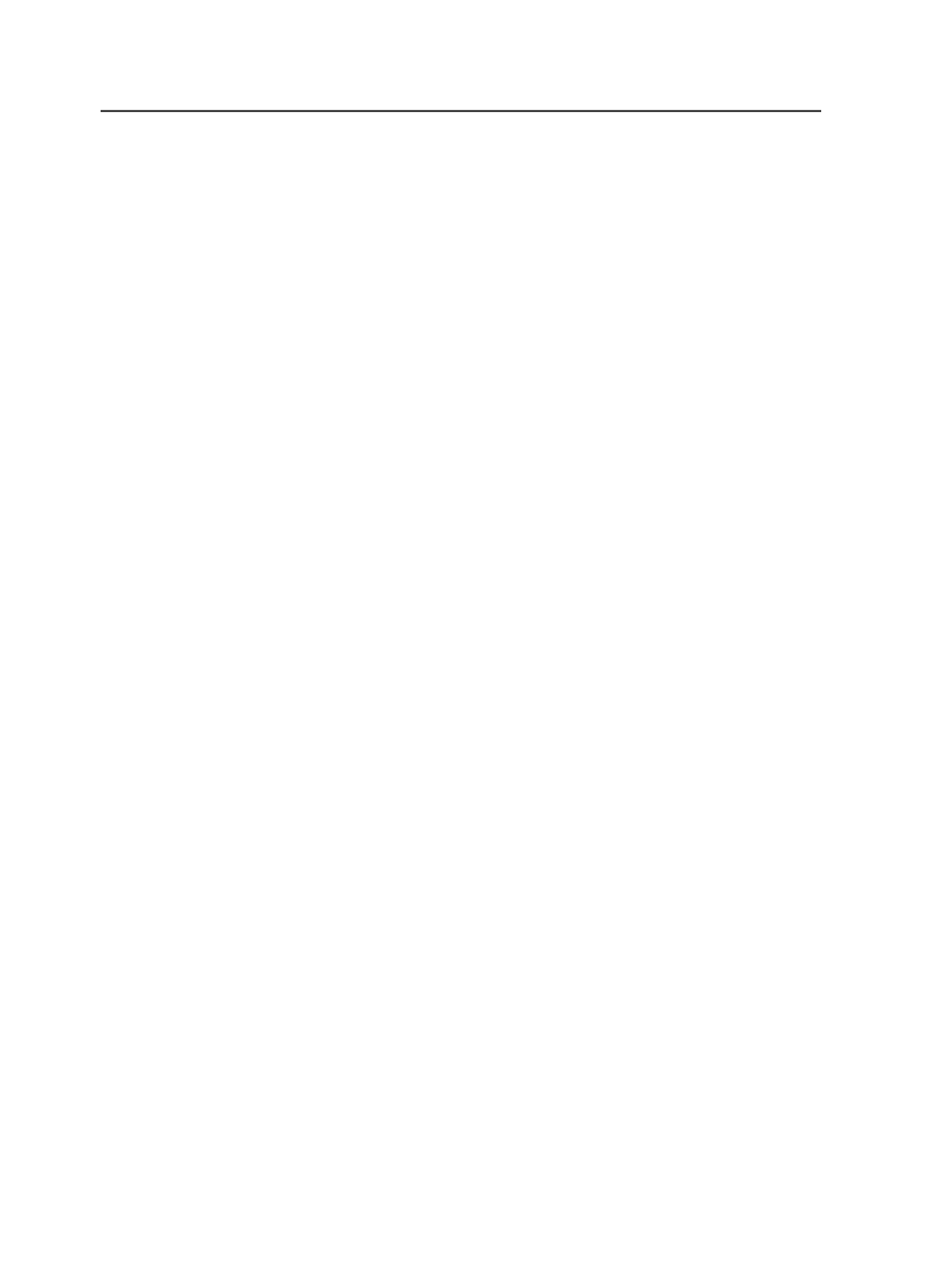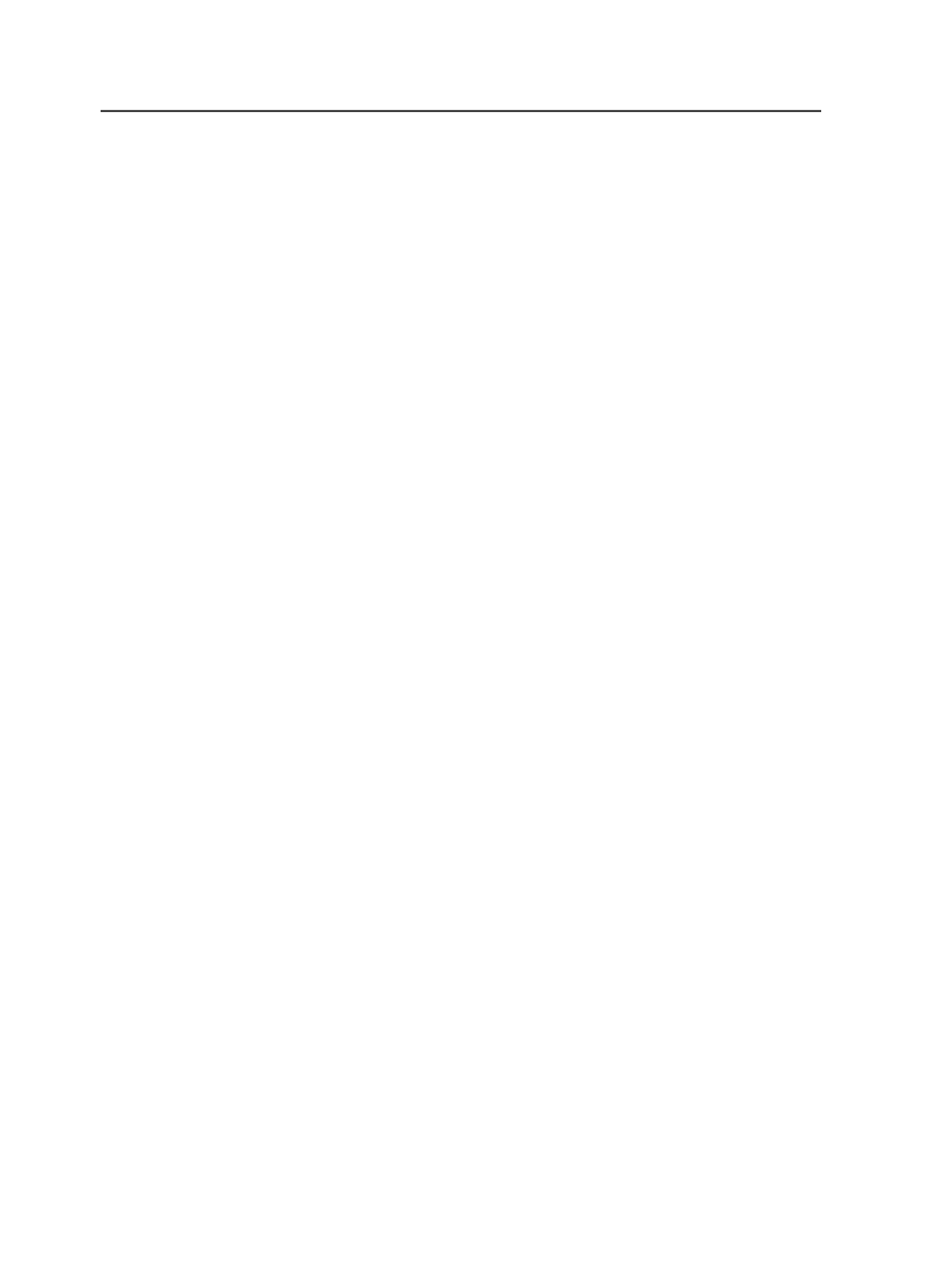
About importing impositions
You can import an imposition at any time to:
●
Add an imposition to a job.
(This includes reusing an existing imposition and substituting new
pages rather than creating a new imposition.)
●
Rename an imposition. Currently, Prinergy does not support
renaming of impositions. To rename an imposition, import it and
change the name during the import.
For the import to be successful:
●
The marks file and imposition file must be stored in the same folder.
●
The new pages must be the same shape and size as the original
pages.
Using menus or hot folders
You can import imposition and marks files using the
Import Imposition
menu item or by dropping the imposition and marks files into a hot
folder or smart hot folder.
When you import an imposition plan it appears in the Imposition Plans
pane of the
Signatures
view.
About removing vs. destroying imposition plans
If you no longer need a particular imposition plan in your job you can
remove or destroy it. Whether you remove or destroy an imposition
plan depends on whether you will need the job's input files, pages, or
page sets again.
Removing
You remove an imposition plan using the
Remove Imposition
menu
item.
When you remove an imposition plan it disappears from the Imposition
Plans pane of the
Signatures
view from the
Separations
view and from
the
Storage
view. Any references to it are deleted from the database.
Any input files pages, and page sets associated with the imposition
plan are not deleted; they continue to appear in Job Manager.
Destroying
You destroy an imposition plan using the
Destroy Imposition
menu
item.
While
Remove Imposition
removes only the imposition plan from the
job (and not associated pages or page sets),
Destroy Imposition
354
Chapter 11— Page sets and impositions