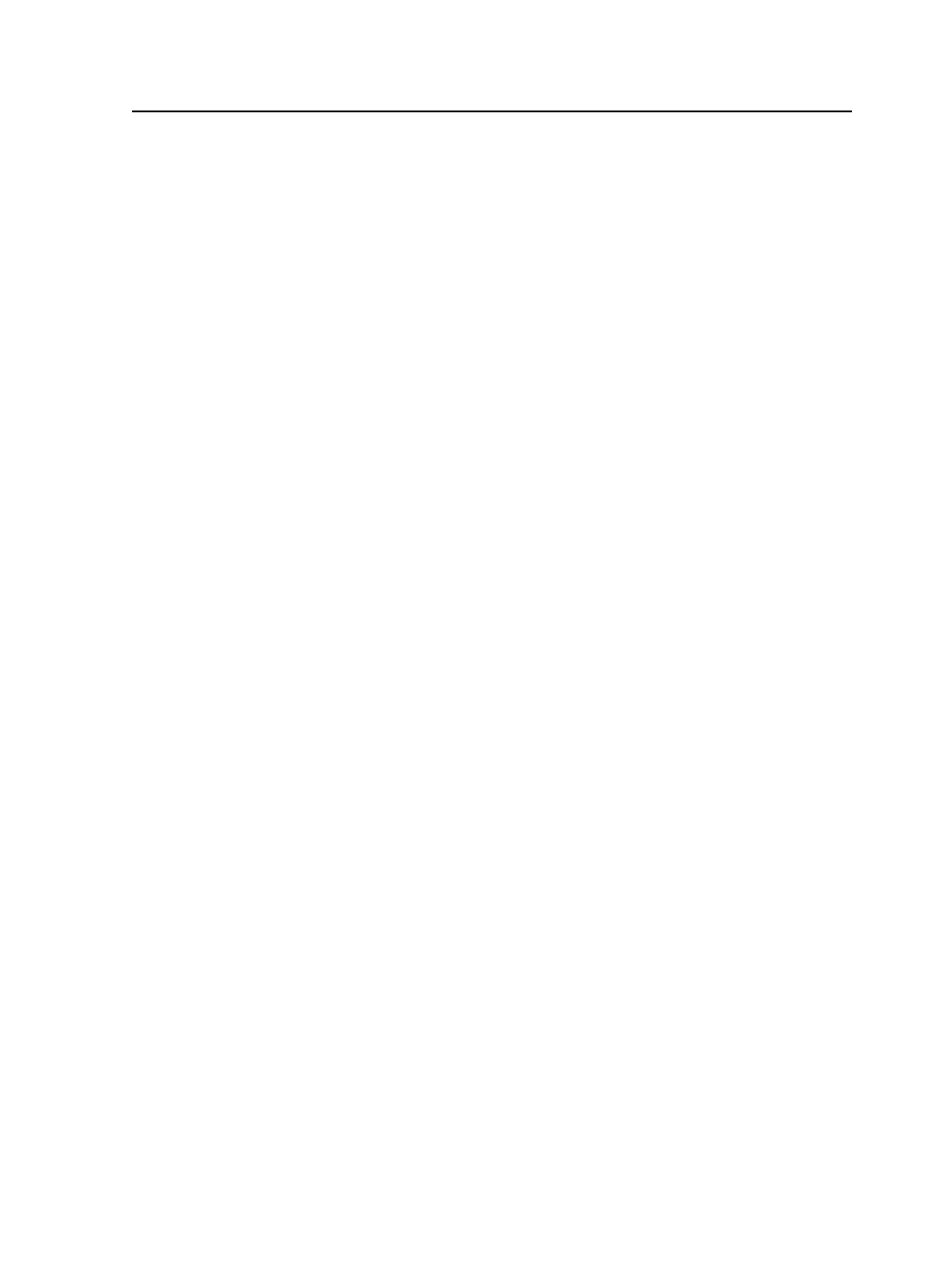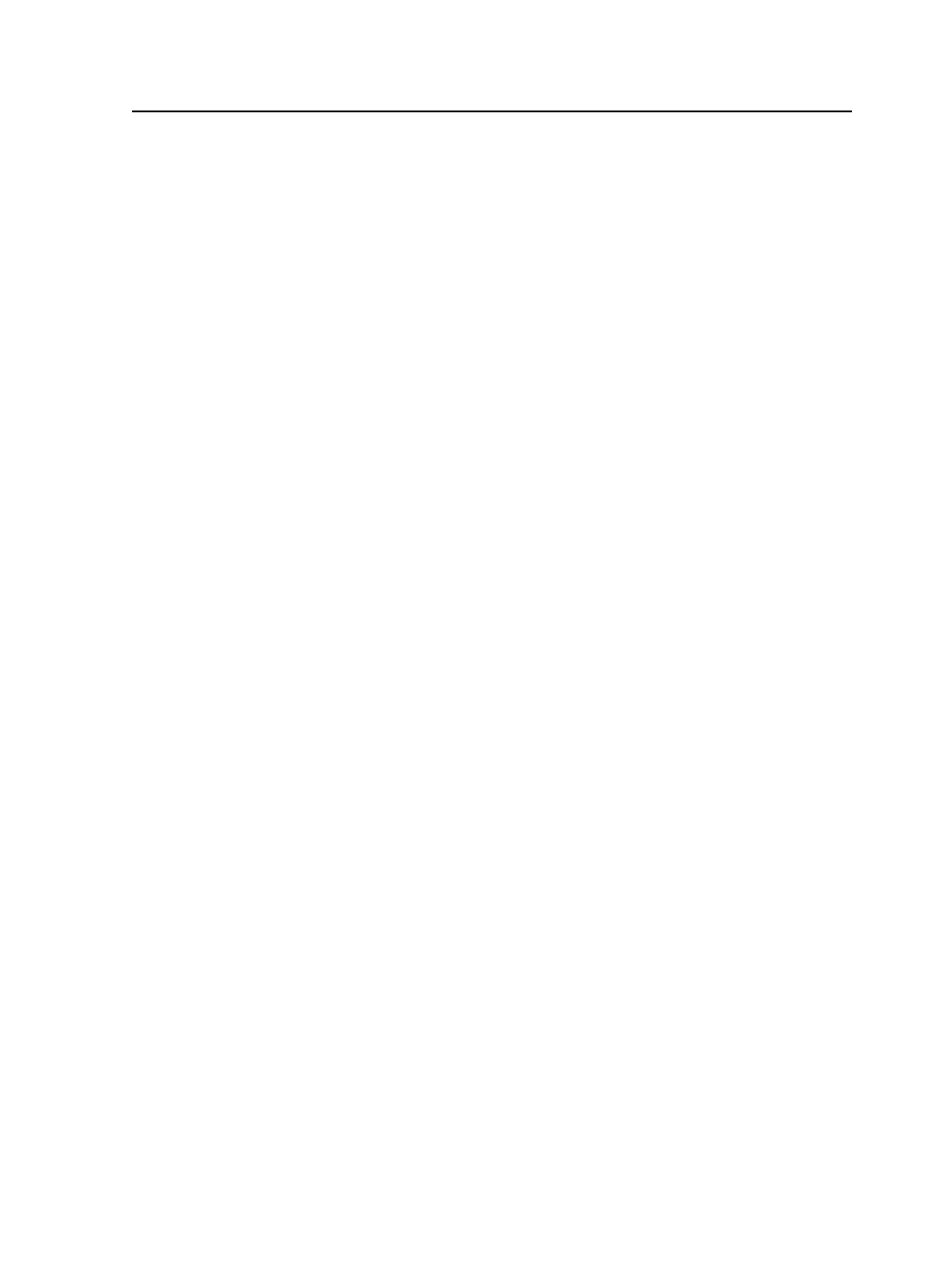
5. Copy the
Creo PDF Pages.joboptions
file to the Distiller
Settings
folder.
○
If you are using Distiller 6, the folder location is
C:
\Documents and Settings\All Users\Documents
\Adobe PDF 6.0\Settings
on a Windows-based
computer , or
/users/shared/Adobe PDF 6.0/
settings
on a Mac.
○
If you are using Distiller 7, the folder location is
C:
\Documents and Settings\All Users\Documents
\Adobe PDF 7.0\Settings
on a Windows-based
computer , or
/users/shared/Adobe PDF 7.0/
settings
on a Mac.
○
If you are using Distiller 8, the folder location is
C:
\Documents and Settings\All Users
\Application Data\Adobe\Adobe PDF\Distiller
\Settings
on a Windows-based computer , or
/Library/
Application Support/Adobe/Adobe PDF/
Distiller/Settings
on a Mac.
6. You can delete the
Prinergy Pages.joboptions
file, but this
is not required.
7. Start Acrobat Distiller.
8. From the Distiller Job Options menu, select
Creo PDF Pages
.
Although these options are the recommended settings for Prinergy
input files, they are not required for the Kodak Distiller Assistant to
function properly.
The Kodak Distiller Assistant is always active and automatically does
its job by intercepting and improving PostScript codes.
Distiller Assistant components
The Kodak Distiller Assistant features solve problems that Acrobat
Distiller may encounter when distilling PostScript and EPS files to PDF.
The names of the features appear in the Acrobat Distiller startup
messages box.
Control Flatness v1.5
This feature enables or disables flatness size changes present in
the input file, and helps avoid problems where legacy PostScript
files set the flatness to a very high value. Many older Adobe RIP
products were unable to render complex paths (often
generating
limitcheck
errors). The workaround had been to
set the graphics state flatness to larger and larger values.
Unfortunately, this would often force the RIP to render paths as
Distiller Assistant components
333