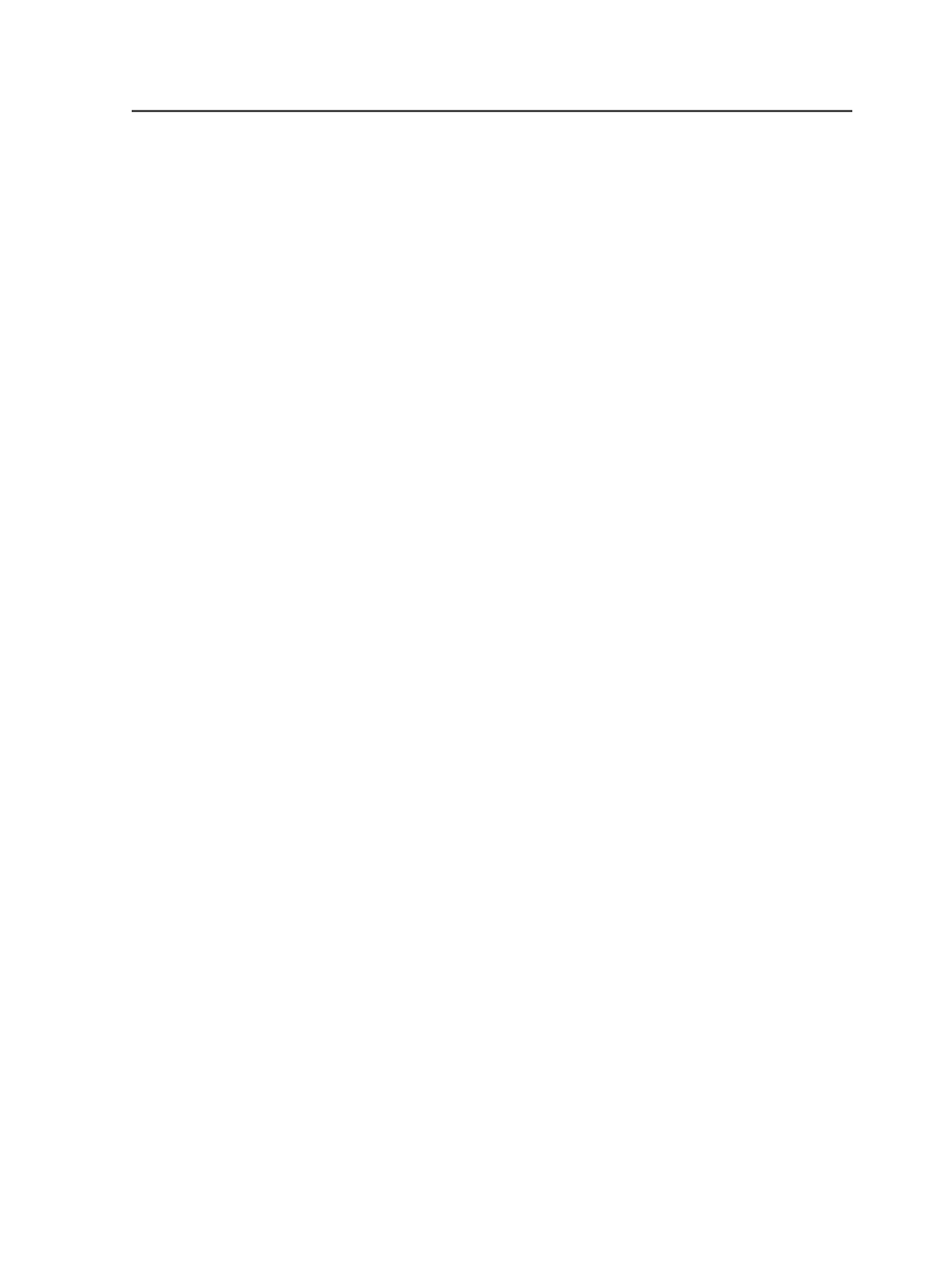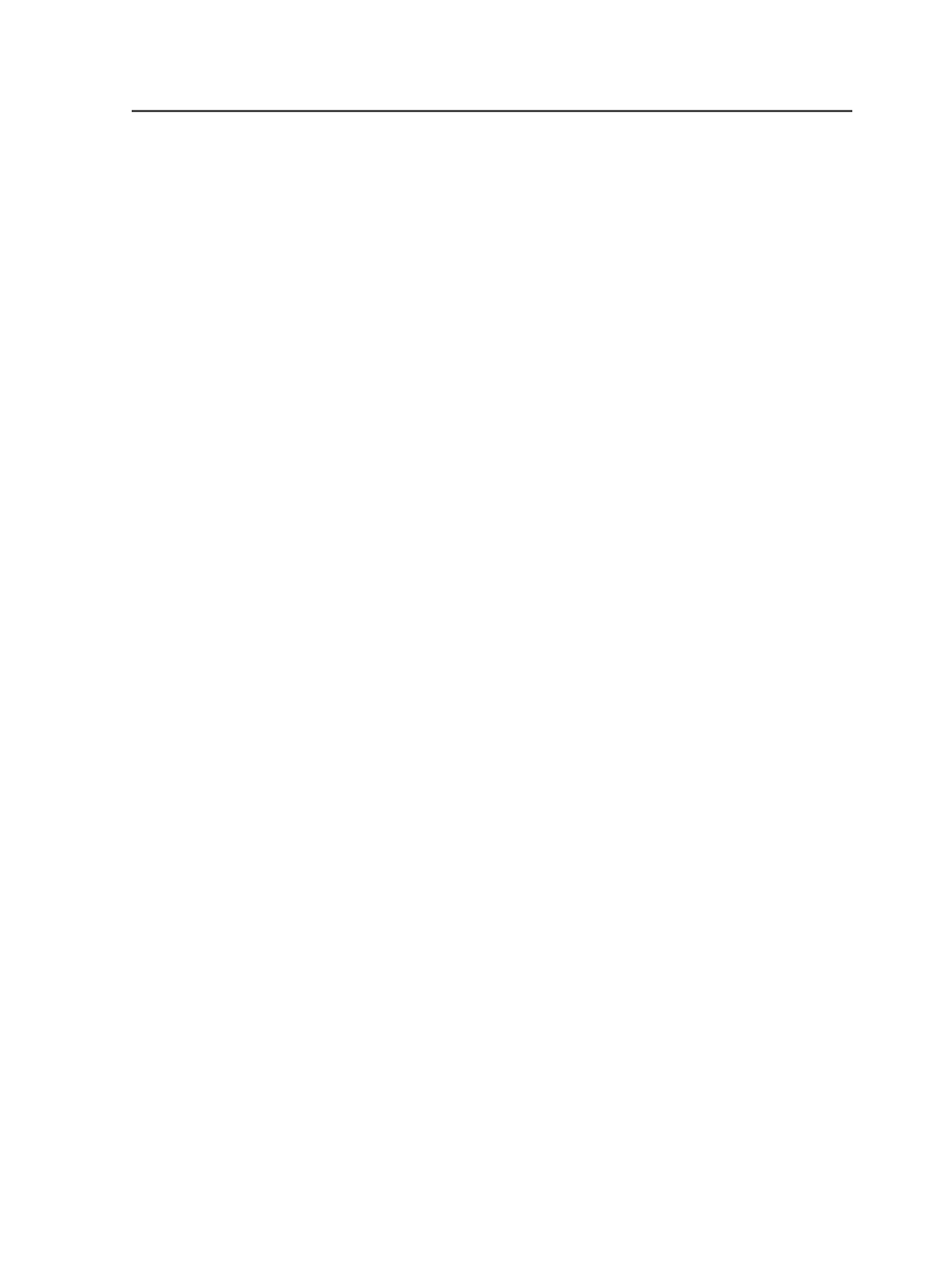
Delete
Deletes the selected path.
Move Up
Moves the selected folder higher in the list of paths.
The system searches the folders in the order in which they are
listed, starting with the folder at the top of the list.
The button is available only when the paths list contains more
than one folder.
Move Down
Moves the selected folder lower in the list of paths.
The order in which the path folders are listed is the order in
which the system will search the folders, starting with the folder
at the top of the list.
The button is available only when the paths list contains more
than one folder.
Adobe in Prinergy
About Adobe applications
Once you have refined input files to create PDF files you can:
●
view the PDF pages on-screen using Adobe Acrobat
●
modify page geometry using Adobe Acrobat
●
edit traps using the PDF Trap Editor plug-in
●
edit the PDF pages on-screen using Adobe Illustrator
You can start Acrobat from the
File
menu in Prinergy, or you can
double-click a PDF page in Prinergy Workshop to automatically launch
Acrobat.
You can start Illustrator using
File
>
Open PDF for Editing
, or you can
right-click a PDF page in the
Pages
pane of the
Pages
view of Job
Manager to convert the PDF page and edit it using Illustrator.
About trapping tools
Prinergy includes the following trapping components:
●
Automatic trapper using the PDF Trapper JTP
This trapping component is part of Prinergy Workshop. It lets you
do automatic trapping as a part of the refining process, using the
Adobe in Prinergy
323