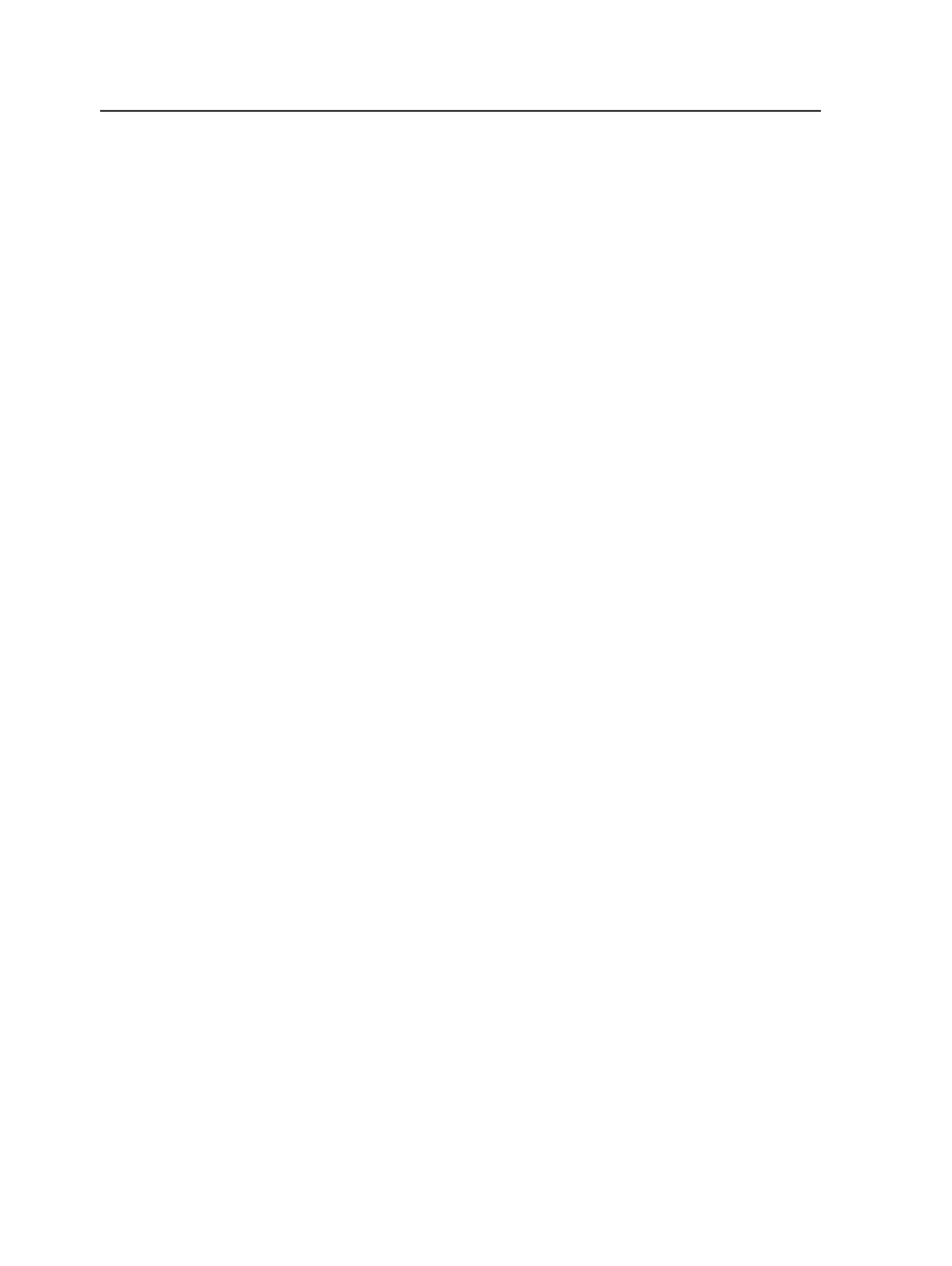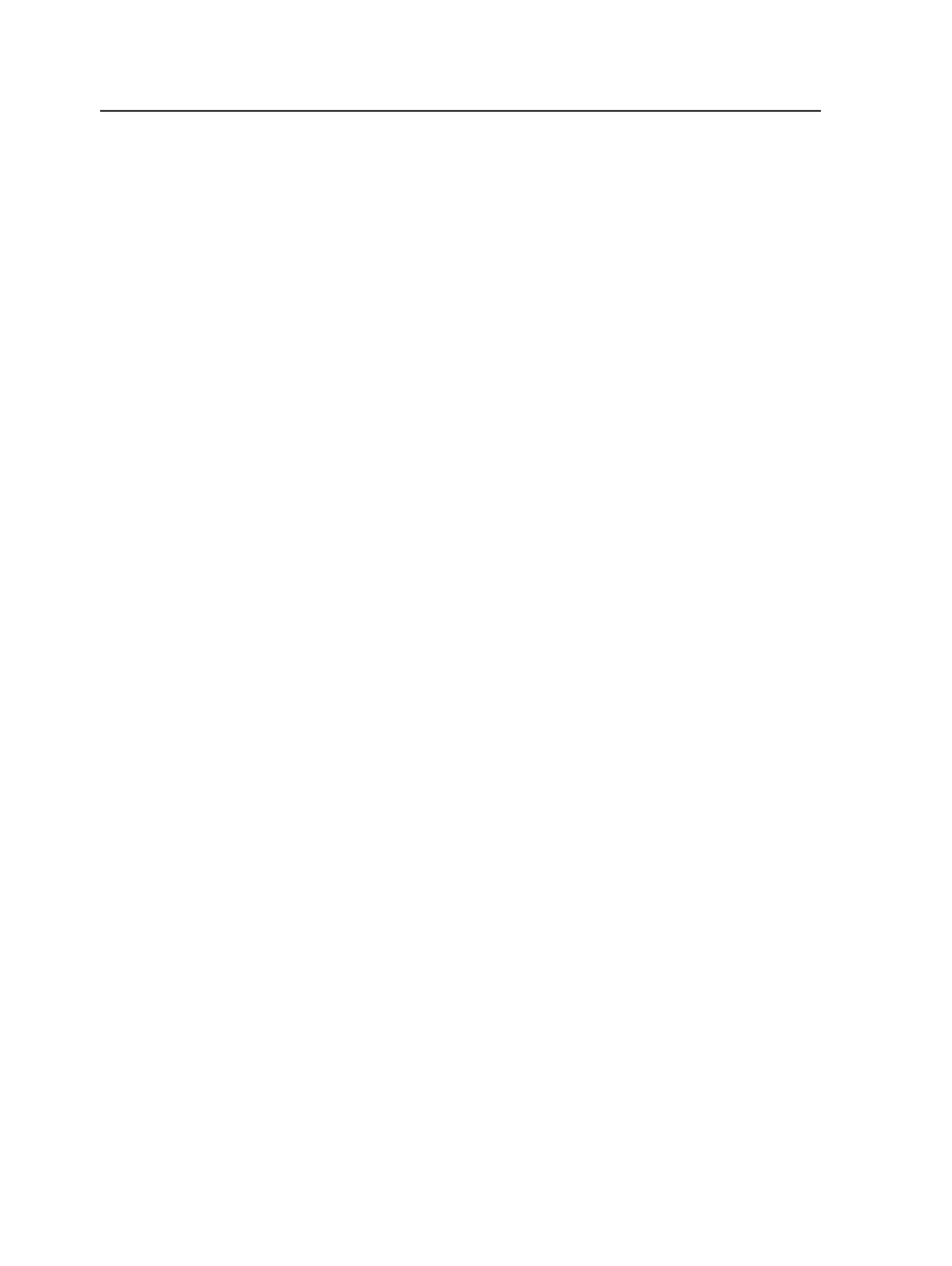
○
A plug-in for Adobe Illustrator that lets you selectively convert
Kodak Protected Art objects into native Illustrator objects
○
A javascript component for Adobe Illustrator that submits the
changed file back into Prinergy
●
The ability to automatically recognize changes in geometry and
colorants
●
A new contextual menu in Prinergy Workshop that lets you open
refined PDF files in Illustrator, cancel an editing session, and resolve
conflicting edits. A new visible column shows which operator has
the PDF file open for editing.
Prinergy PDF File Editor has these benefits:
●
Leverage your investment and skill sets in Illustrator and Photoshop
so that operators who know Illustrator or Photoshop need no further
training to be able to make edits to PDF files.
●
Only the objects that need to be changed are converted to
Illustrator native format, reducing the risk of an error during the
conversion process.
●
The Undo command is available if there are any problems
converting objects to Illustrator native format.
●
Most image types are extracted into the Photoshop
.psd
format
and stored as external links to make image editing easy.
●
When text changes are made, only the fonts that are used by the
changed text need to be loaded into the system, rather than
requiring all of the fonts in the document to be loaded into the
system.
At present, Prinergy PDF File Editor has these limitations:
●
Not all object types can be converted to Illustrator native format,
including:
○
Duotone images. These images are saved as external inks in the
PDF file.
○
DeviceN colored fills, strokes, gradients, and text.
○
Gradients that are not radial or linear.
●
The color space for art converted to native format must be CMYK.
Special color spaces are converted to CMYK on conversion.
●
Transparent elements cannot be individually selected for
conversion to native art. Entire groups of elements must be
converted together.
Note: You can view the properties of a Kodak protected art element in PDF File
Editor without first converting the element to Native. In PDF File Editor, select a
protected art element, and then select
Protected Art Properties
from the
Window
>
Kodak
menu. Information about the protected art element is displayed, such as
object type, color, fonts used, opacity, transparency blend mode, overprint state,
and the applied Dotshop screen instance.
328
Chapter 10—Refining