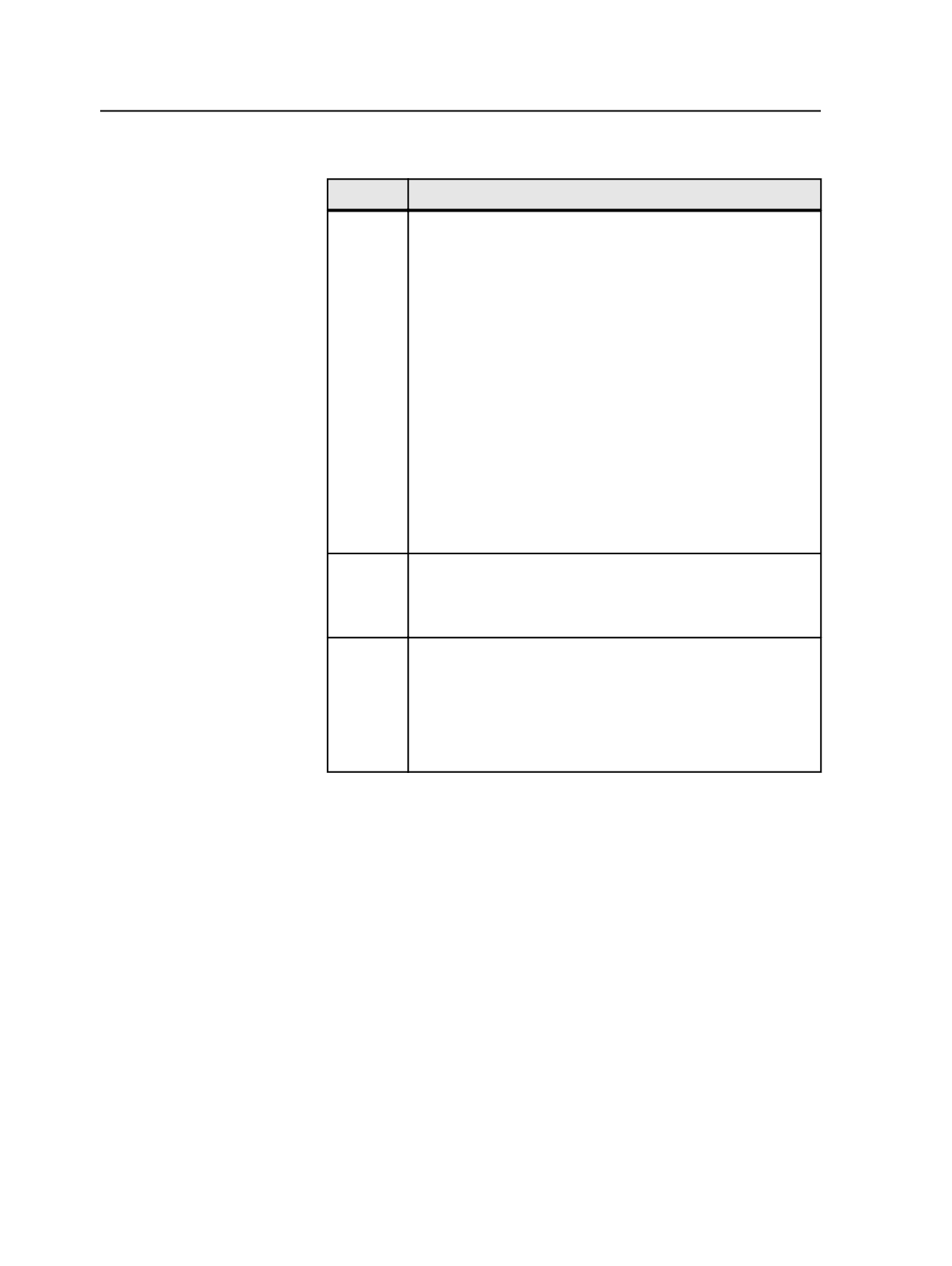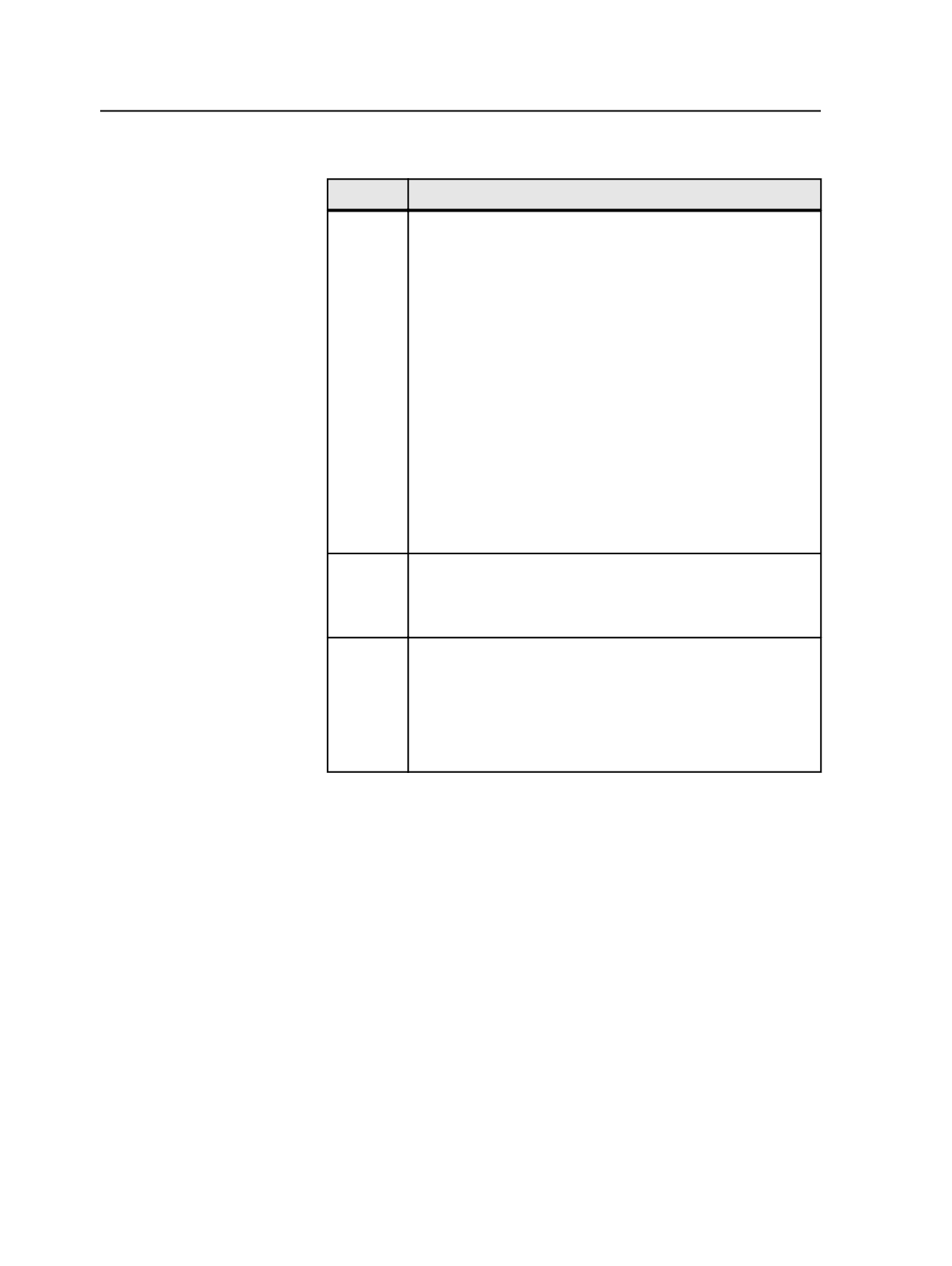
2. In the Font Search Path dialog box:
To
Do this
Add a
font
search
path
a. Click
Add
.
b. In the Select Folder dialog box, select a folder.
Note: By default, the job folder appears, unless the job
volume is not mounted. The list displays only folders; it
does not display font files. Subfolders are not searched. You
need to add a search path for each folder that you want
searched.
●
To add a search path for fonts that have been converted
with the Font Converter and are used globally, select
the following folder:
AraxiVolume on <your
primary server>\CreoAraxi\Data\Fonts
.
●
To add a search path for fonts that have been converted
with the Font Converter and are job-specific, select the
following folder:
<Job Folder>\Fonts
.
c. Click
Select "<folder name>"
.
Delete a
font
search
path
a. Select the font search path folder.
b. Click
Delete
.
Change
the font
search
path order
a. Select the font search path folder.
b. Click the
Move Up
or
Move Down
buttons to change the
order of the selected folder.
Note: The system searches through the folders starting at
the first one on the list.
3. Click
OK
.
Font Search Path dialog box
Use the Font Search Path dialog box to modify font search paths. The
dialog box is available from the
Job
menu.
Font Search Paths
Lists the folders that contain fonts for the job. The system
searches the folders in the order in which the folders are listed,
starting with the folder at the top of the list.
Add
Adds a path to the job. When you click this button, the Select
Folder dialog box appears. From there, you can select the folder
that the system will search for fonts or images.
322
Chapter 10—Refining