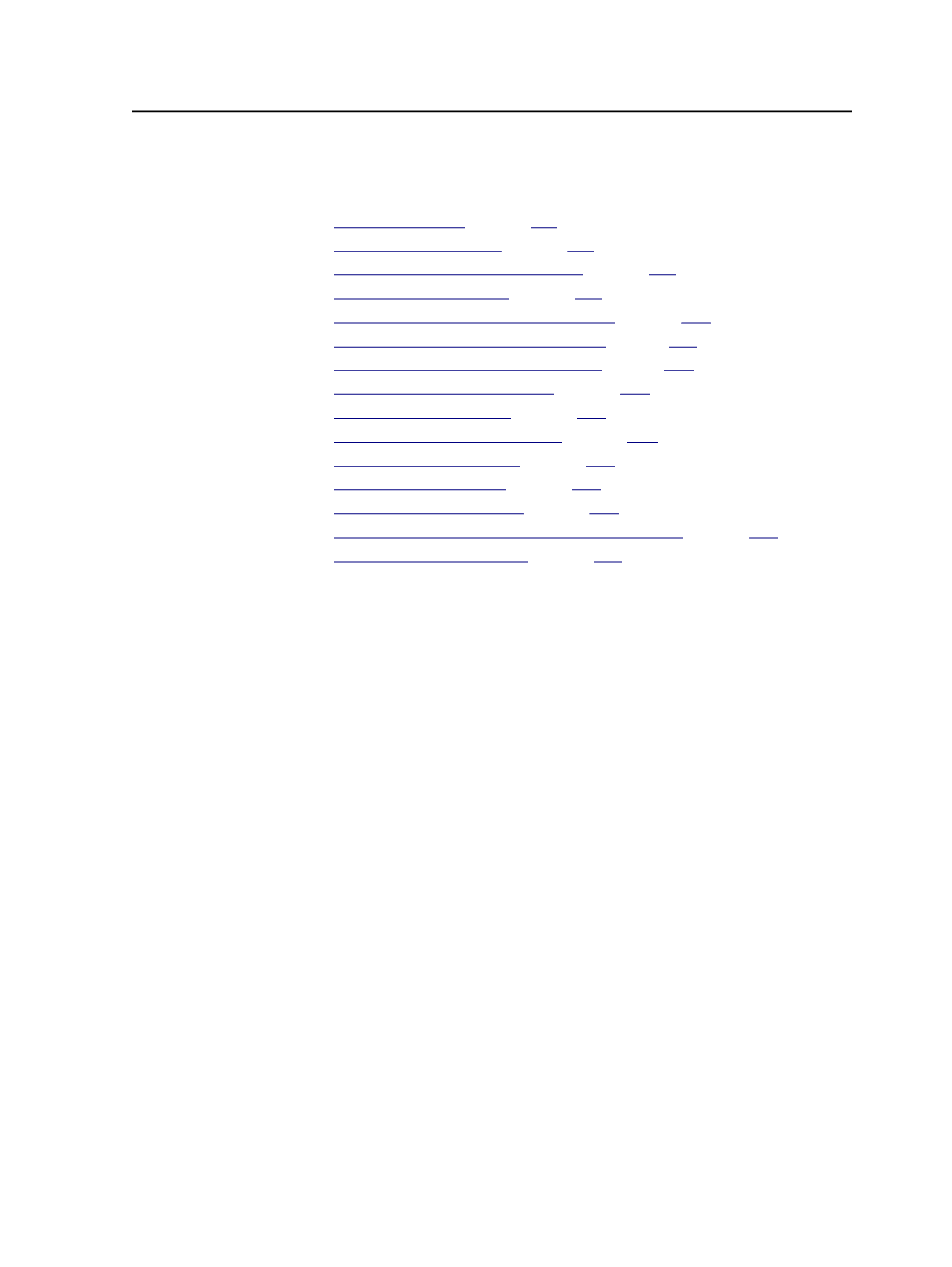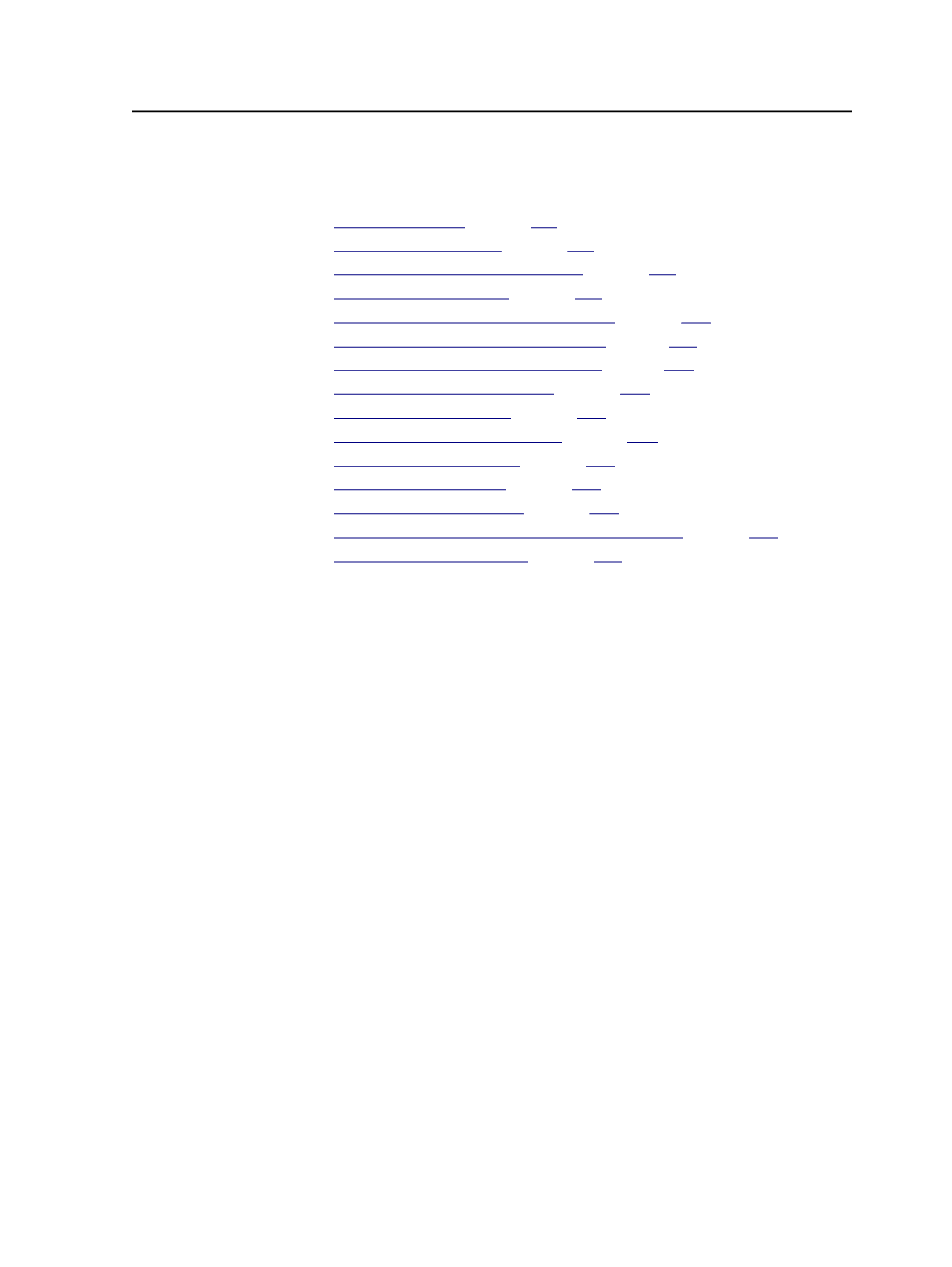
For menu descriptions, see Menus in Process Template Editor.
See also:
on page
on page
on page
on page
on page
n page
n page
on page
on page
on page
on page
on page
on page
on page
on page
Saving factory templates
You can use a factory template as a regular process template.
1. Open Process Template Editor.
2. Under
Factory Read-Only Templates
, select and open a factory
template.
3. Select
File
>
Save As
.
4. Double-click the group where you want to save the process
template.
5. Type a name for the factory template.
6. Click
Create Process Template
.
The factory template is now available for use as a regular process
template.
Factory templates
Factory templates provide a stable set of process templates that can be
used when the Response Center is troubleshooting a case. For
example, when the Response Center asks you to run your file through a
specific factory process template, they will have an easier time
troubleshooting your file. The factory template takes out the
uncertainty that other features such as ColorConvert or Trap haven't
been accidentally turned on and affect the outcome.
Saving factory templates
189