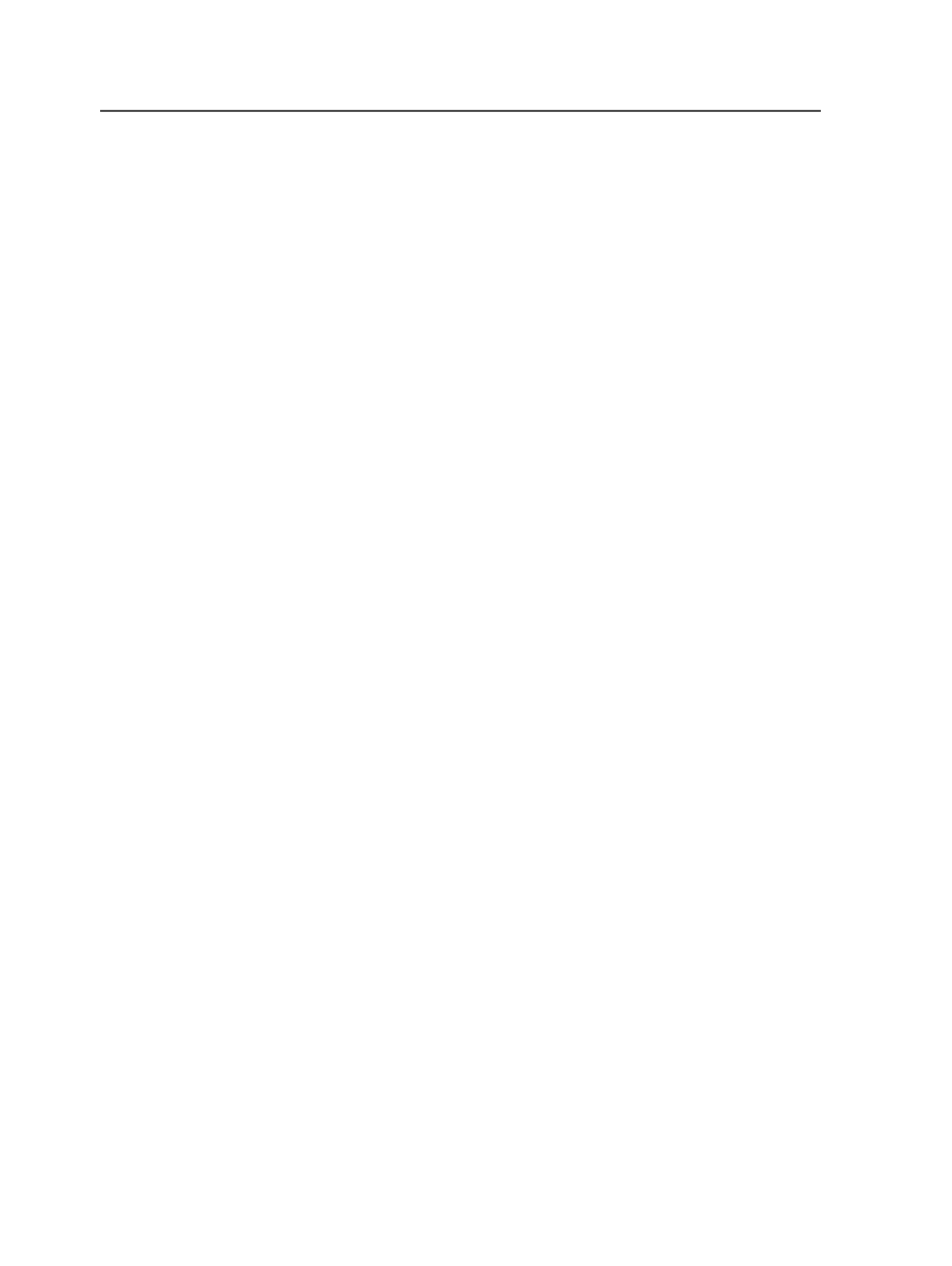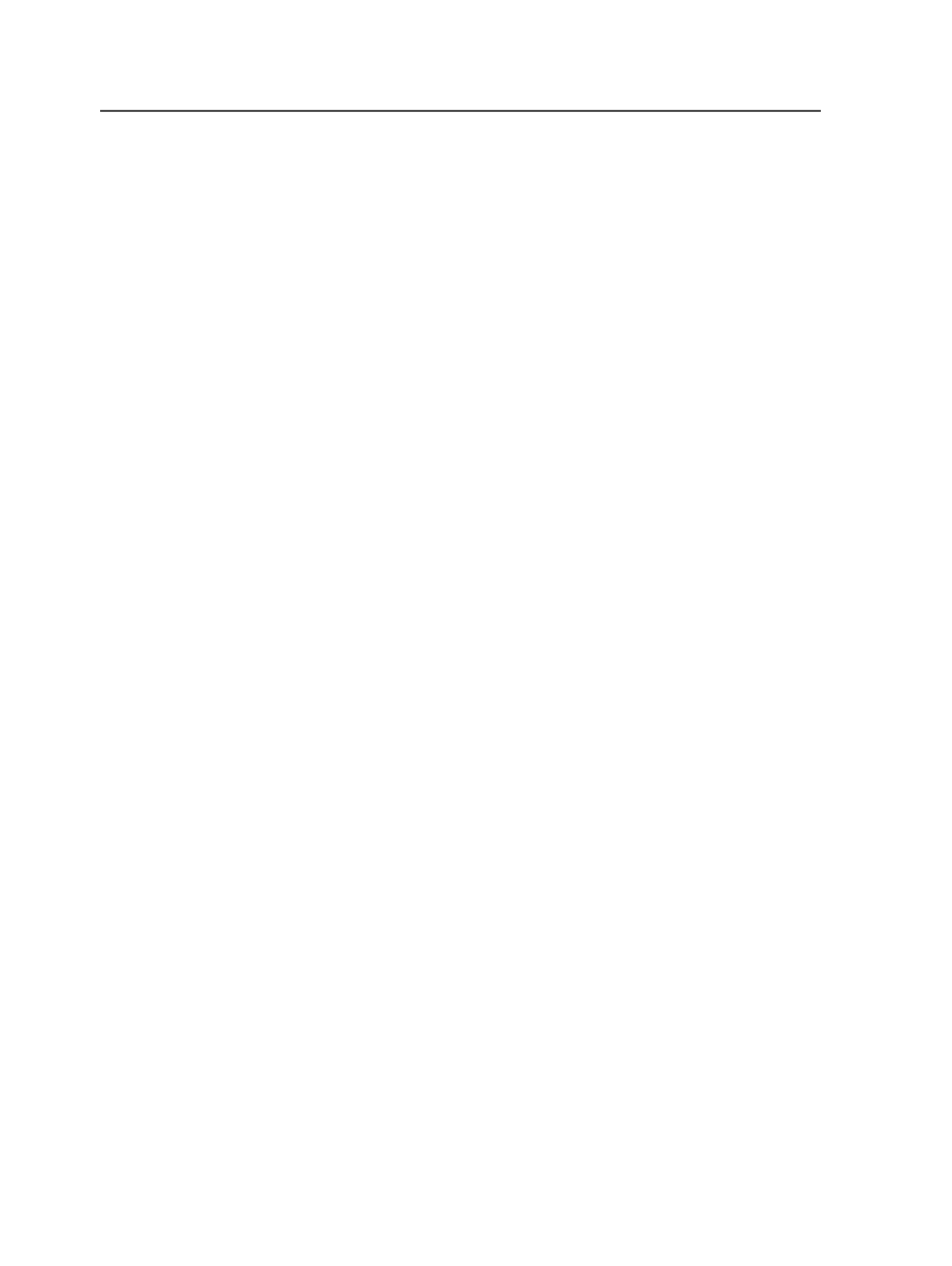
not displayed because you are submitting the actual input file
directly to the digital device.
If you are in the
Signature
view or
Separations
view, and you
submit one or more files from the Page Position pane to a digital
device, the Loose Page Proof Template area is displayed in the
Content Preparation tab and you can do the actions described
above. If you submit an imposition plan, the Imposition Proof
Template area is displayed in the Content Preparation tab. You
can
Select
and
Edit
an imposition template, and use the
Select
Versions
button, but the
Color Mapping
button is not
displayed.
Note: If you are submitting a job that has JDF content, make sure that
you have set up the correct JDF template for the digital device. See the
Digital Print Installation and Configuration guide.
Color Mappings
This button is only visible when you start a refine or loose page
output process template. Click this button to change how colors
will be output.
When refining pages this button opens the Color Mappings
dialog box. The button does not appear when refining input
files.
When generating loose page output this button opens the Color
Output dialog box.
Select Versions
For jobs that have versioning, you can output all languages or
select specific languages to output.
Print Settings
This tab allows you to select the print settings to determine
how the PDF file is printed using the digital device.
In the JDF Template box click the
Select
button to choose the
JDF template to associate to the PDF file.
In the Print Settings area the
Print Job Name
is listed in which
the PDF file resides. You can change the print job name if you
want. In the
Quantity
box, select the number of copies that you
want to print.
Note: If you are submitting a job that has JDF content, make sure that
you have set up the correct JDF template for the digital device. See the
Digital Print Installation and Configuration guide.
180
Chapter 8—Starting processes