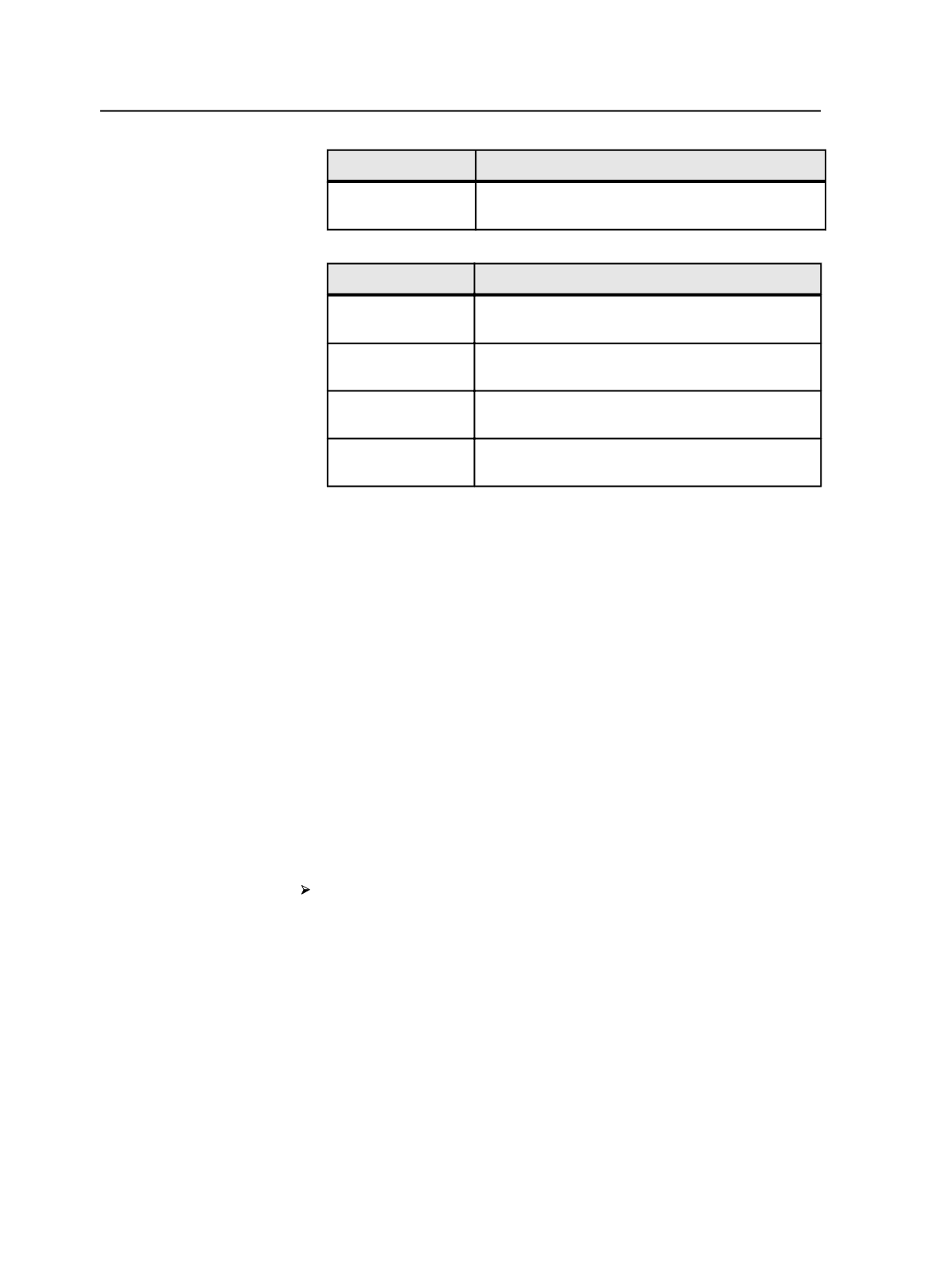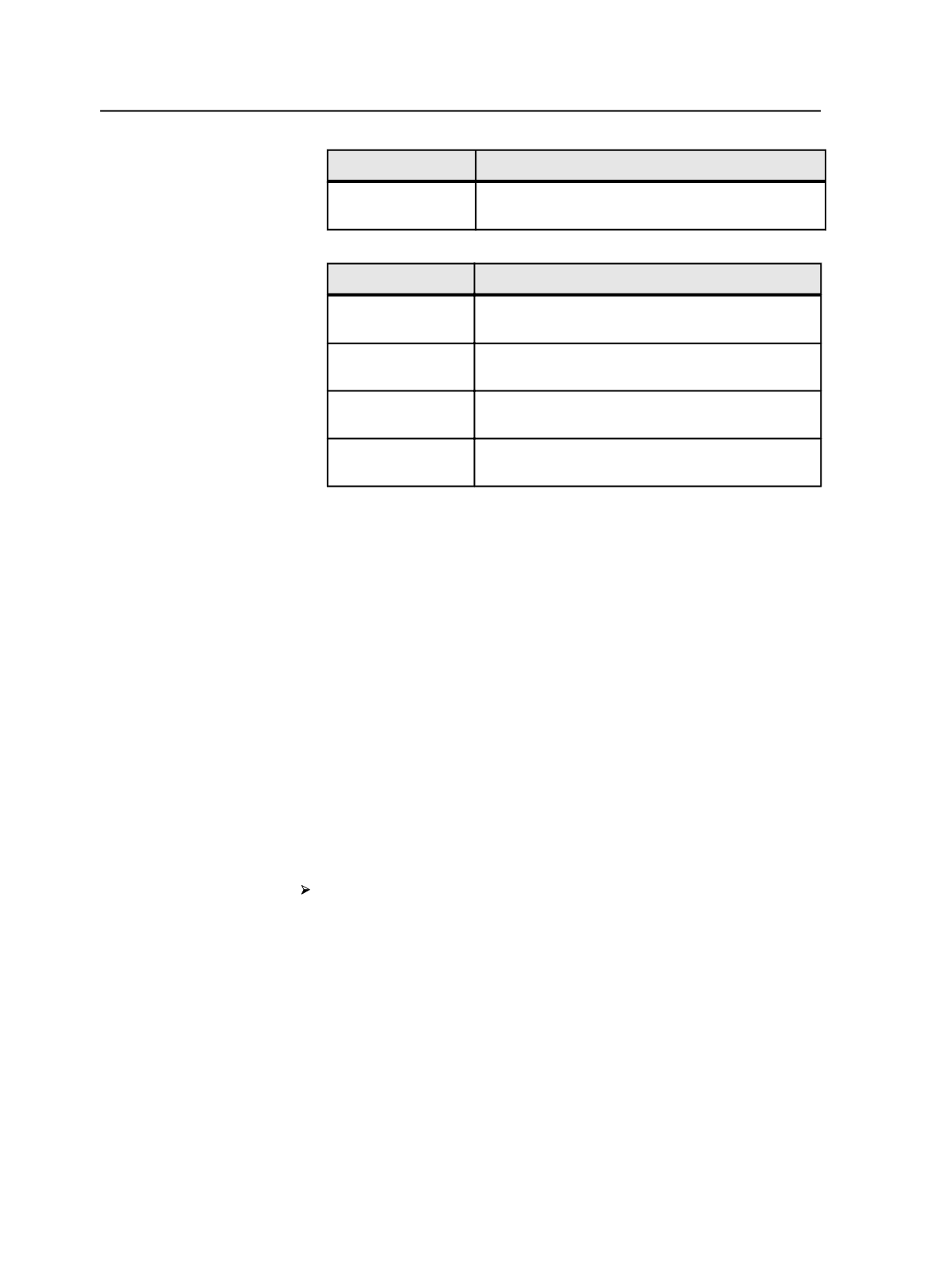
To Affect
Do This
Specific files in a job In Job Manager, select the files from the
Pages
,
Signatures
,
Separations
, or
Storage
view.
2. Choose the process template:
If You Are In
Do This
Job Finder or Job
Manager
Right-click the selection, and using the cascading
menus, select the process template.
Job Finder or Job
Manager
From the
Process
menu, using the cascading menus,
select the process template.
Job Manager
Drag the selection to the
Process Templates
pane,
and drop it on the process template.
Job Manager
In the
Process Templates
pane, right-click the
process template and select
Start Processing
.
Note: The only process templates available are the ones that apply to your
selection. Process templates that do not apply are unavailable.
3. In the Start Process dialog box, modify the options as desired.
When you submit a job to a digital device, the Start Process for
Digital Printing dialog box is displayed.
4. If desired, modify the process template before starting the process
by clicking
Edit Process Template
, modifying the process template,
and clicking
OK
.
5. Click
OK
to begin processing.
The Process Info dialog box appears if
Show Process Info Window
When Process Is Created
is selected in the Prinergy Workshop
Preferences dialog box.
Bypassing the Start Process dialog box
Press and hold the
Alt
or
Option
key while dragging elements onto
a process template.
Note: You cannot modify the process template before starting the process or
make other changes in the Start Process dialog box, such as changing the
process name or priority or entering a comment about the process.
Note: For digital print jobs, you cannot bypass the Start Process for Digital
Printing dialog box.
Stopping, pausing, and resuming processes
You can stop or pause a process before it ends. If you stop a process,
you cannot resume it. If you pause it, you can resume it.
172
Chapter 8—Starting processes