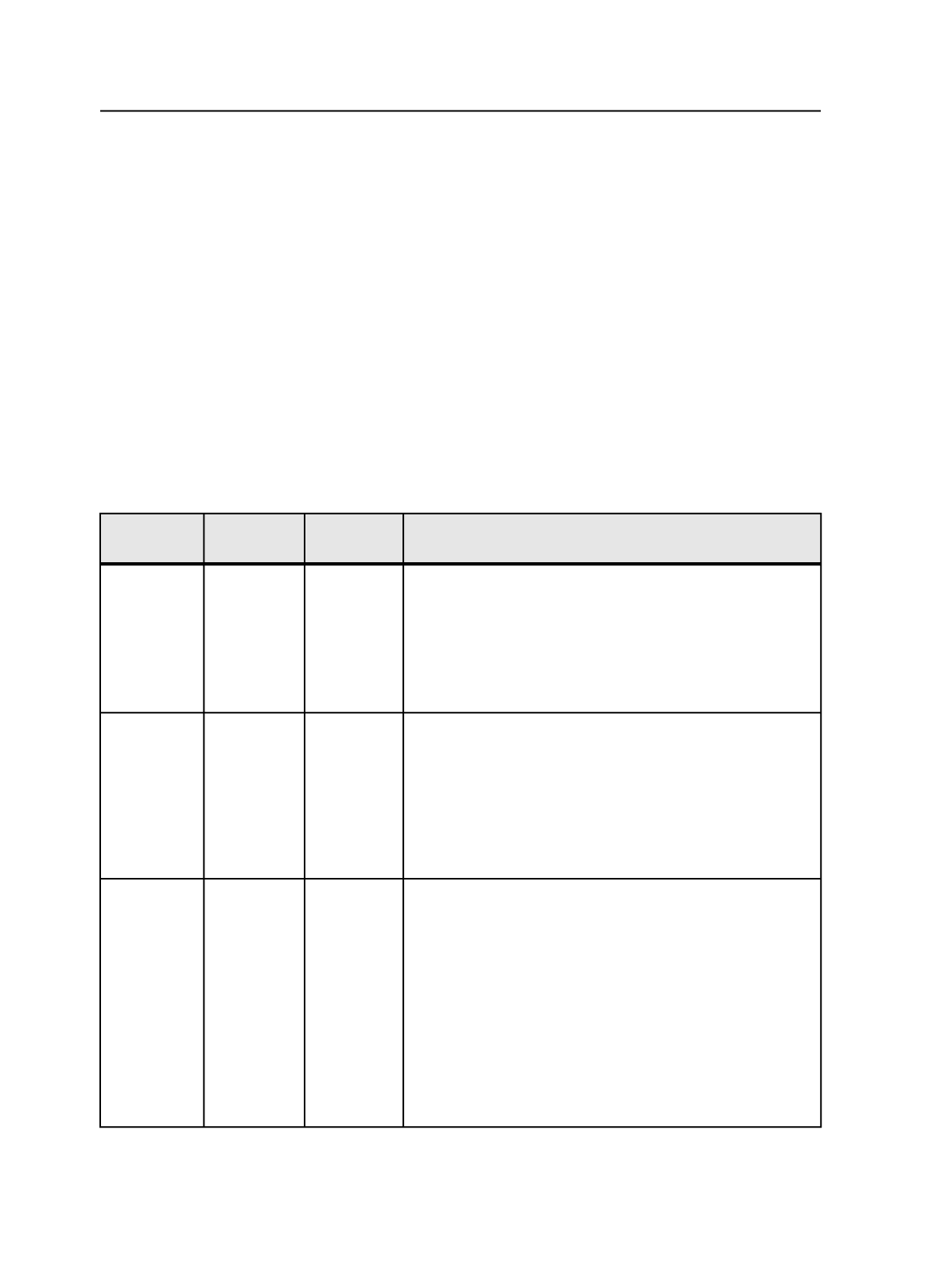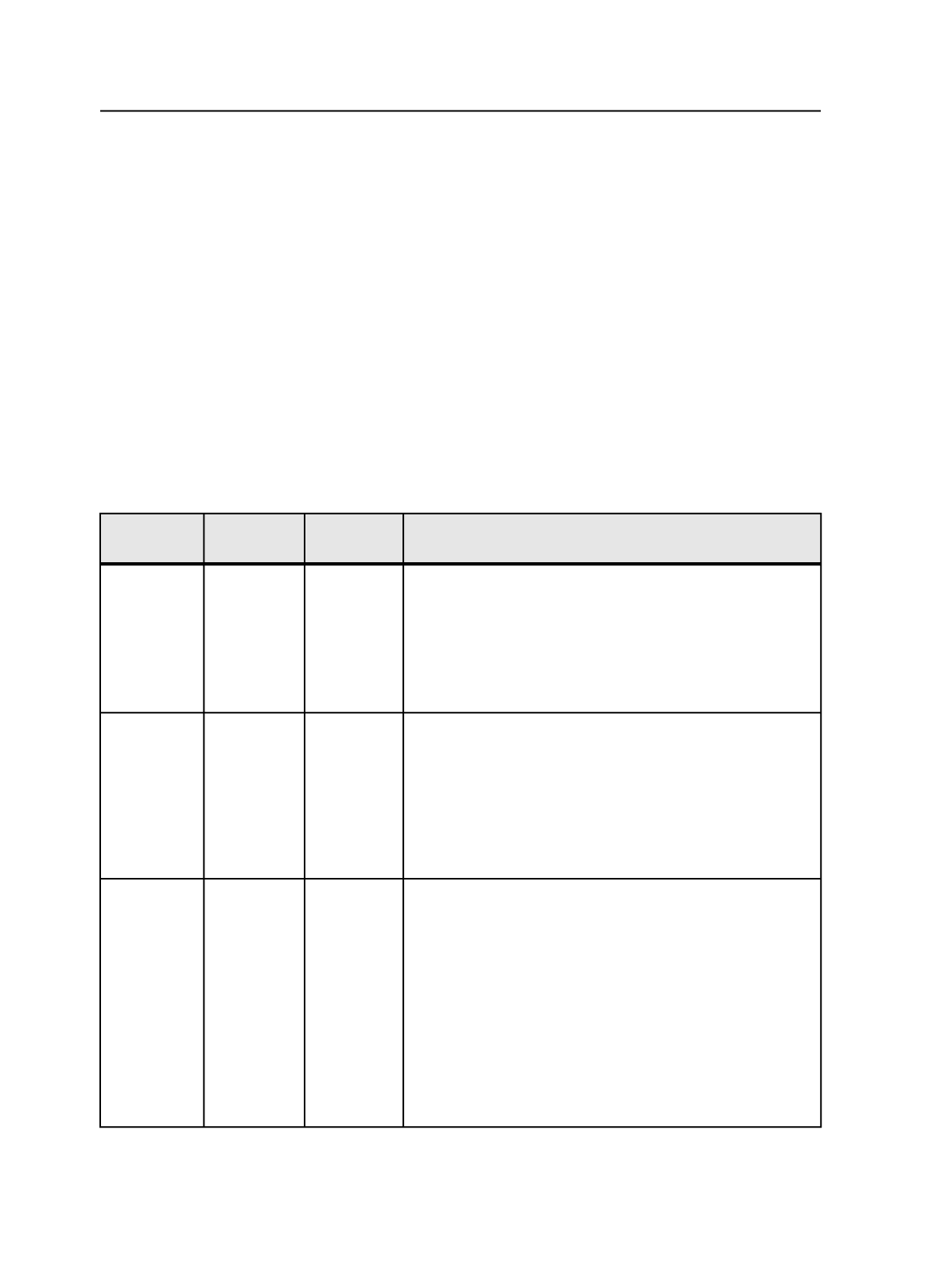
location of this varies by Acrobat version). Set the
Highlight
list to
Transparent Objects
. If any objects in the preview appear in red, there
is native transparency in the file.
You can preserve transparency during the refine process. The
PDF 1.4
to PDF 1.6 (Acrobat 5 to 7)
list on the
Normalize
pane in the refine
process template has the following options:
●
Flatten to PDF 1.3
: Prinergy detects and flattens all files with native
PDF 1.4 transparency, using the highest quality setting. This is the
behavior from Prinergy 3 and earlier.
●
Leave as is
: Prinergy detects and preserves transparent effects in
PDF 1.4 or later files.
●
Fail
: Prinergy detects but fails when it encounters transparent
objects.
Processing transparent files: possible approaches
Desktop
Application
Refine
Output
Notes
Save as PDF
1.3 input
Refine to PDF
1.3 digital
master
Output with
CPSI RIP
This workflow was possible in Prinergy 3.x. Flattening occurs at
the input creation step (from the desktop software). Sites that
receive PostScript, EPS, DCS, PDF 1.3, or PDF/X:1-a input use
this workflow.
This workflow is useful when you need PDF 1.3, PDF/X-1a, or
PostScript for downstream processing and want to put the
responsibility for flattening on the page creator.
Save as PDF
1.4 input
Refine to PDF
1.3 digital
master
Output with
CPSI RIP
This workflow was possible in Prinergy 3.x. Sites that receive
PDF 1.4 or later can use this workflow.
Flattening occurs when Prinergy refines the input file. This
workflow is useful when you need PDF 1.3, PDF/X-1a, or
PostScript for downstream processing but want Prinergy to
perform the flattening. (Prinergy's flattening assumes highest
quality output so there is no possibility of the file being flattened
with quality settings that are too low.)
Save as PDF
1.4 input
Refine to PDF
1.4 digital
master
Output with
CPSI RIP
This workflow is possible only in Prinergy 4.0 and later. Sites
that receive PDF 1.4 or later can use this workflow.
Flattening only occurs when Prinergy's CPSI RIP processes the
PDF digital master file. This workflow is useful when you want
the benefit of native transparency workflow and prefer the file
not to be flattened during refine.
Drawbacks to this are that CPSI RIP's flattening can slow
output. Flattening can take time on complex files so not
flattening on input means you are deferring flattening to the
output stage. Additionally, when pages have text below
transparent images, for example, low-resolution proofs might
still have text that looks fat.
164
Chapter 7—Input files