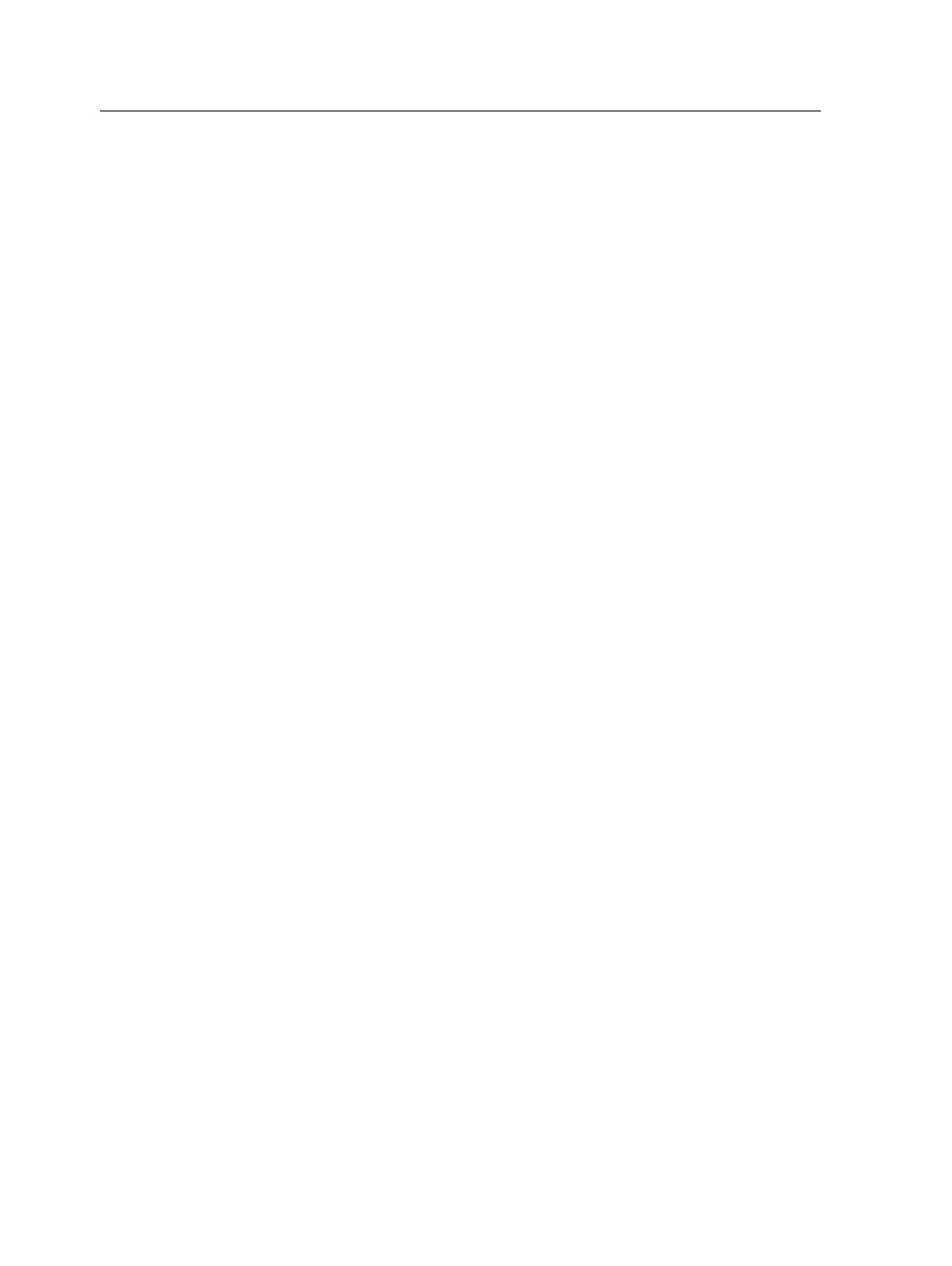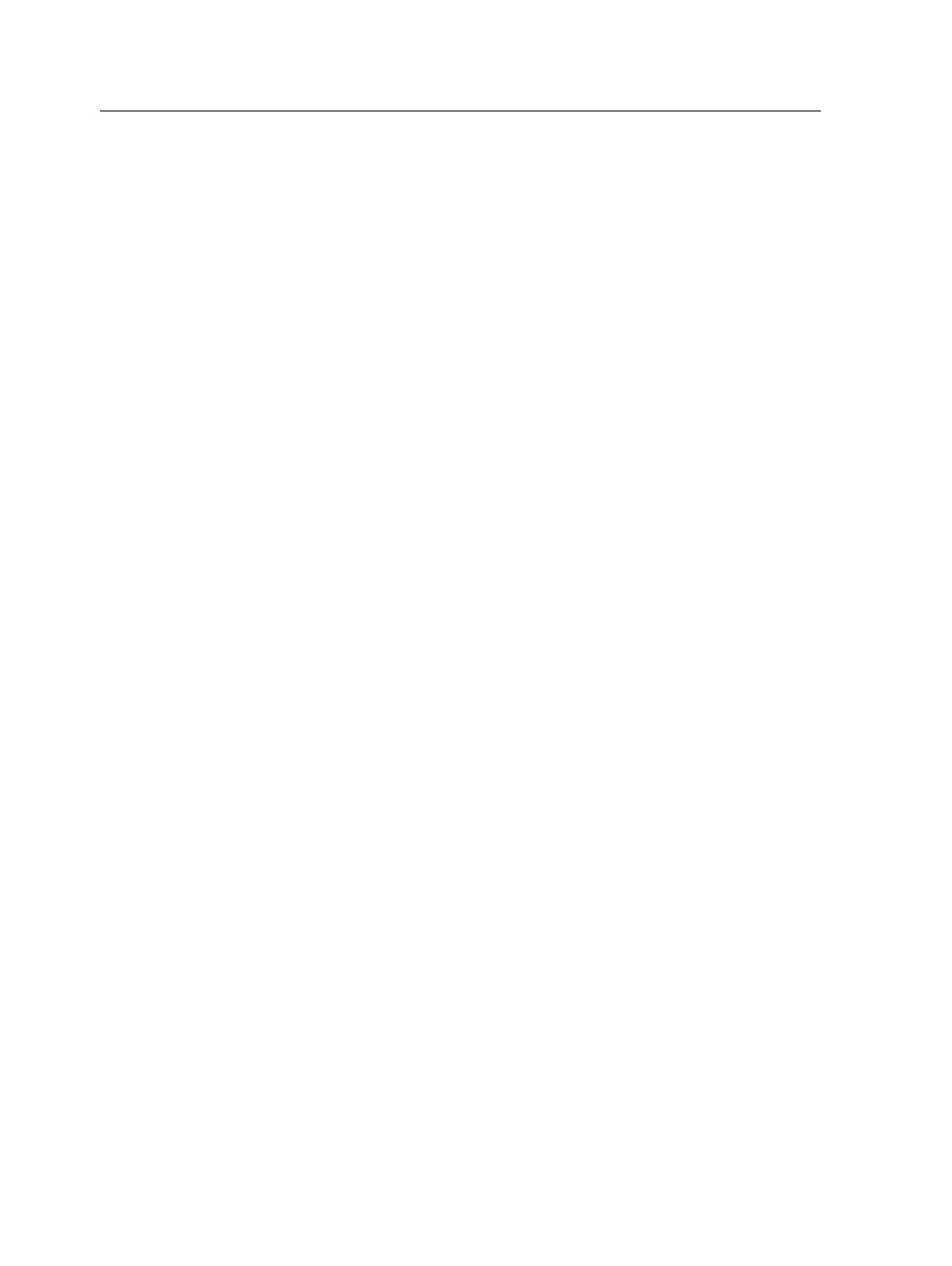
Reformatting TIFF files as a high-resolution PDF in Copydot ToolKit
1. Close the Image Viewer window.
2. In the Settings area of the Job window (right side), under
Process
,
in the
Output Type
box, select
Copydot
.
3. In the
Output File
box, under
Output
, browse to a location to save
the PDF.
4. In the
General
tab, under
Output
, make the following selections:
●
In the
Resolution
box, enter the output resolution.
●
In the
File Format
box, select
PDF
.
●
In the
File Generation
box, select
Composite
.
●
In the
Color Space
box, select
CMYK+
.
●
In the
Compression
box, select
G4
.
●
In the
Interleave
box, select
Plane
.
●
In the
Image Format
box, select
Tiled
.
●
In the
Tile Height
box, enter
2048
.
●
In the
Tile Width
box, enter
2048
.
5. Under
Output
, click the
Place/Prev
tab and make the following
selections:
●
Select
LoRes Preview
.
●
In the
Color Space
box, select
CMYK
.
●
In the
Compression
box, select
None
.
●
In the
Resolution (ppi)
box, select
72
.
6. Click
Browse
and select the desired location.
7. In the
Output File
box, enter a name for the reformatted PDF.
(Ignore the
Save as type
pop-up menu.)
Note: Copydot Toolkit automatically appends the file name with
.PDF
, so you
do not need to enter a filename extension.
8. Under
Execution
, click the
Restart Processing
button.
The TIFF files are reformatted as a high-resolution PDF.
170
Chapter 7—Input files