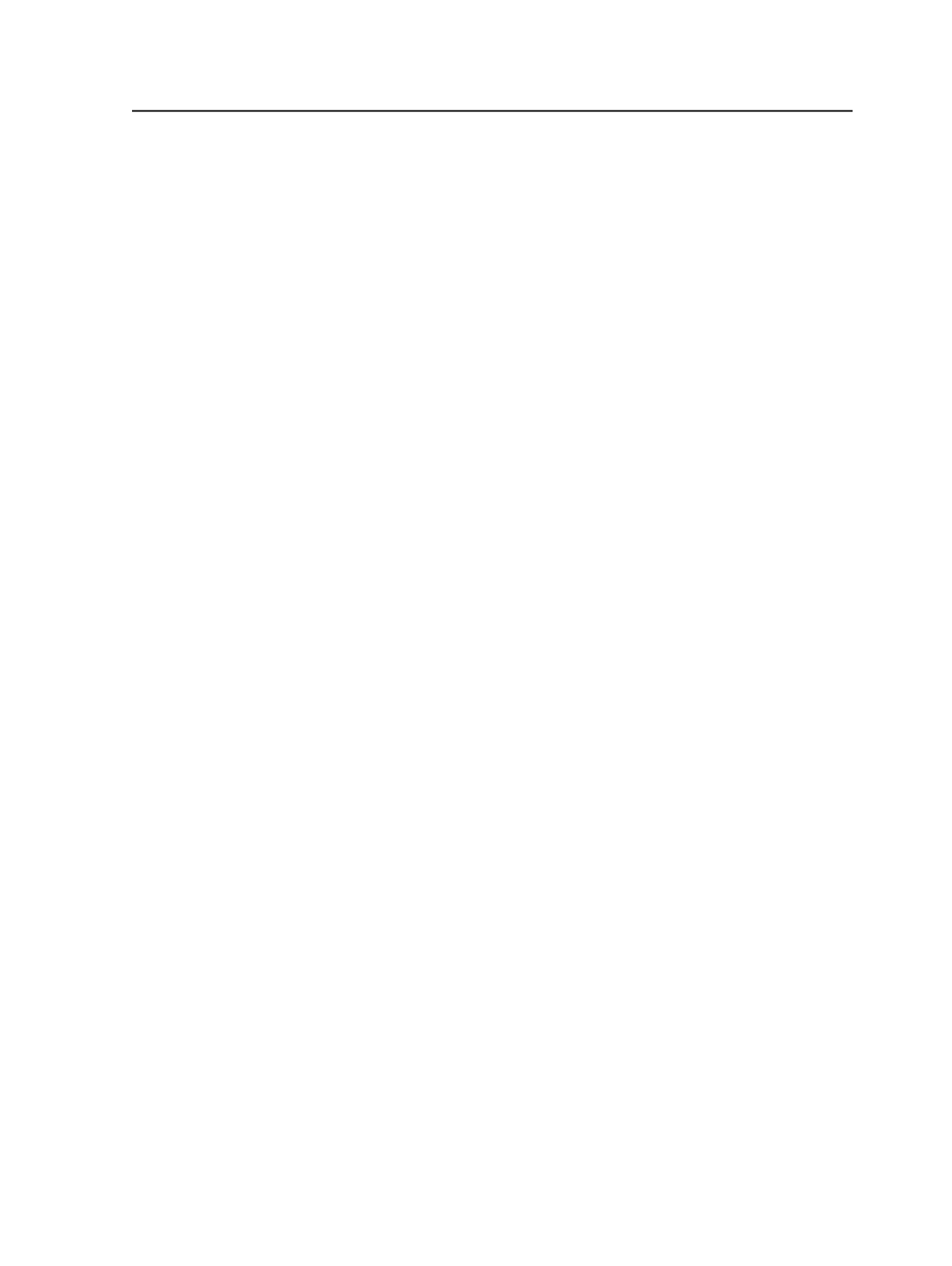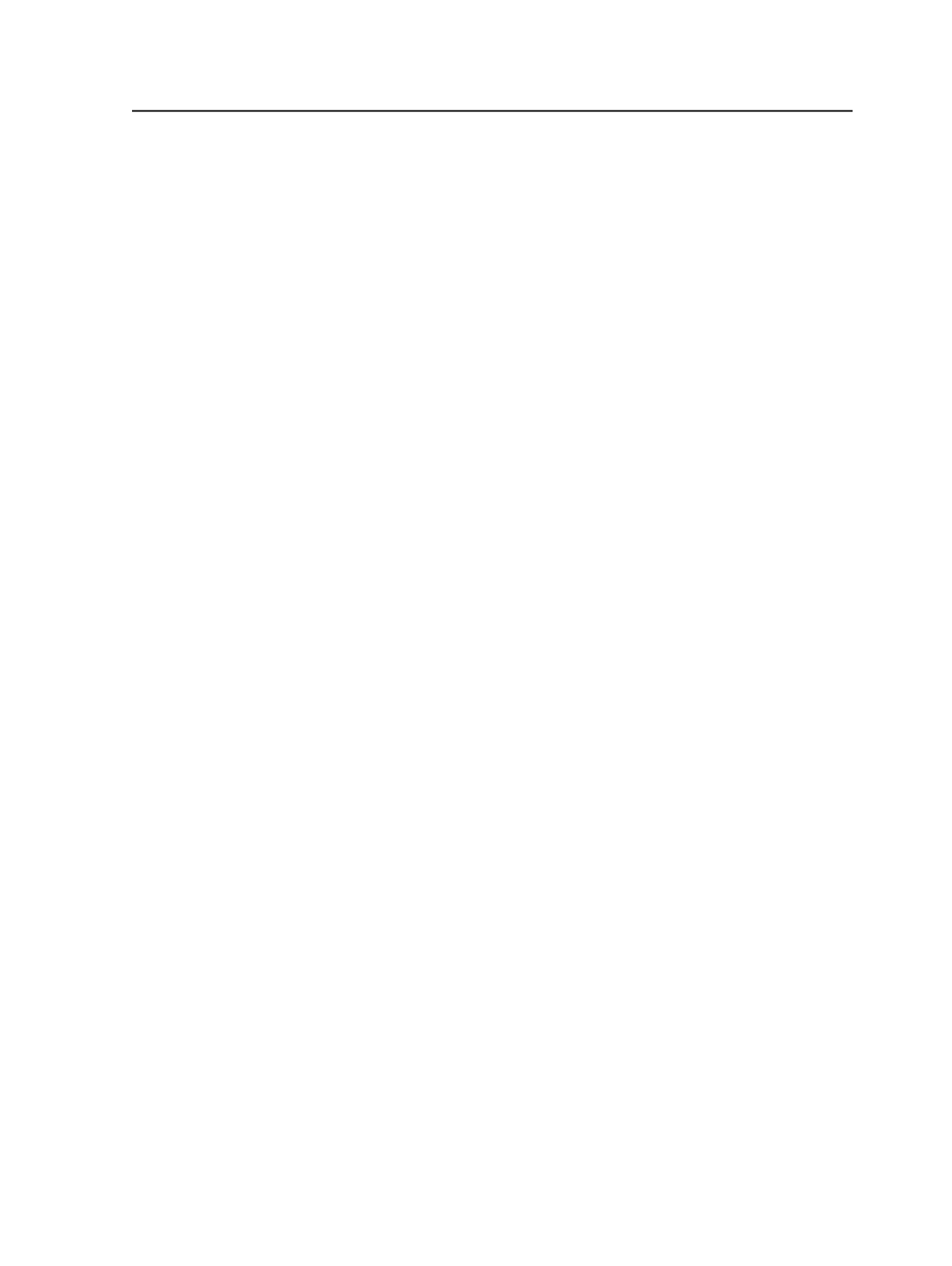
Note: You cannot pause a digital print job, once it has been submitted to a digital
device. If you stop a digital print job that is running on a digital device, you cannot
resume the process; you must resubmit the job.
1. In Job Manager, on the
Active
tab of the
Processes
pane, select the
process.
2. Perform one of the following actions:
○
From the
Process
menu, select
Processing Tools
, and then
select
Stop
,
Pause
, or
Resume
.
○
Right-click the process and select
Stop
,
Pause
, or
Resume
.
○
In the Process Info dialog box and click the
Stop
button.
Tip: You can also stop, pause, or resume a process from Queue Manager.
Deleting completed processes
1. On the
Completed
tab of the
Processes
pane in Job Manager,
select the process that you want to delete.
2. Perform one of the following actions:
○
From the
File
menu, select
Delete Process
.
○
Right-click the process, and select
Delete Process
.
Generating a process report for troubleshooting
To help troubleshoot a problem, generate a detailed report about a
specific process to send to your service representative.
1. In the
Processes
pane in Job Manager, select an active or
completed process.
2. From the
Process
menu, select
Processing Tools
.
3. In the
Comment
box of the
Create Process Report
dialog box,
record any information that may help the service representative
solve the problem. This text is added to a comment file in the
resulting zip file.
Three files (.stdout, .txt, .zip) are generated in the following directory:
%ServerName%\%AraxiHome%\CreoAraxi\support
\ProcessErrorInfo\%JobName%\%ProcessName-
ProcessCode%\
Next:
Send the .zip file to your service representative.
Deleting completed processes
173