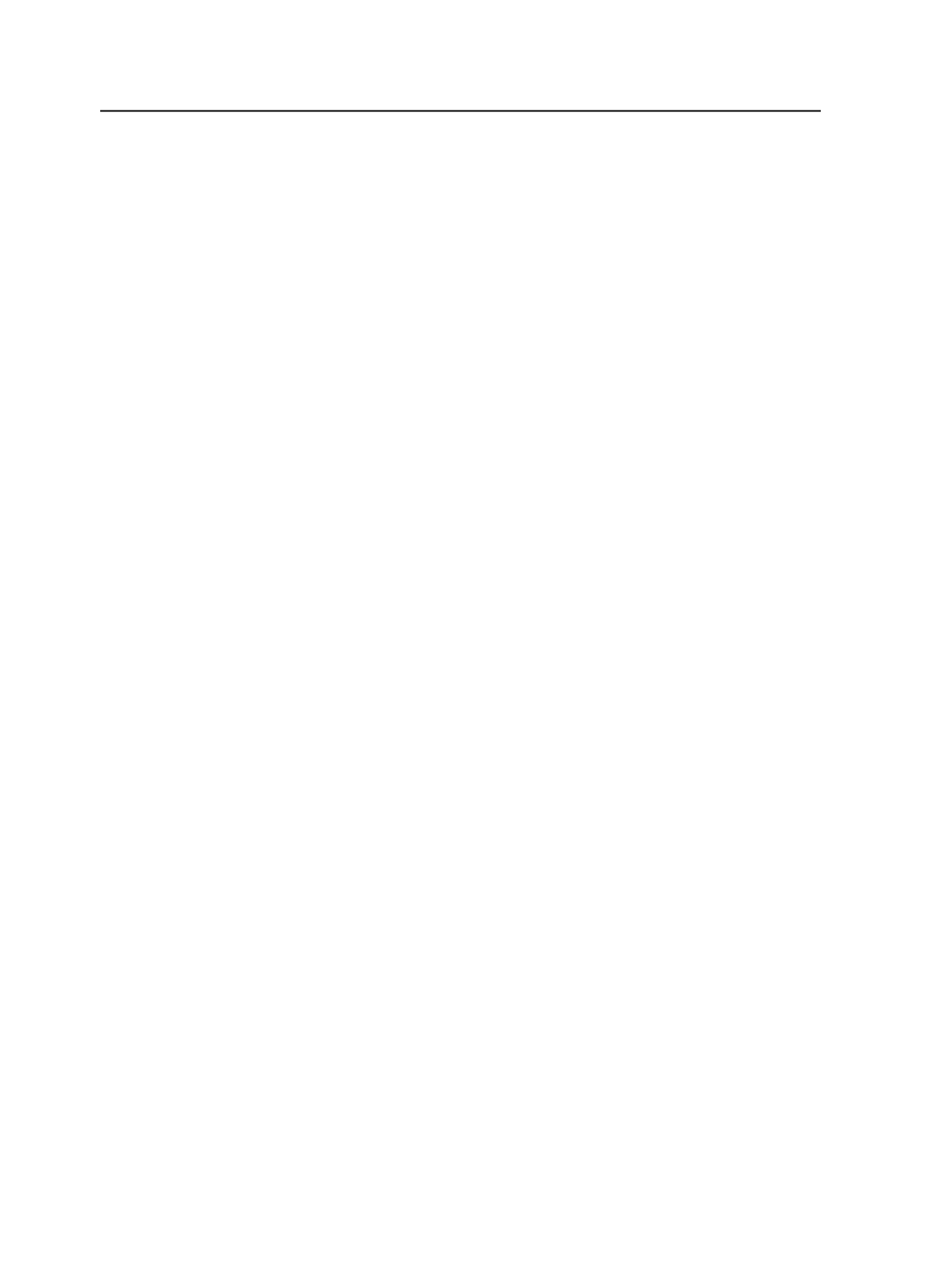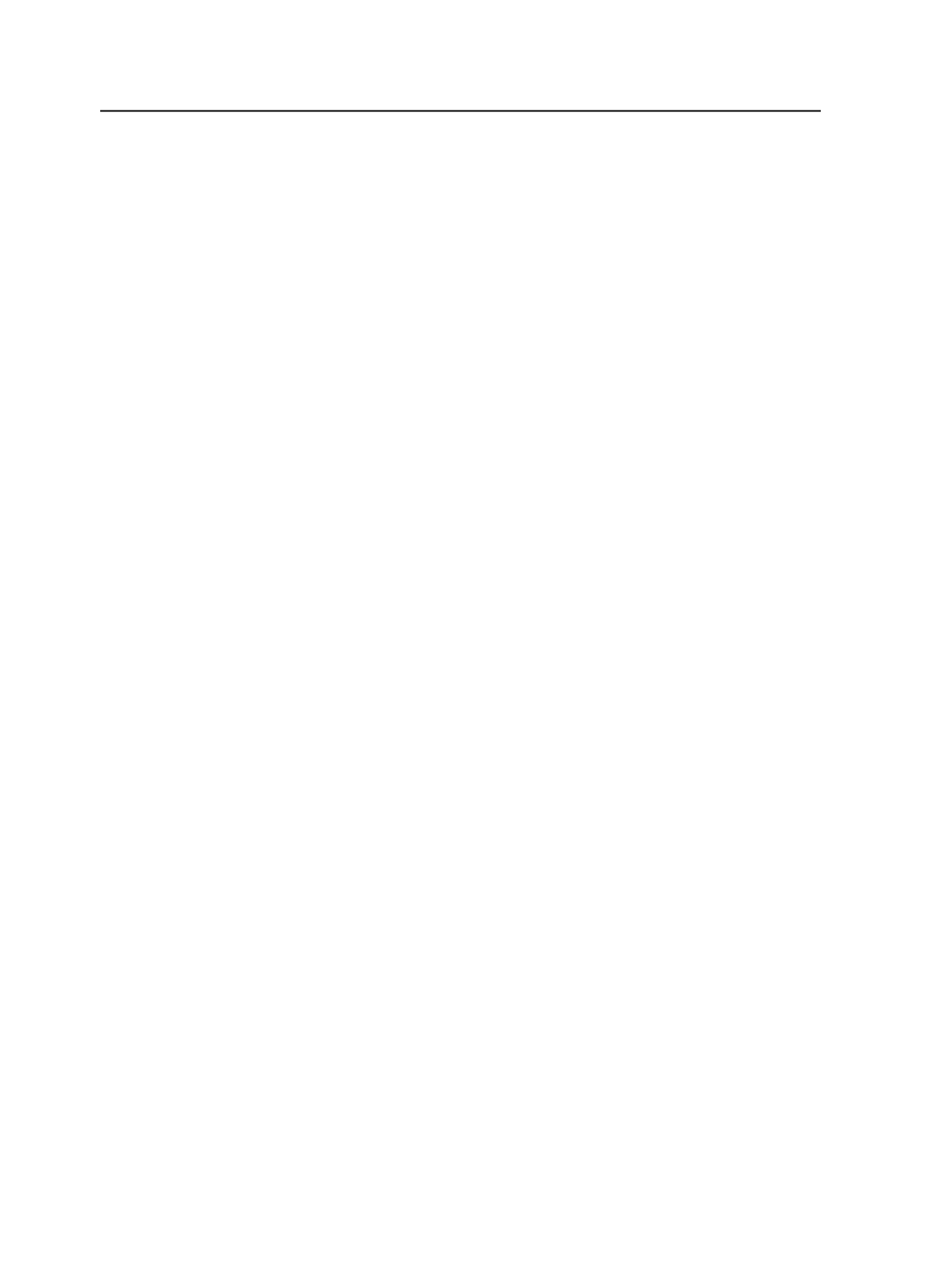
Note: This option is available only if the Business Link software is
connected to your Prinergy system and if you start a process from Job
Manager, not from Job Finder.
Edit Process Template
Click this button to view and modify the selected process
template before initiating the process.
When you modify a process template in this way, any changes
to the process template are temporary and are discarded once
the process is complete. The changes do not affect the original
process template and they are not saved with the job. You
cannot redo the same process without making the same
changes to the process template again.
PDF Layer Selection
Click this button to view the layers in the input file and to
choose which layers you want to retain. All retained layers are
united and applied to the base content. Layers that are not
retained are discarded.
Color Mappings
This button is visible only when you start a refine or loose page
output process template. Click this button to change how colors
will be output.
When you refine pages, this button opens the Color Mappings
dialog box. The button does not appear when you refine input
files.
When you generate loose page output, this button opens the
Color Output dialog box.
Tonal Control
Click this button to open the Tonal Control dialog box. This
dialog box enables you to assign a ColorFlow curve channel to a
separation, surface, or job selected for plate output. It also
enables you to make on-the-fly tonal adjustments to these
curves, without affecting the original ColorFlow curves. This
button is visible only for halftone output processes.
Zip Filename
The name of the export file. By default, it displays the name of
the job, plus the
.zip
file name extension. You can change the
file name, but ensure it ends with
.zip
.
This box is visible only when starting an export process.
176
Chapter 8—Starting processes