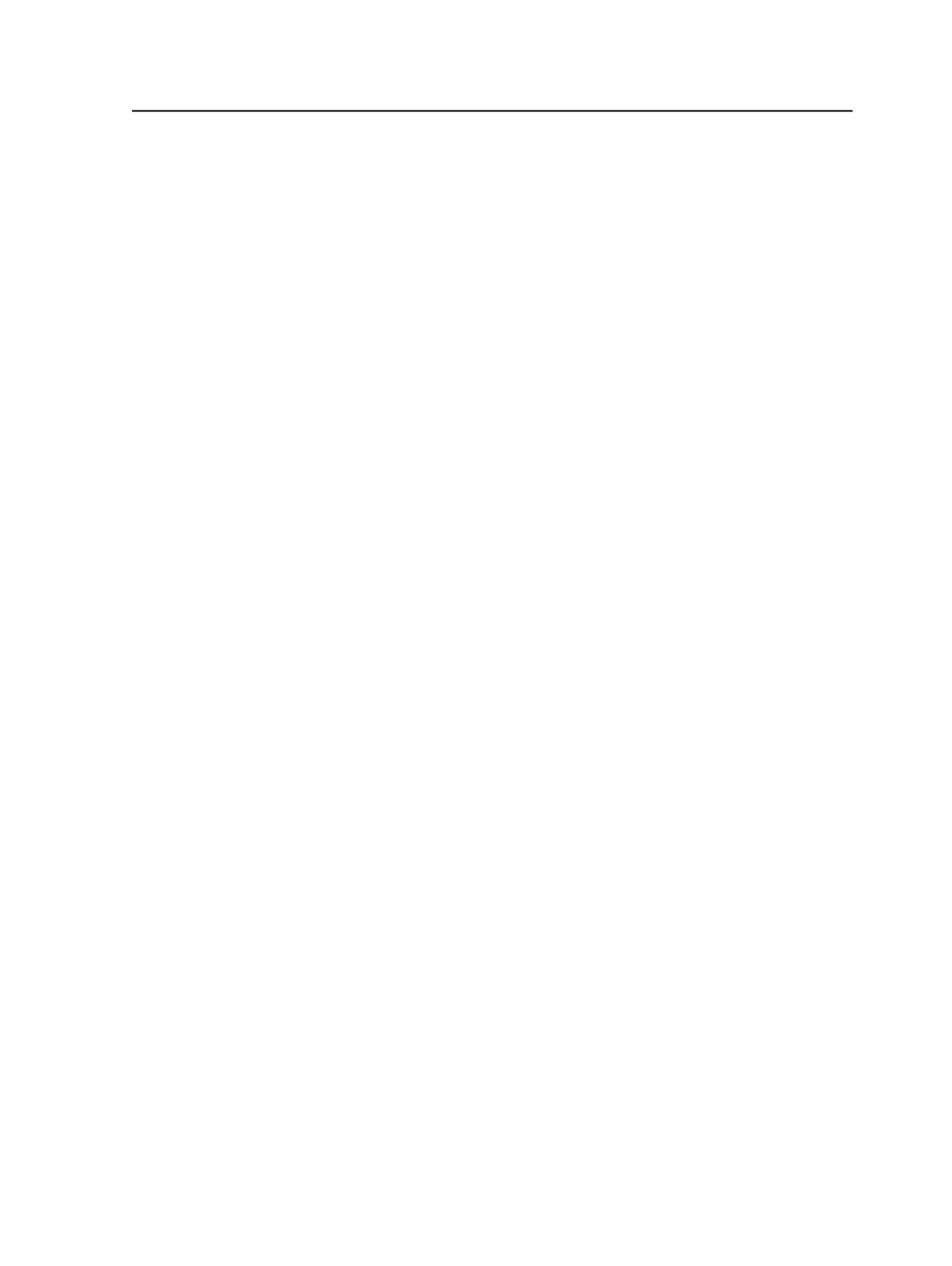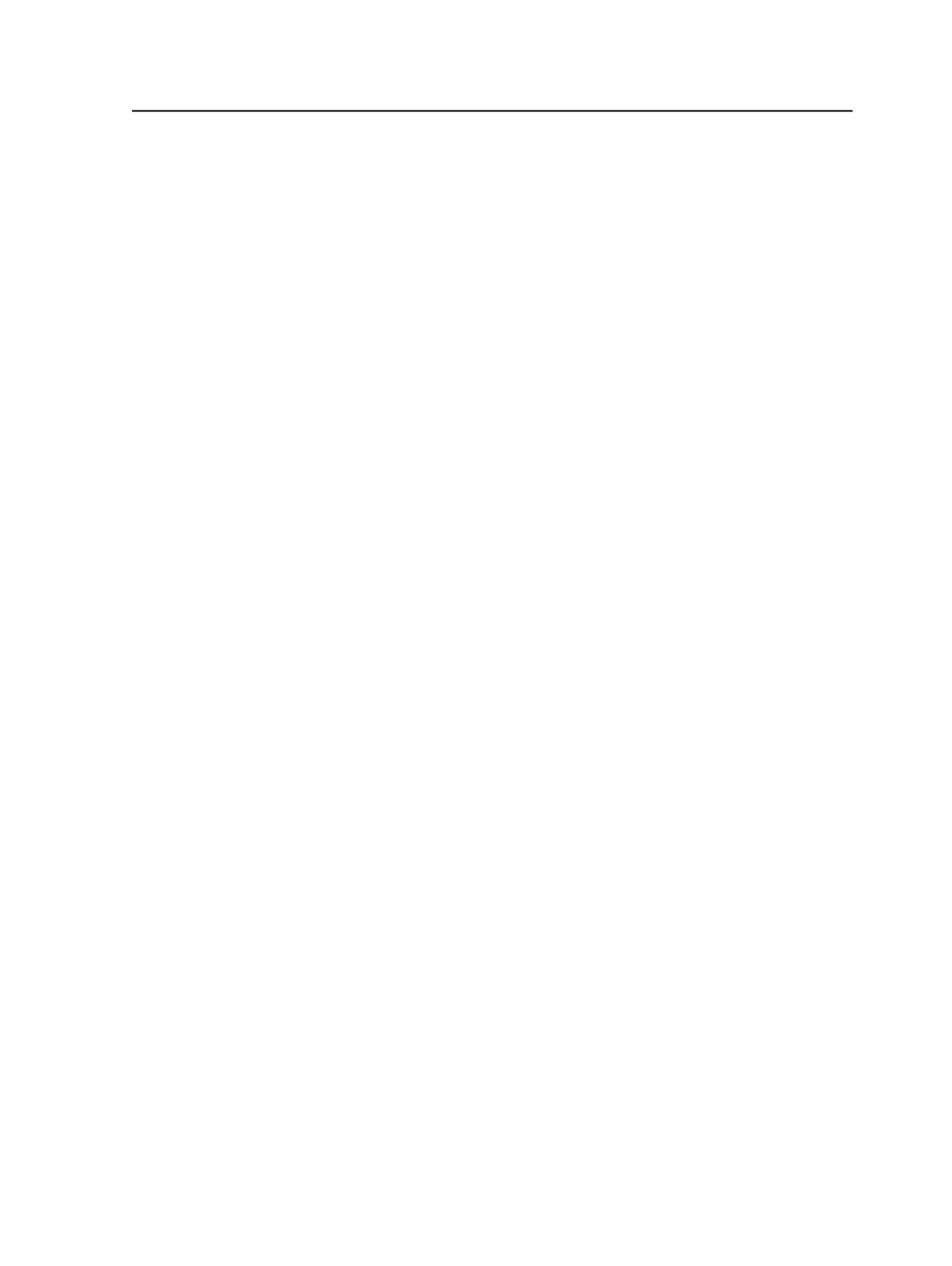
submitted with the same priority, they are executed in the order
in which they were submitted.
Add Process Template to Job Favorites
Select this option to automatically add the selected process
template to the
Job
tab of the
Process Templates
pane for the
job (if the process template has not already been added).
By default, this option is not selected. However, you can select
Automatically Add Templates Used for Processing to Job
Favorites
in the Workshop Preferences dialog box to have the
Add Process Template to Job Favorites
selected by default
whenever you initiate a process.
This option is available only if you start a process from Job
Manager, not from Job Finder.
Work Type
Use this list to indicate the type of work being done, so that
your company can track and report on job costs and status. The
names of the available work types have two parts—a category,
followed by an item. These are the built-in work types:
●
Regular or Original Work – System defined original work
item
●
Alteration Chargeable – System defined chargeable
alteration
●
Alteration Non-Chargeable – System defined non
chargeable alteration
●
Rework Chargeable – System defined chargeable re-work
item
●
Non chargeable re-work – System defined non chargeable
re-work item
In addition to these work types, you can click
Edit
next to the
Work Type
list to add new work types. You can modify items or
delete work types that you create, but you cannot modify or
delete built-in work types.
Note: This option is available only if the Prinergy Business Link software
is connected to your Prinergy system and if you start a process from Job
Manager, not from Job Finder.
Edit
Click this button to add and modify work items for a specific
work category. Any items that you add appear under
Work
Type
in the Start Process dialog box.
Start Process dialog box
175