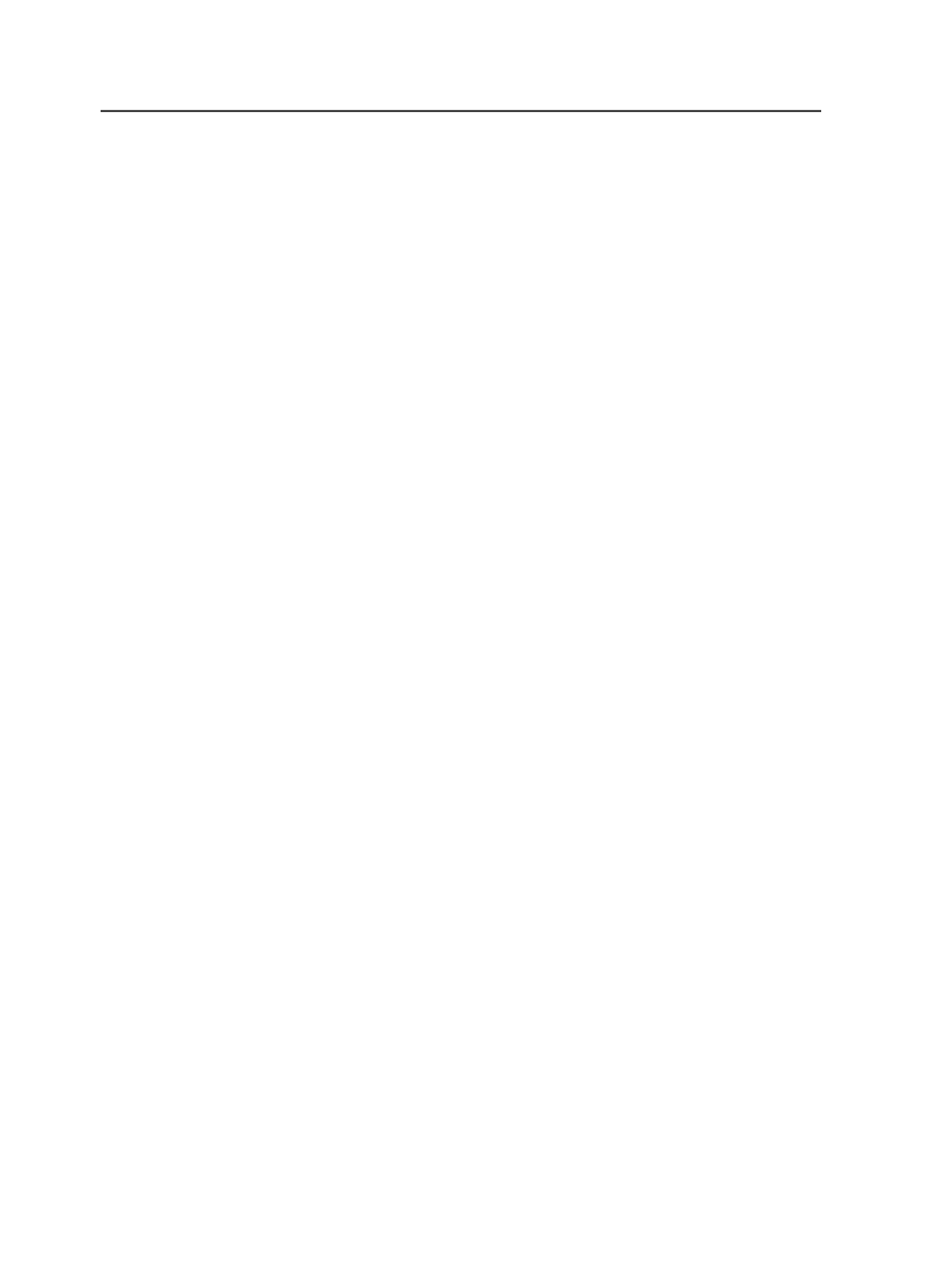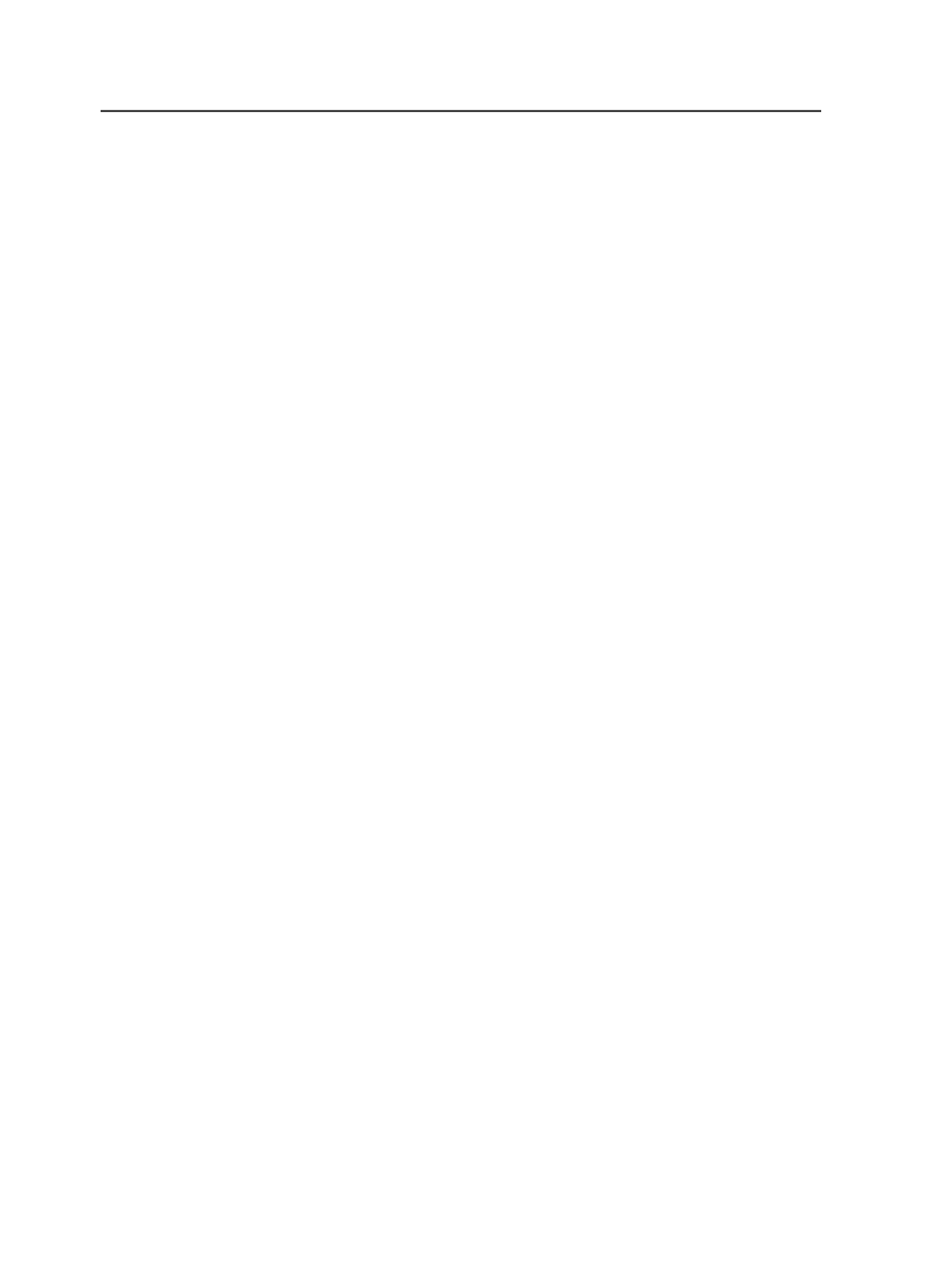
Choose process template dialog box
Select a template from the list
Select a workflow processor or server.
Navigation tree
Expand the navigation tree to select the desired process
template.
Start Process dialog box
Process Template
Displays the name of the selected process template
Process Name
Displays information about the process. By default, information
is displayed in the following format:
<
workflow processor
>:<
process template group
>:<
process
template
>:<
number of elements being processed
> <
type of element
being processed
>
However, you can rename the process as desired.
User Comment
Enables you to type a comment associated with the process, if
desired.
The comment appears in the Process Info dialog box for the
process and is stored in the
History
view for the job.
Priority
Use this list to assign a priority to this process. These are the
options:
●
Low
●
Normal (default)
●
High
●
Urgent
A process with a specific priority will be executed before
processes with a lower priority, and after processes with a
higher priority. For example, a process set to
High
will be
executed before any processes set to
Low
or
Normal
, and after
any processes set to
Urgent
. If multiple processes are
174
Chapter 8—Starting processes