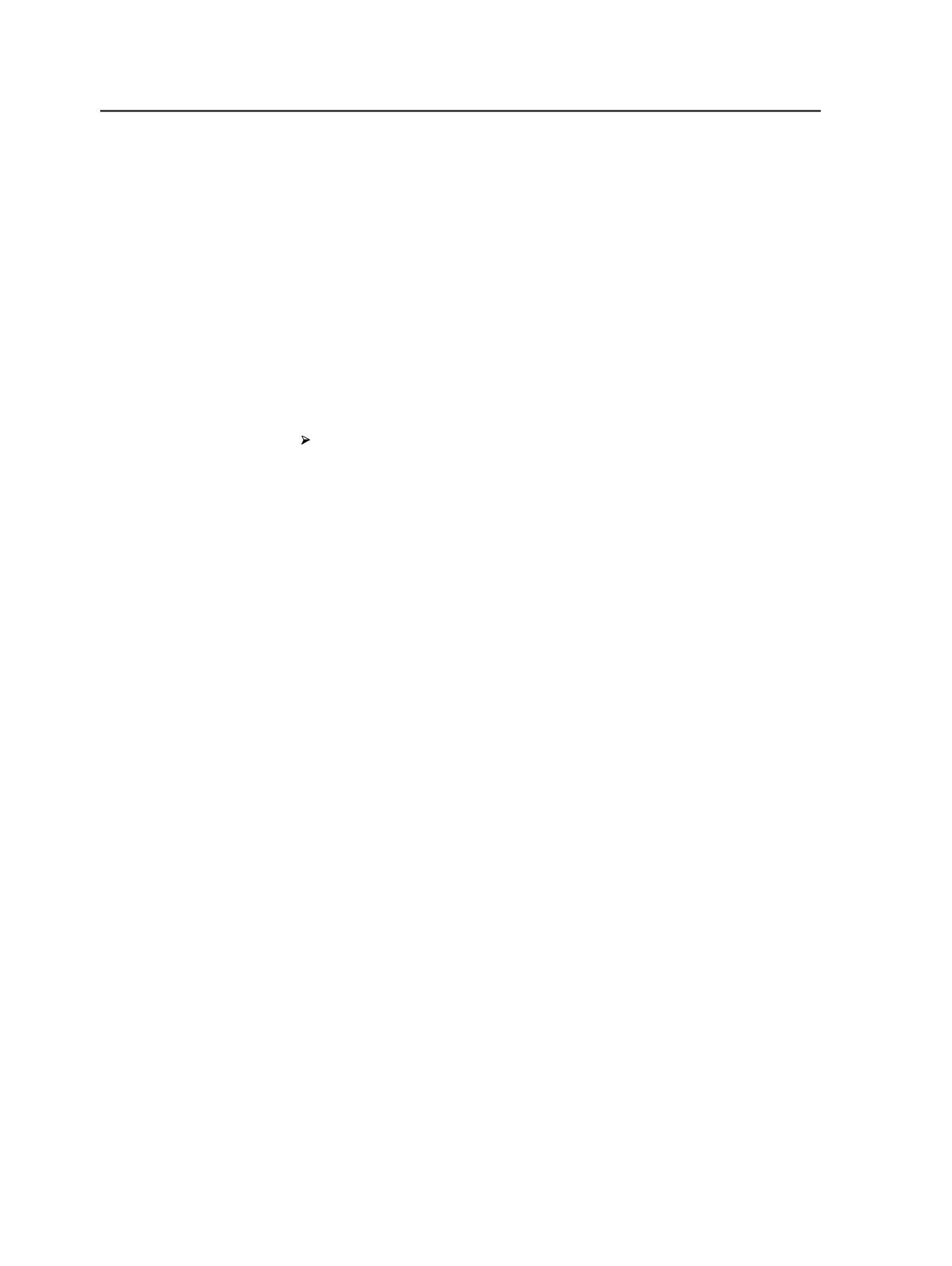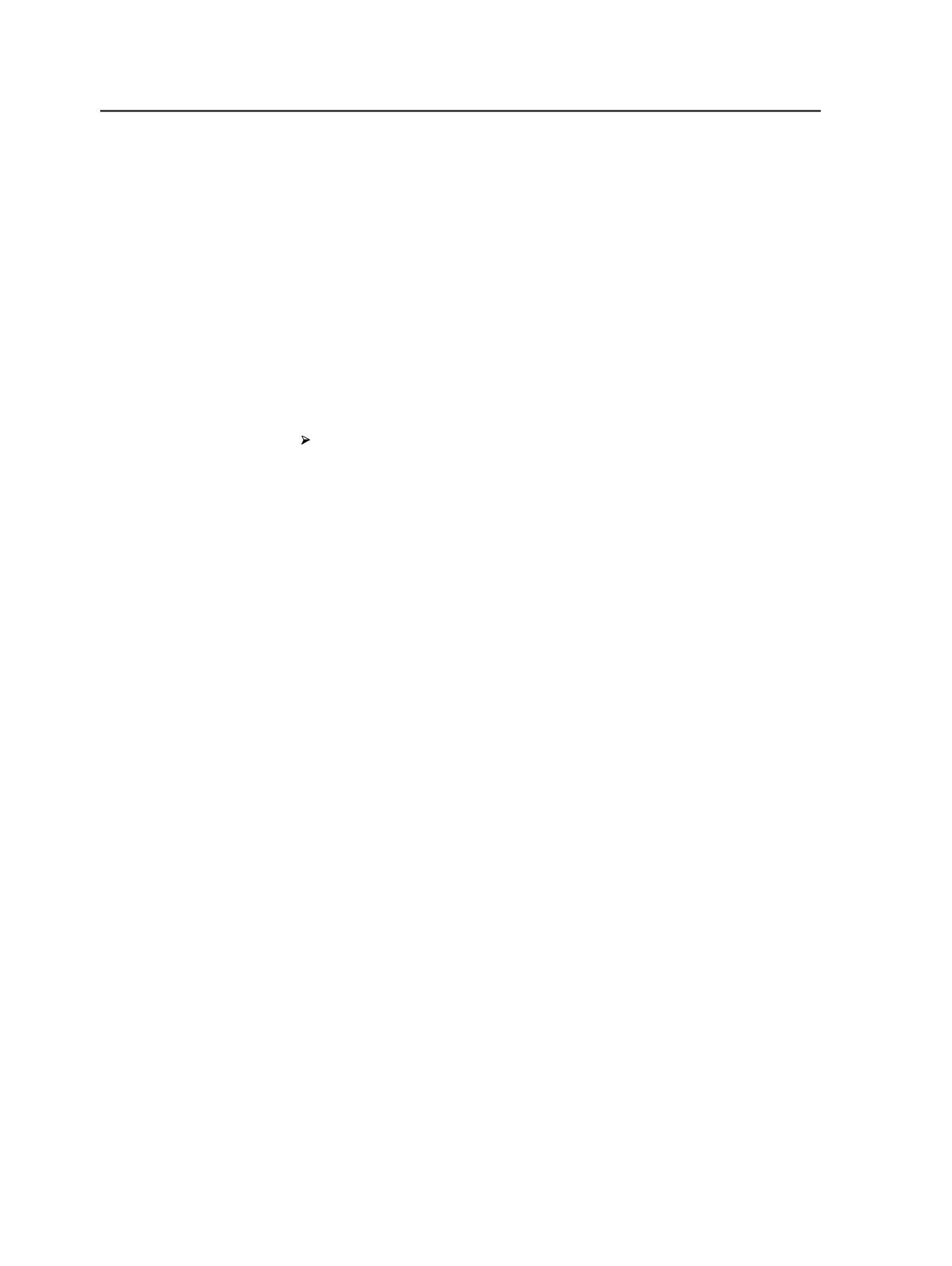
3. Reformatting TIFF Files as a High-Resolution PDF in Copydot
Toolkit
Reformat TIFF files to a high-resolution PDF format.
4. Refining Input Files Manually
Refine the prepared high-resolution PDF in Workshop.
Note: You must use a refine process template that generates thumbnails.
Correcting the dieline orientation in Copydot Toolkit
When dielines are created separately from artwork, the dieline
orientations may not match. You can correct the orientation.
Perform one of these actions:
○
In Copydot Toolkit Viewer, from the
Edit
menu, select
Rotation
.
○
In Workshop, from the
Edit
menu, select
Set Page Geometry
.
Re-output the dieline separation as TIFF.
Merging dielines to artwork in copydot toolkit
In some cases, the dieline may be scanned separately from the artwork
and delivered in a separate file. Use the registration feature of Copydot
Toolkit (CTK) to bring the dieline into the job and position it correctly
relative to the artwork.
The prerequisites for performing this procedure are:
●
Copydot Toolkit 4.0 Pro
●
The artwork in a CTK-supported formats
●
The dieline in a CTK-supported formats
●
The resolutions of the artwork and dieline match—for example,
both are 2400 dpi.
If the dieline is not the same resolution as the artwork, the dieline is
scaled relative to the artwork. Because the dieline was created
separately from the artwork, its orientation may not match the
artwork's orientation.
Note: If the dieline has not been scanned, you can export it from the CAD
application in EPS format. Then, refine the EPS file in Prinergy and output it in 1-bit
168
Chapter 7—Input files