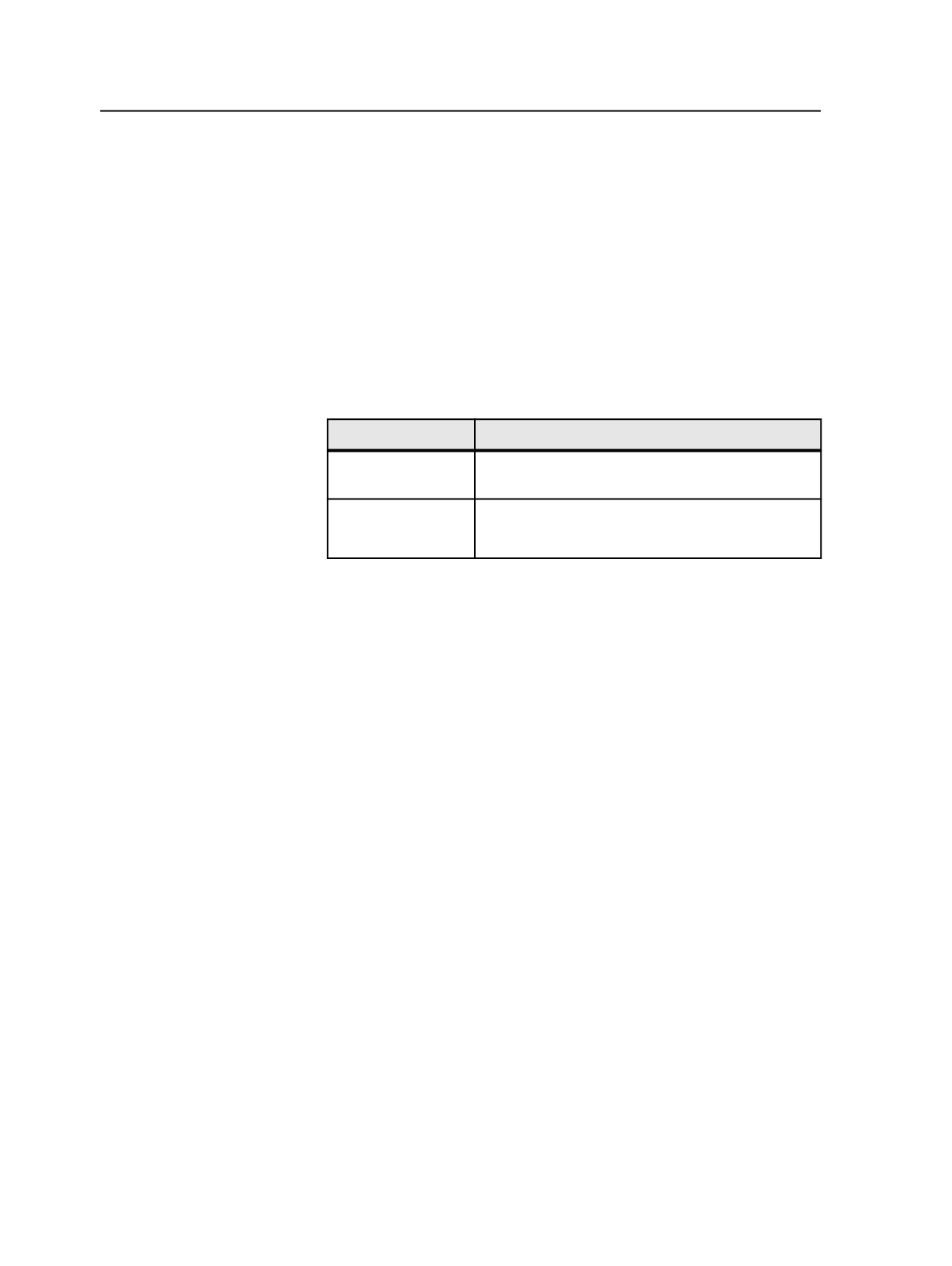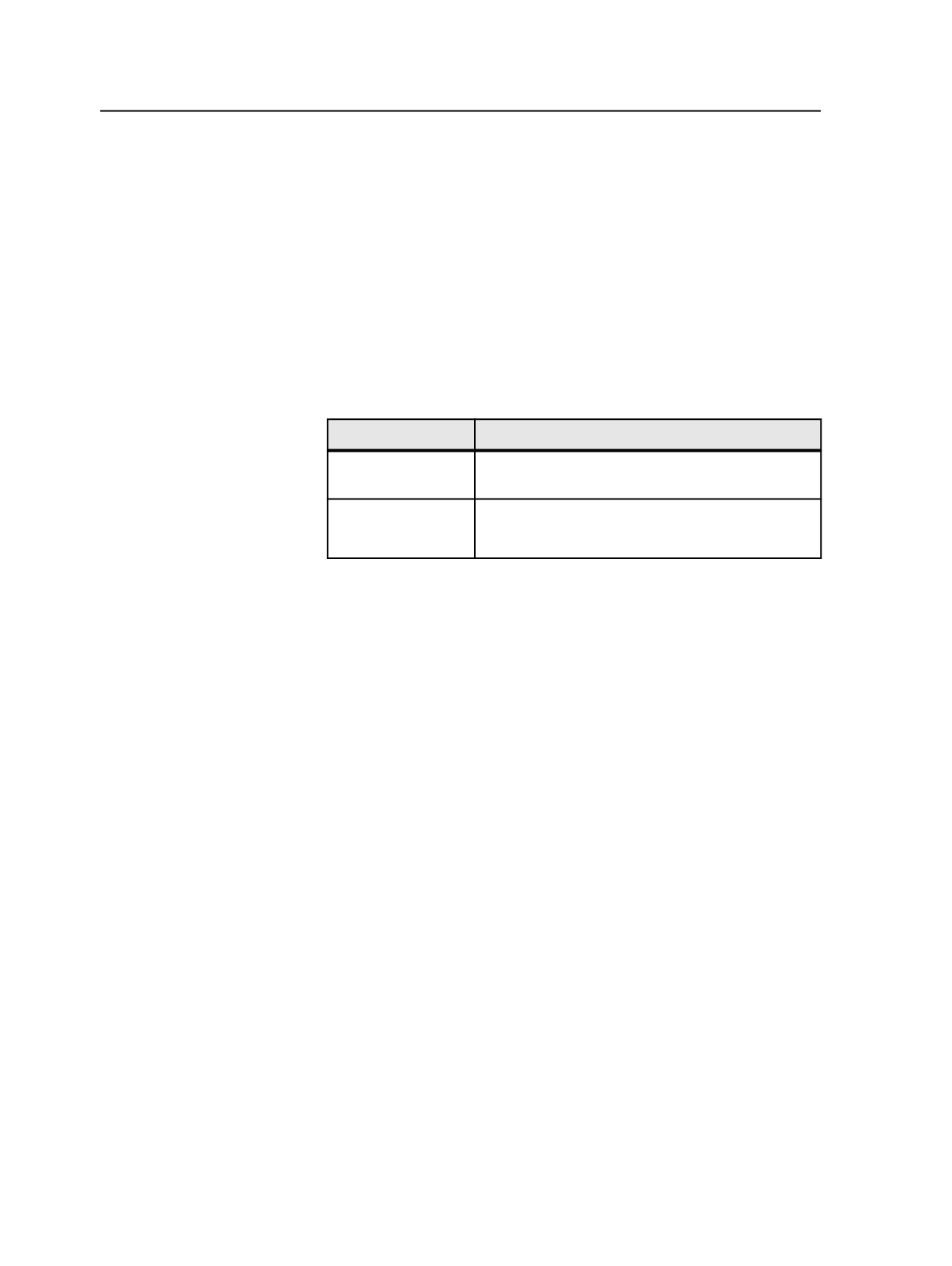
Creating process templates based on an existing
process template
1. In the
Process Templates
pane, locate a process template, and
double-click it.
2. In the process template, modify the parameters as desired.
3. Click
Save As
.
4. Select an existing process template group in which the new process
template will be located, or create and select a new process
template group.
To
Do this
Create a new group Type a name for the new group and click
Create
Process Template Group
.
Open an existing
group
Double-click the group in the list.
Tip: You can also select the group and select
Open
.
5. Type a name for the new process template and click
Create
Process Template
.
Save process template dialog box
Note: This dialog box also applies to saving workflow templates.
lists
By default, the list displays the root of the selected process
template group, and the list displays the process templates for
the selected process template group.
The bottom box displays the process template name.
Create Process Template
Click this button to create a new process template.
If you opened an existing process template and want to save it
as a new process template, you must modify the process
template name before this button changes from
Save Process
Template
to
Create Process Template.
Create Process Template Group
Click this button to create a new process template group. A
process template group is the level just above the process
templates.
186
Chapter 9—Process templates