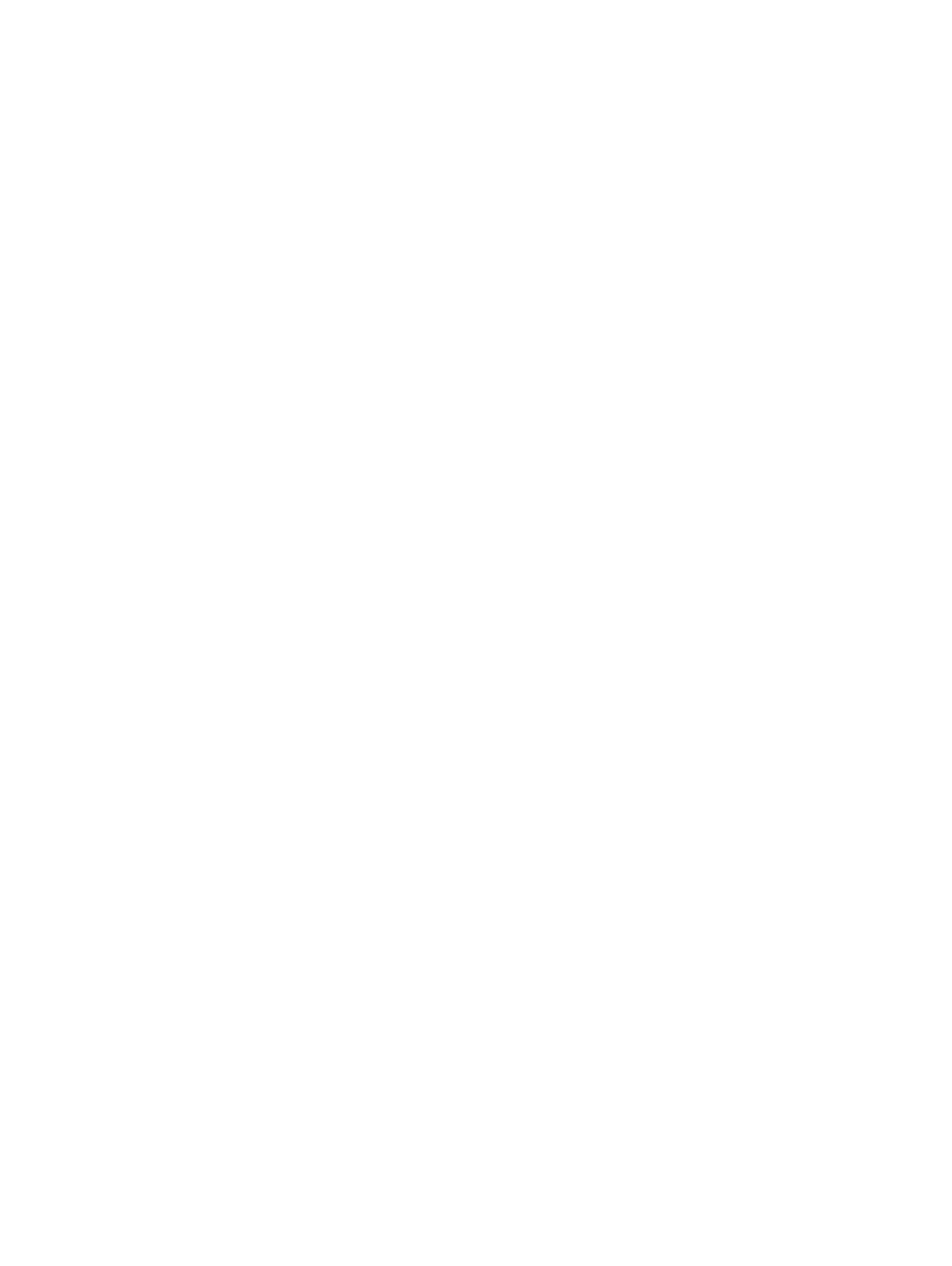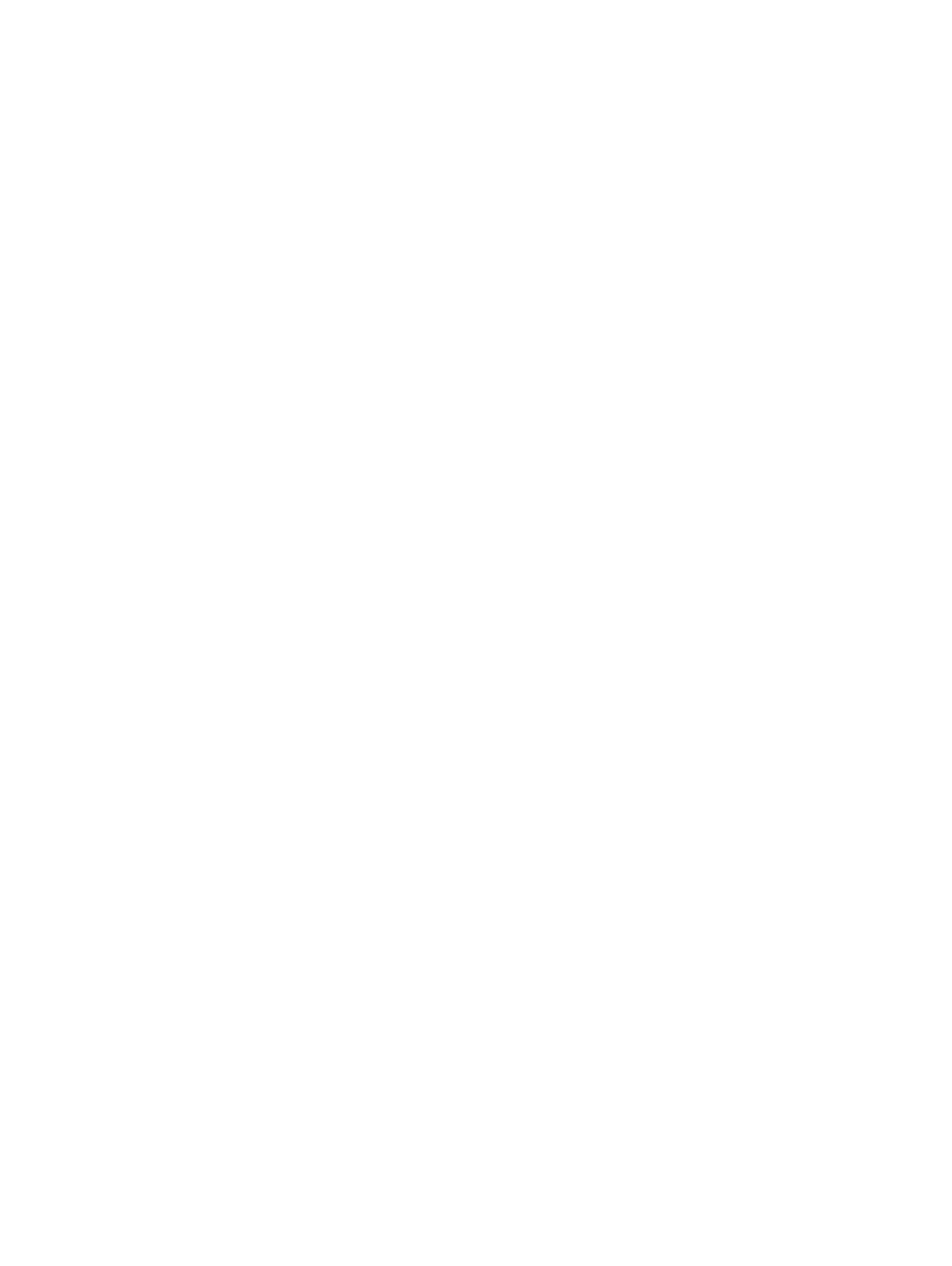
12
Outputs
Generating loose page output
Follow the instructions in Starting a Process and choose a loose page
output process template.
Tip:
●
You can select pages in the
Pages
view or the
Signatures
view. Pages can be
assigned or unassigned. An imposition plan does not need to be added to the
job.
●
Pages are sent to the proofing device in the order that they are selected.
●
When the selected pages are assigned to a page set, and the page set is linked
to an imposition plan, the loose page output includes the imposition plan's trim
and bleed lines if they are configured in the process template.
Loose Page Output process template
At the top of the dialog box is the
Output To
list, which you use to
select the file format suitable for the output device you select in the
Device
section. The file format selection determines the availability of
some options in this process template. For this reason, you should
select an output format before you set the other options in the process
template.
Copydot section of the Loose Page Output process template
This process template section defines how Prinergy handles copydot
files during loose page output.
When you enable the
Copydot
section, the system automatically
converts copydot images for optimal quality on your output device
during output. Only disable the
Copydot
section for one or more of the
following reasons:
●
Your pages lack copydot images.
●
You are outputting at your target device resolution.
●
You don't need high-quality copydot images in your loose page
output.
JTP
Select a job ticket processor (JTP) to use for copydot files.