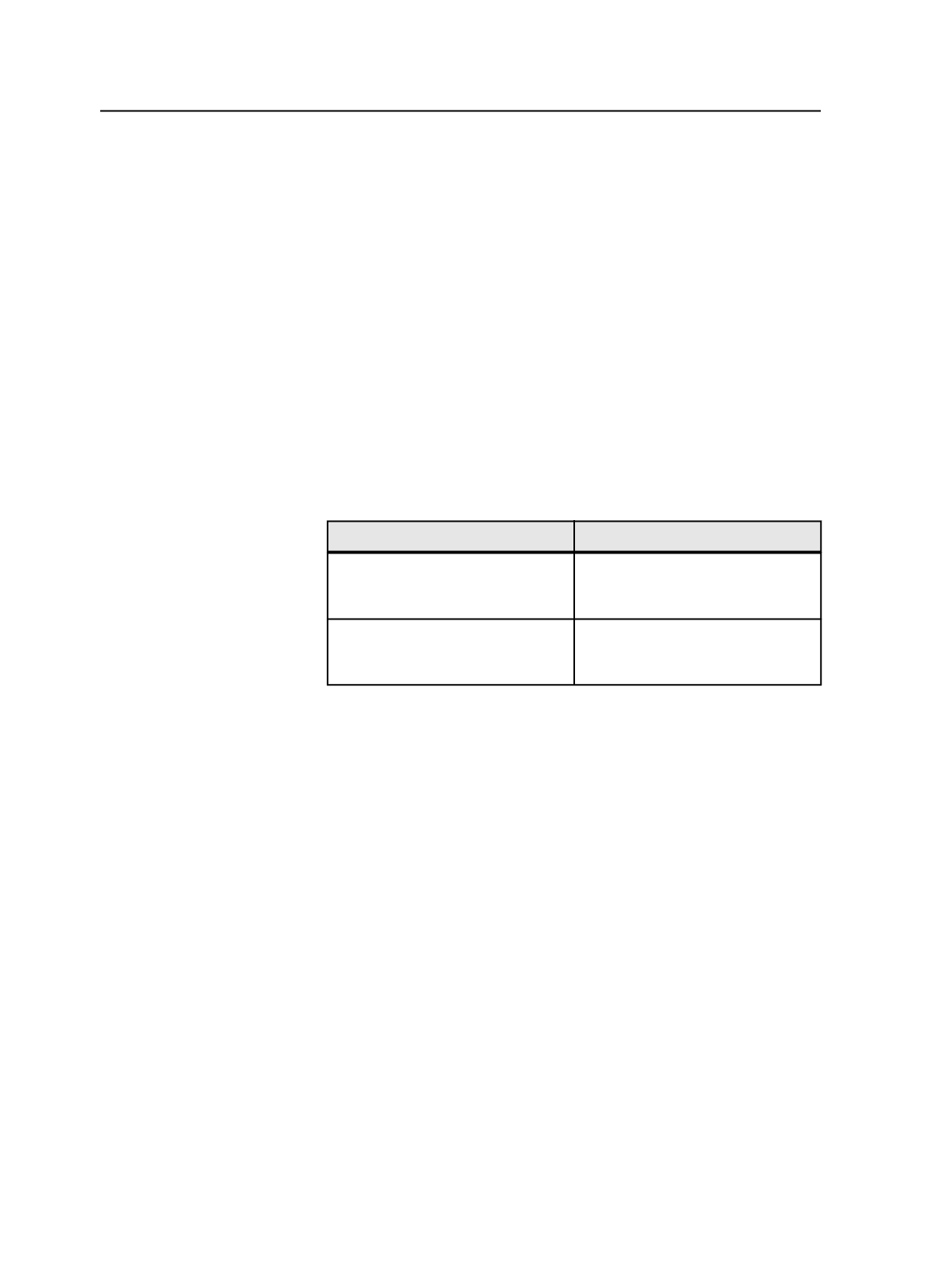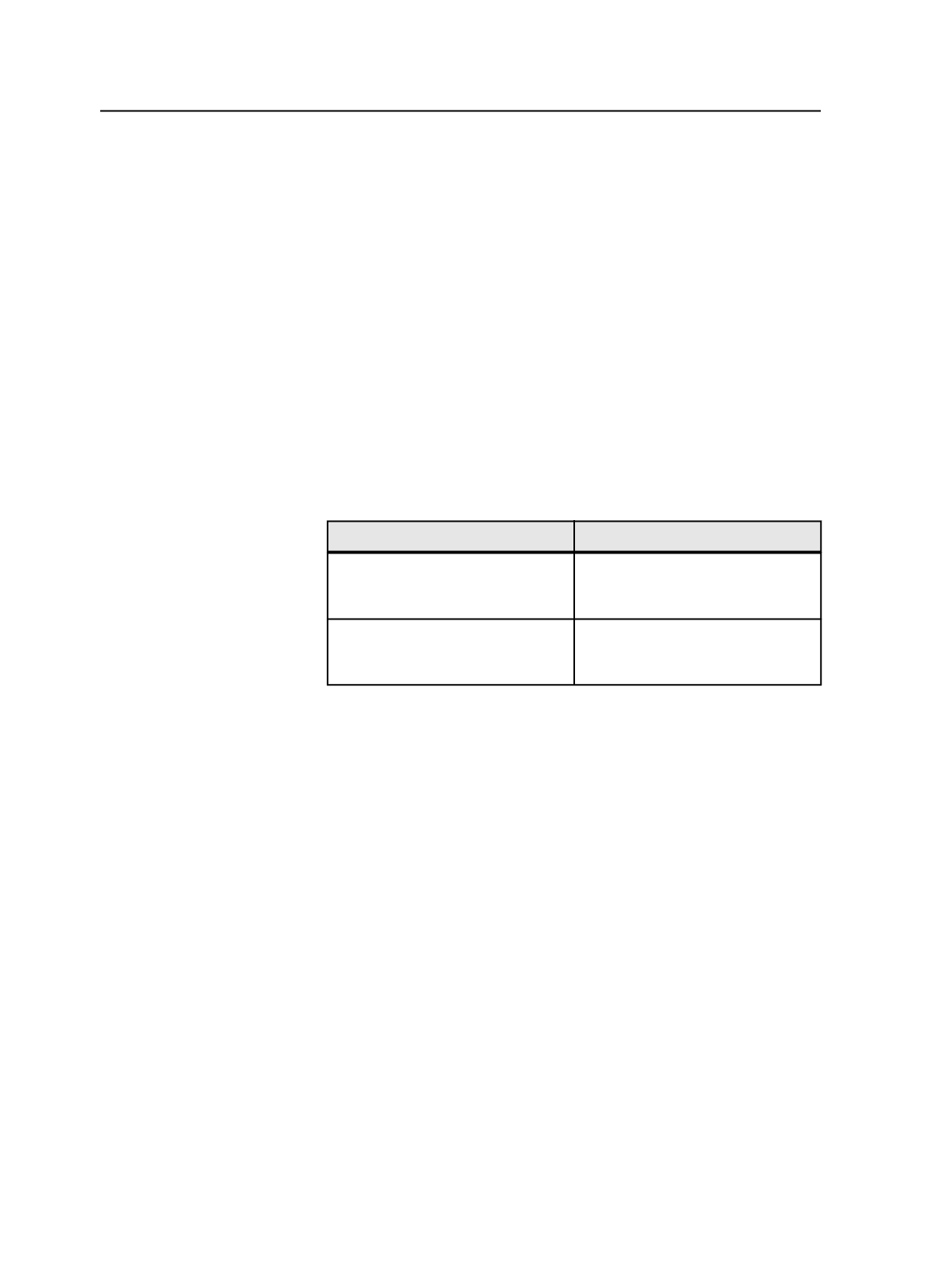
Changing process template group icons
1. Open Process Template Editor and select the process template
group whose icon you want to change.
2. From the
File
menu, select
Change Group Icon
, or right-click the
selection and select
Change Group Icon
.
3. In the File Browser dialog box, browse to and select the icon that
you want to represent the process template group.
4. Click
OK
.
Moving process templates between groups
1. Open Process Template Editor and select the process template that
you want to move.
2. Perform one of the following actions:
To
Do this
Copy the process template to
another process template group and
keep a copy in the original group
From the
Edit
menu, select
Copy
, or
right-click the selection and select
Copy
.
Copy the process template to
another process template group and
remove it from the original group
From the
Edit
menu, select
Cut
, or
right-click the selection and select
Cut
.
3. Select the process template group to which you want to copy the
process template.
Note: You can only move a process template from one process template
group to another process template group of the same type. For example, you
can move an archive process template from one archive process template
group to another archive process template group, but you cannot move an
archive process template from an archive process template group to a purge
process template group.
4. From the
Edit
menu, select
Paste
, or right-click the selection and
select
Paste
.
The process template appears in the selected group in Process
Template Editor and in the
Process Templates
pane of Job Manager.
198
Chapter 9—Process templates