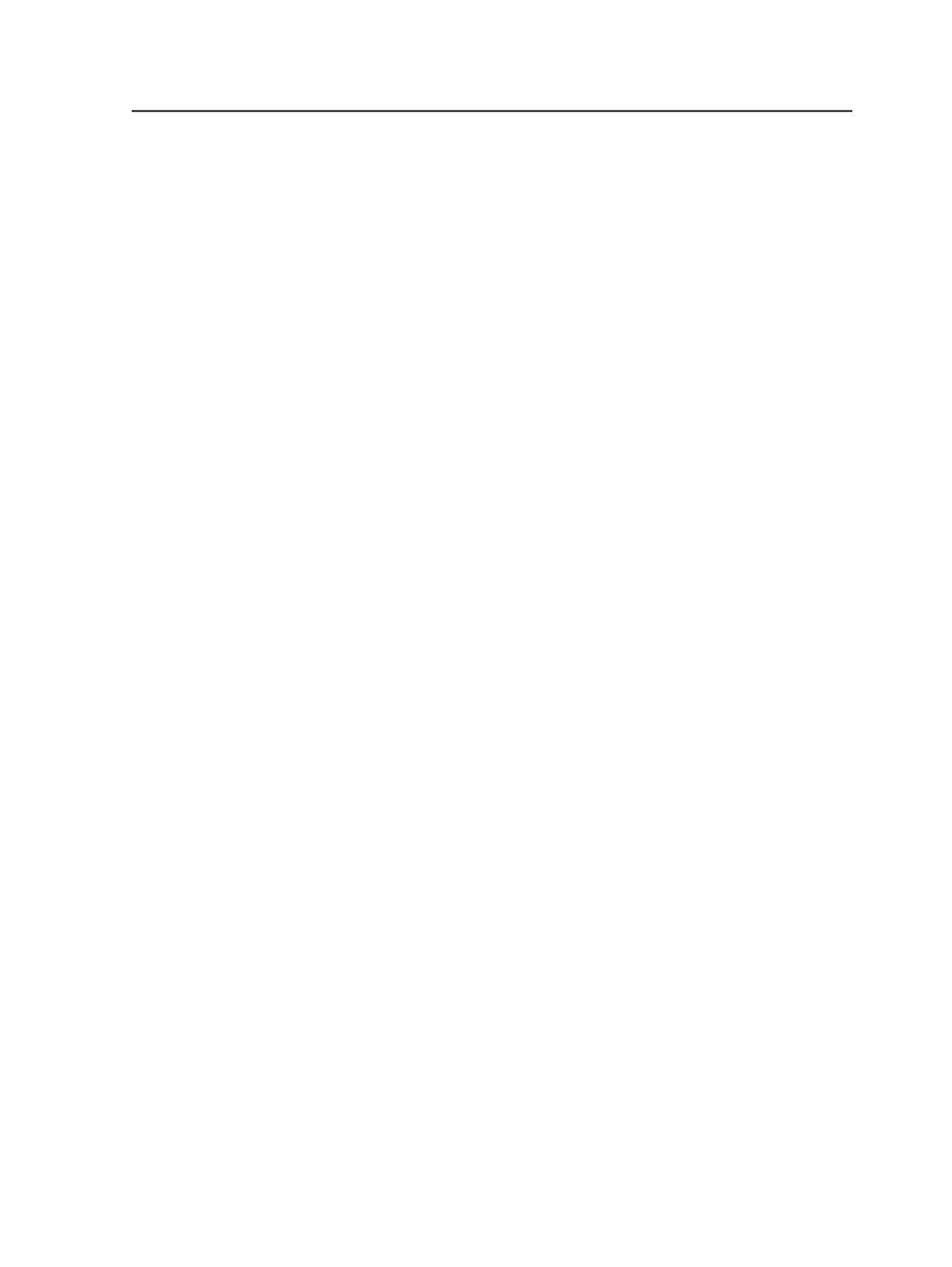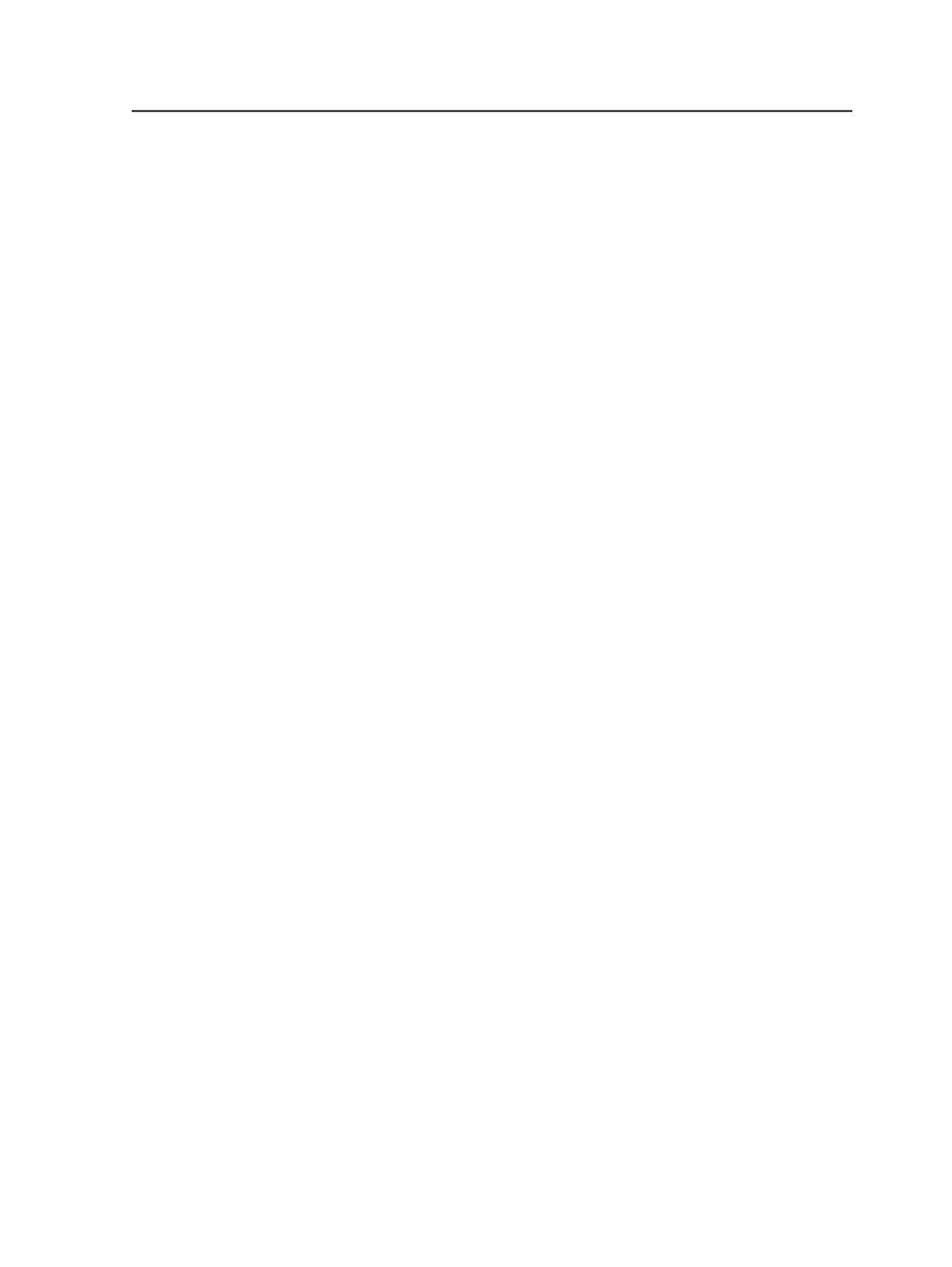
the name of the first image. The list includes one line per
PDF page.
●
Terse
to list the name of the input file, the number of PDF
pages that contain Asset Library images, and the total
number of images. The list includes one line per input file.
●
None
if you do not want
History
view to display messages
about Asset Library images
If Asset Library Image Not Found
Determines whether a page fails when Prinergy cannot find an
image in Asset Library for OPI. The options are:
●
Warn & Search in Image Search Paths
●
Fail Page
This list applies only when
Search For High-Resolution Images
in Asset Library
is selected.
Image Search Path Options
Search for Subfolders
Select this check box to have Prinergy automatically search
through the subfolders for images for an OPI image swap.
Searches the subfolders in alphabetical order and all immediate
subfolders are searched first before looking deeper.
Earlier versions of Prinergy required you to specify each folder
that contained images for the OPI image swap. This could be a
lot of work if you organize images into many different folders.
Now, while looking for a matching image, you can instruct the
system to search through subfolders.
If the option is selected, Prinergy searches the subfolders in
alphabetical order and searches all immediate subfolders are
searched first before looking deeper. The following diagram
shows the search order if the search path was set to the folder
images
. The numbers indicate the order in which the OPI
engine encounters each file as it searches through the
subfolders.
Refine process template
203