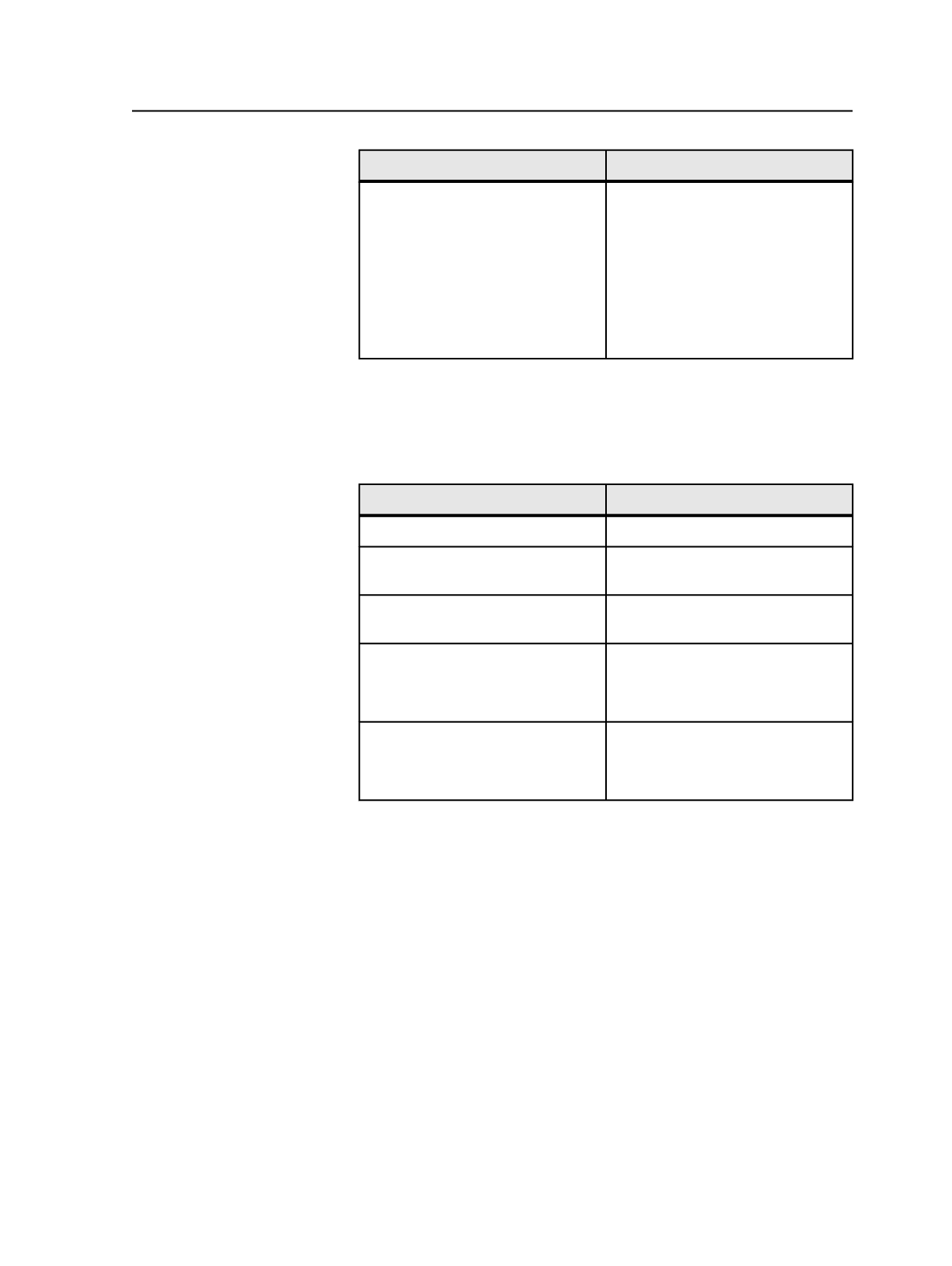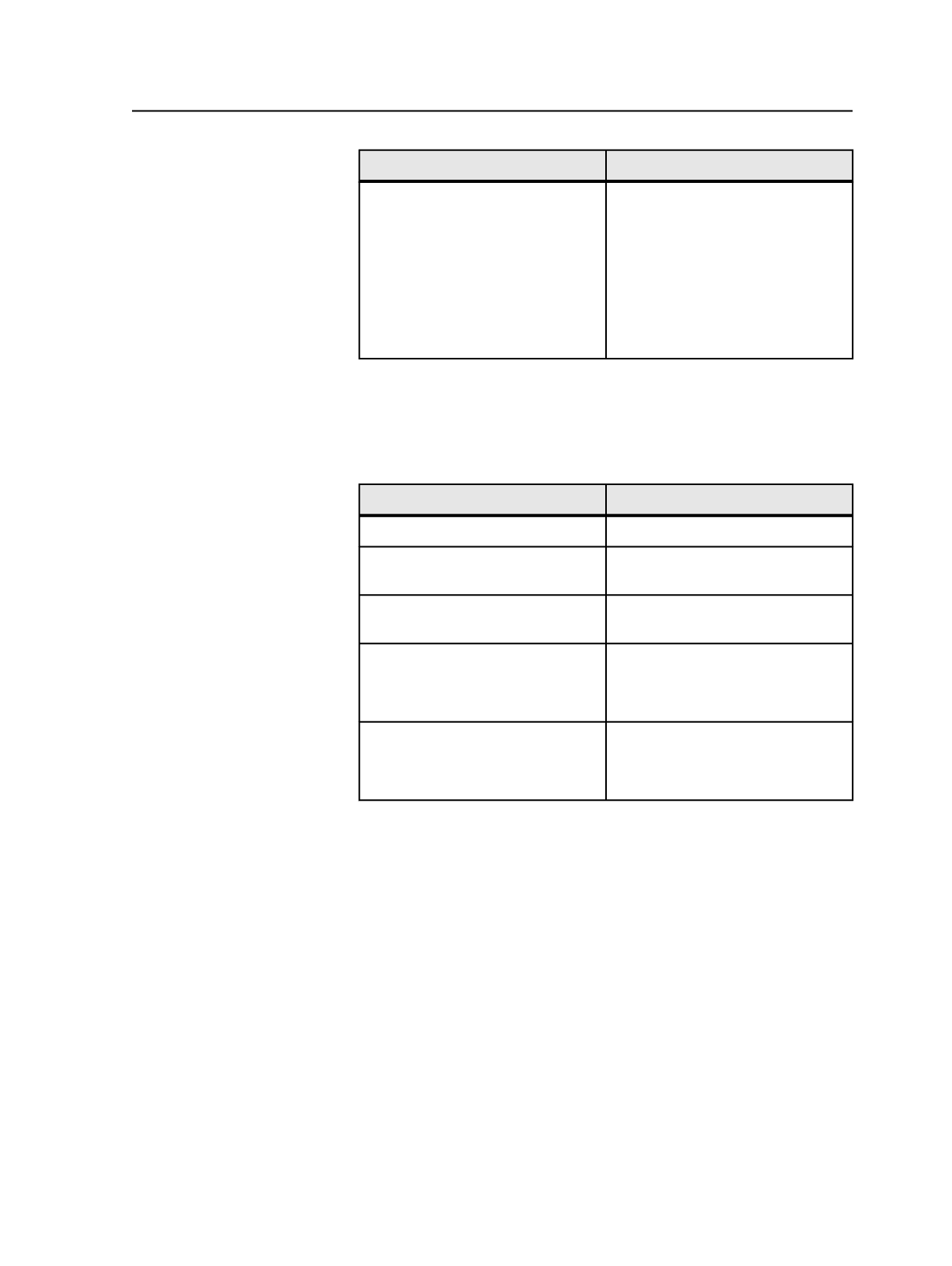
If you want to
Then, click the
(Applicable to model 3; link to all
layers of more than one versioned
page)
b. If you want to link also to other
layers, click the
Also link to
check box, and select the layers
from the list.
c. Click
Link
.
Note: If you have finished linking all
the refined pages, your next step is
generating.
Linking refined pages by dragging
1. On the
Link
tab of the
Versioned Pages
view, select refined pages
in left-hand pane.
2. Perform the following as appropriate:
If you want to
Drag to
Link one refined page
A cell
A continuous range of versioned
pages
A column (a layer)
An alphabetically ordered range of
layers
A row (a versioned page)
A noncontiguous range of versioned
pages
A column label.
Opens the link to the Layer dialog
box
A noncontiguous range of layers
A row label.
Opens the Link to versioned pages
dialog box
Range box in the Link to Layers dialog box
When using the Link to Layers dialog box, note that you can use the
Range
box to link:
●
Each contributing page to a single versioned page—specifying
each versioned page
For example:
1, 3, 6
This links the first selected contributing page to versioned page 1,
the second selected contributing page to versioned page 3, and the
third selected contributing page to versioned page 6.
●
Each contributing page to a single versioned page—identifying the
versioned pages as a range
For example
1-3, 6
This links the first selected contributing page to versioned page 1,
the second selected contributing page to versioned page 2, the third
Linking refined pages by dragging
977