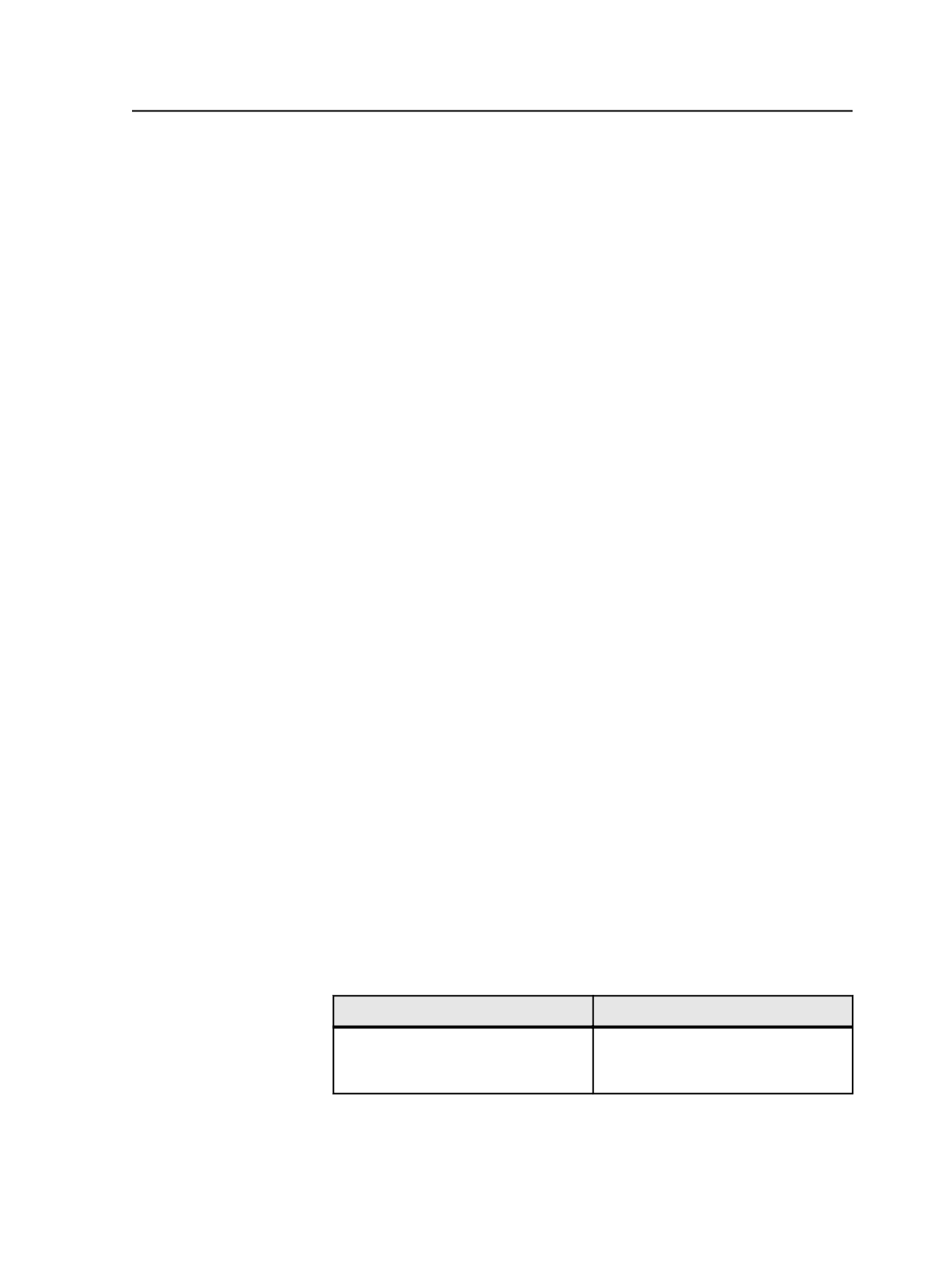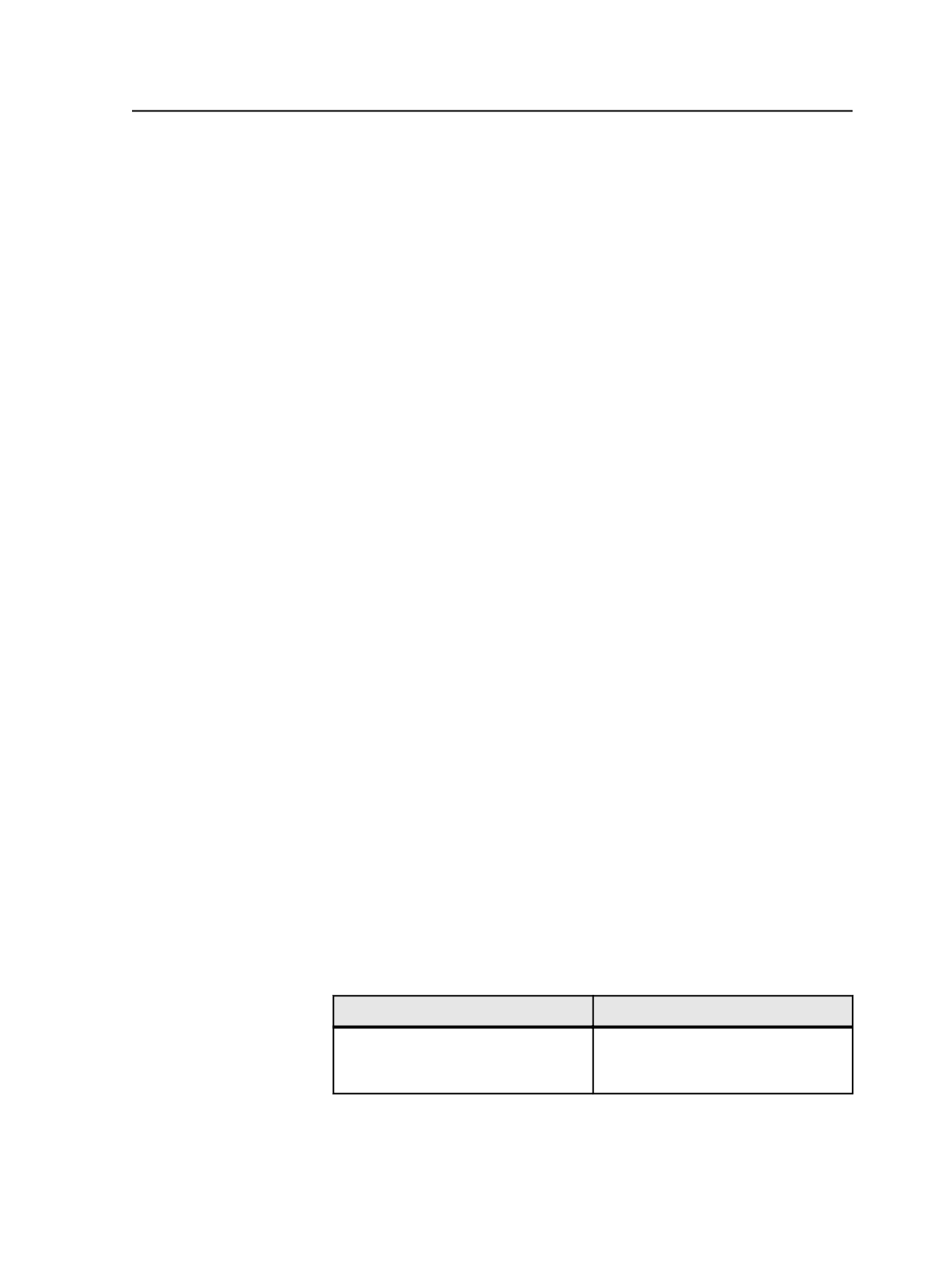
Tip: To reset color extractions:
1. In the
Versioned Pages
view, on the
Link
tab,
select the versioned pages for which you want
to reset color extraction.
2. Right-click (over the selected versioned page)
to open the context menu and click
Reset
Colors to Extract
.
The Generate process
You must perform the Generate process on versioned pages in order to
convert the versioned page metadata into layered PDF pages. After you
perform the Generate process, you can output content and view the
versioned pages in Acrobat.
The Generate process performs the following for each versioned page:
●
According to the colors mapped in the version plan:
○
Compares each contributing page to identify base content (for
input file models 1 and 2 only)
○
Extracts base objects onto a PDF layer named according to the
base layers in the version plan
○
Extracts unique objects onto a PDF layer named according to the
versions specified in the version plan
●
For input file models 1 and 2, tries to match the objects on change
layer contributing pages that are meant to be identical to base
content. If objects do not match within the tolerances set, both the
base layer object and the corresponding unmatched change layer
object are extracted onto a PDF layer, which is, by default, named
Error
.
●
Finds any objects with colors that are not specified in any layer of
the version plan, and extracts them onto the error layer.
●
Saves the layered PDF versioned page in the
\Job\Subpage
directory
Generate process template
The generate task requires you to use a Generate process template.
Option
Description
JTP
list
Select the job ticket processor (JTP)
you want to use for generating version
pages.
The Generate process
981