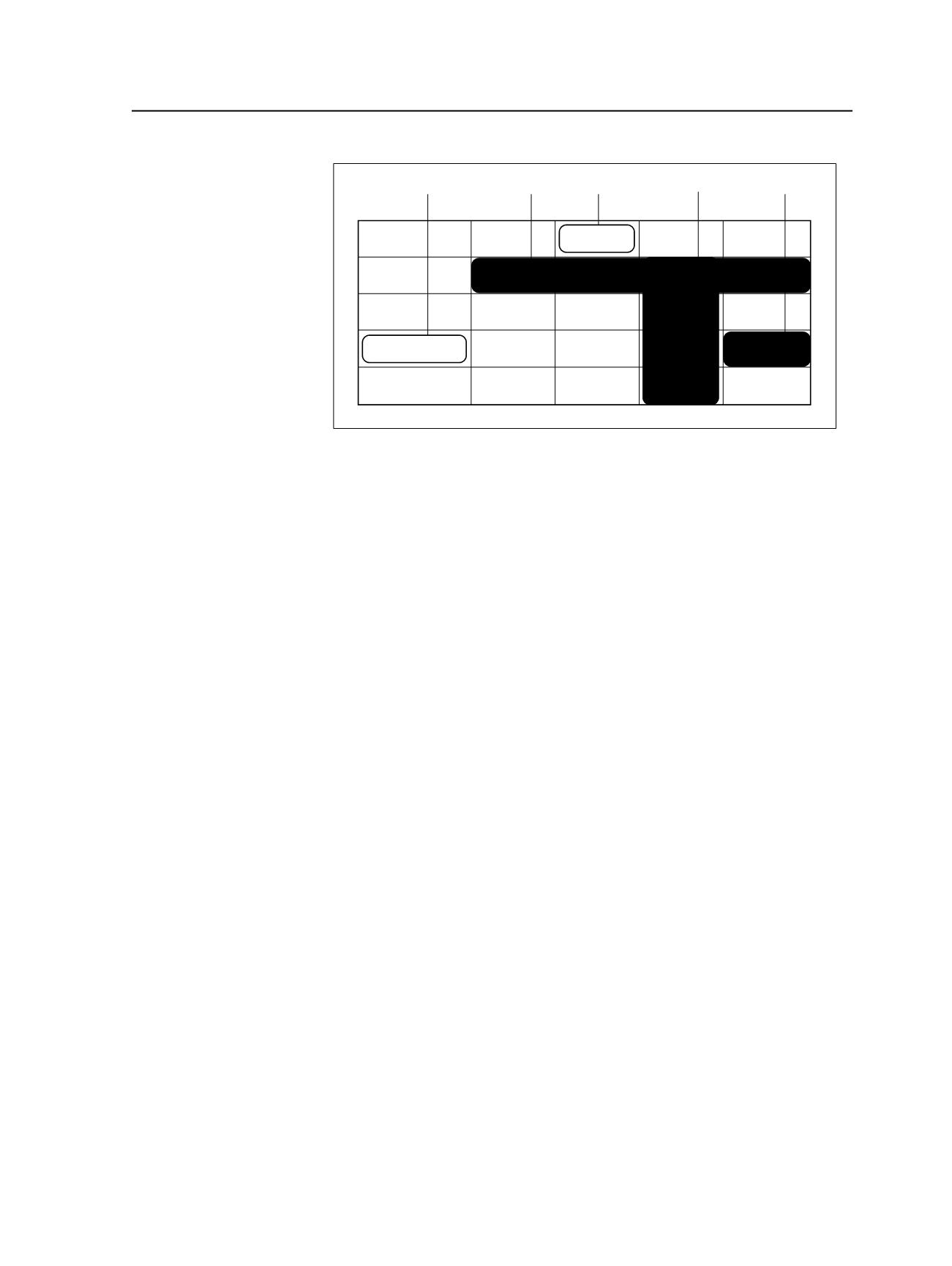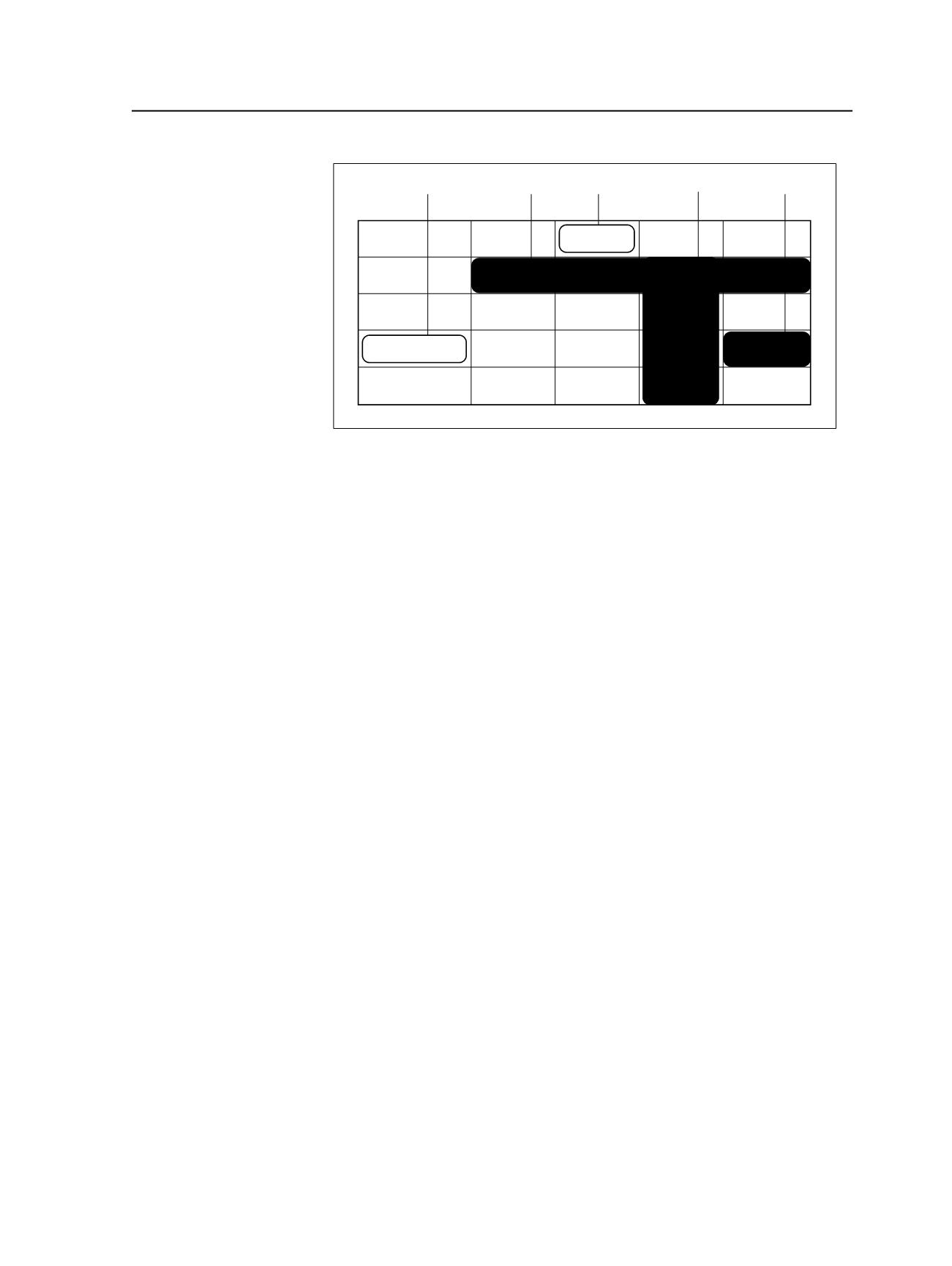
Versioned Page
Row label
VP_1.pdf
VP_2.pdf
VP_3.pdf
VP_4.pdf
Eng
Esp
East
West
Row Column label
Column Cell
Figure 20: Parts of the linking table
When this guide refers to parts of the table, it is helpful to keep in mind
that:
●
Row = versioned page
●
Column = layer
●
Cell = one layer of a versioned page
Drag-and-drop
You can drag the selected refined pages and drop them in the
appropriate cells on the
Versioned Pages
tab. You can drop pages into:
●
A cell
—Drag one refined page to one cell.
●
A column or a row
—A continuous range of cells. To drop into a row,
press the
Ctrl
key on a Windows computer (or
Cmd
on your
Macintosh computer) while dropping.
Note: If you drag a set of pages to an area that is too small to hold all of the
selected pages, the extra pages are not linked.
●
A column label
—Opens the Link to Layer dialog box, allowing you to
select a noncontiguous range of cells within a column.
●
A row label
—Opens the Link to Versioned Pages dialog box,
allowing you to select a noncontiguous range of cells within a row.
Dropping onto row labels or column labels
Dragging-and-dropping onto a row or column label opens a dialog box,
which allows you to link pages to a noncontiguous range and allows
you to correctly drop pages into columns that have not been sorted
alphabetically.
For example, if your layer columns are not in alphabetical order, refined
pages that must be linked to different layers of a versioned page
cannot be linked correctly using drag-and-drop because the pages are
Layered PDF Versioning
973