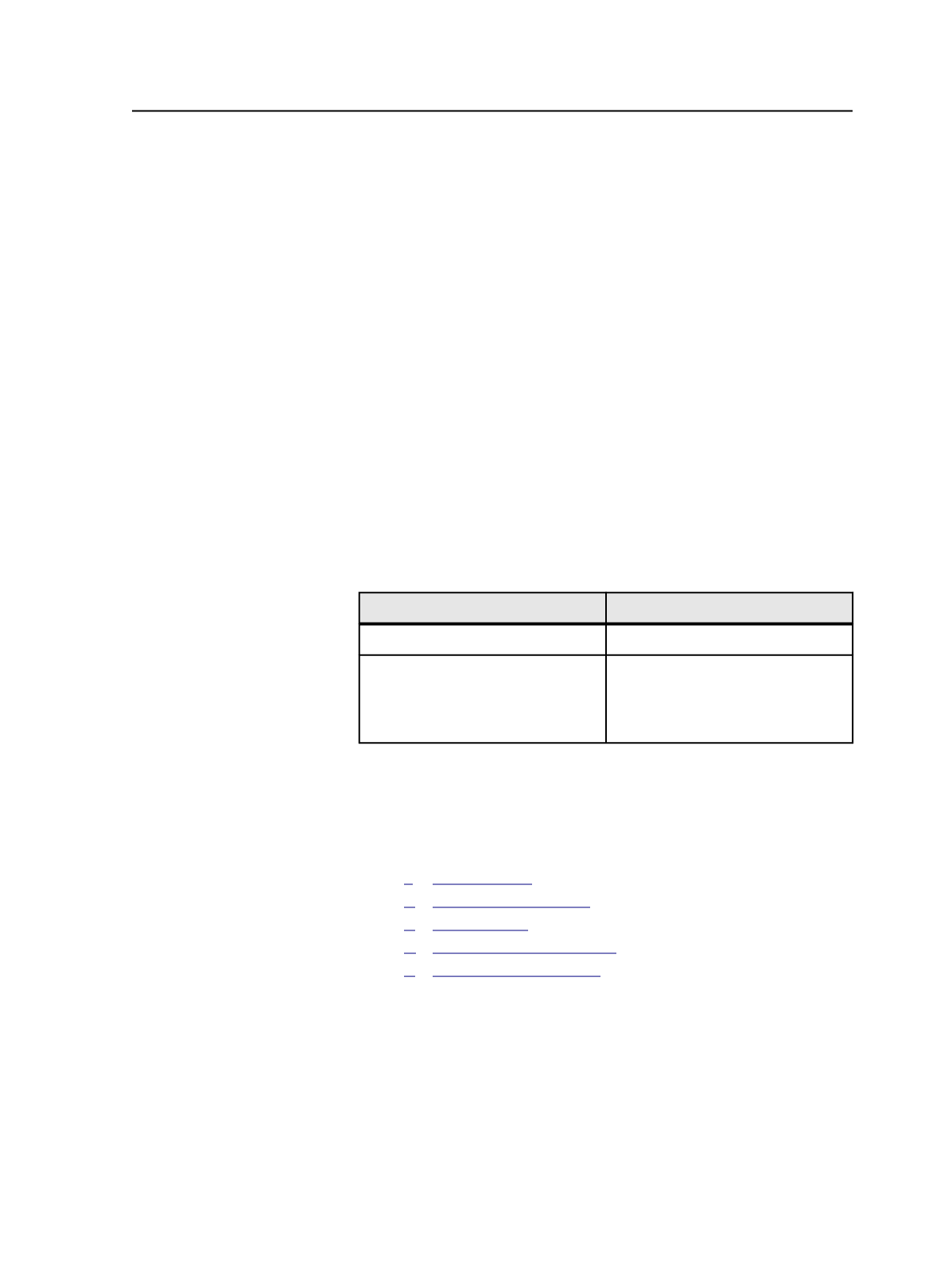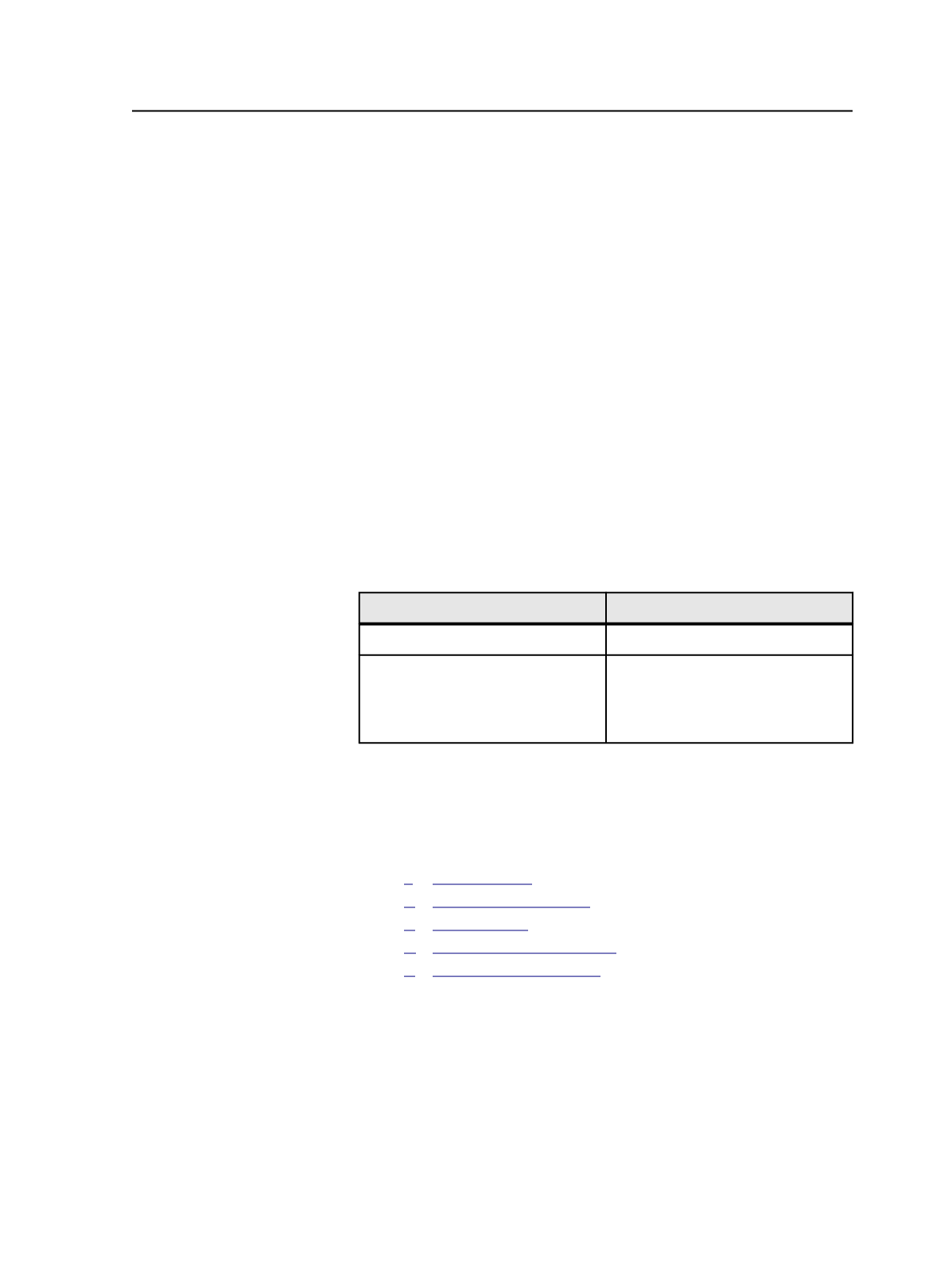
characters. We recommend that version names be as short as possible,
especially if you have many versions in your job. .
Creating a version plan using Quick Builder
Use the Version Plan Quick Builder to help you quickly set up versions
and layers. Use the
Tab
key to quickly access successive boxes in the
Version Plan Quick Builder.
1. In Job Manager, click the
Version Plan
view.
2. In the
Version Plan
view, from the
Versioning
menu, select
Version
Plan Quick Builder
.
3. In the Version Plan Quick Builder dialog box, click
Replace existing
Version Plan
.
4. In the
Base Layer
box, type the name of the base layer.
5. In the
Number of Versions
box, type the number of versions that
require the base layer that you named in the previous step.
6. In the
Version Names
box, type a version name. Repeat to name
the remaining versions, and click
Create Versions
.
7. Perform the following as appropriate:
If your job requires
Then
Only one base
Click
Close
. Go to step 8.
More than one base
Click
Add to Version Plan
, and
repeat steps 4 to 6 for each
additional base, and then click
Close
. Then, go to step 8.
8. If any assumptions that the Version Plan Quick Builder makes is
wrong, in particular, the one change layer assumption, modify the
version plan using manual procedures.
Modifying the version plan
1.
2.
3.
4.
5.
Creating a version plan using Quick Builder
967