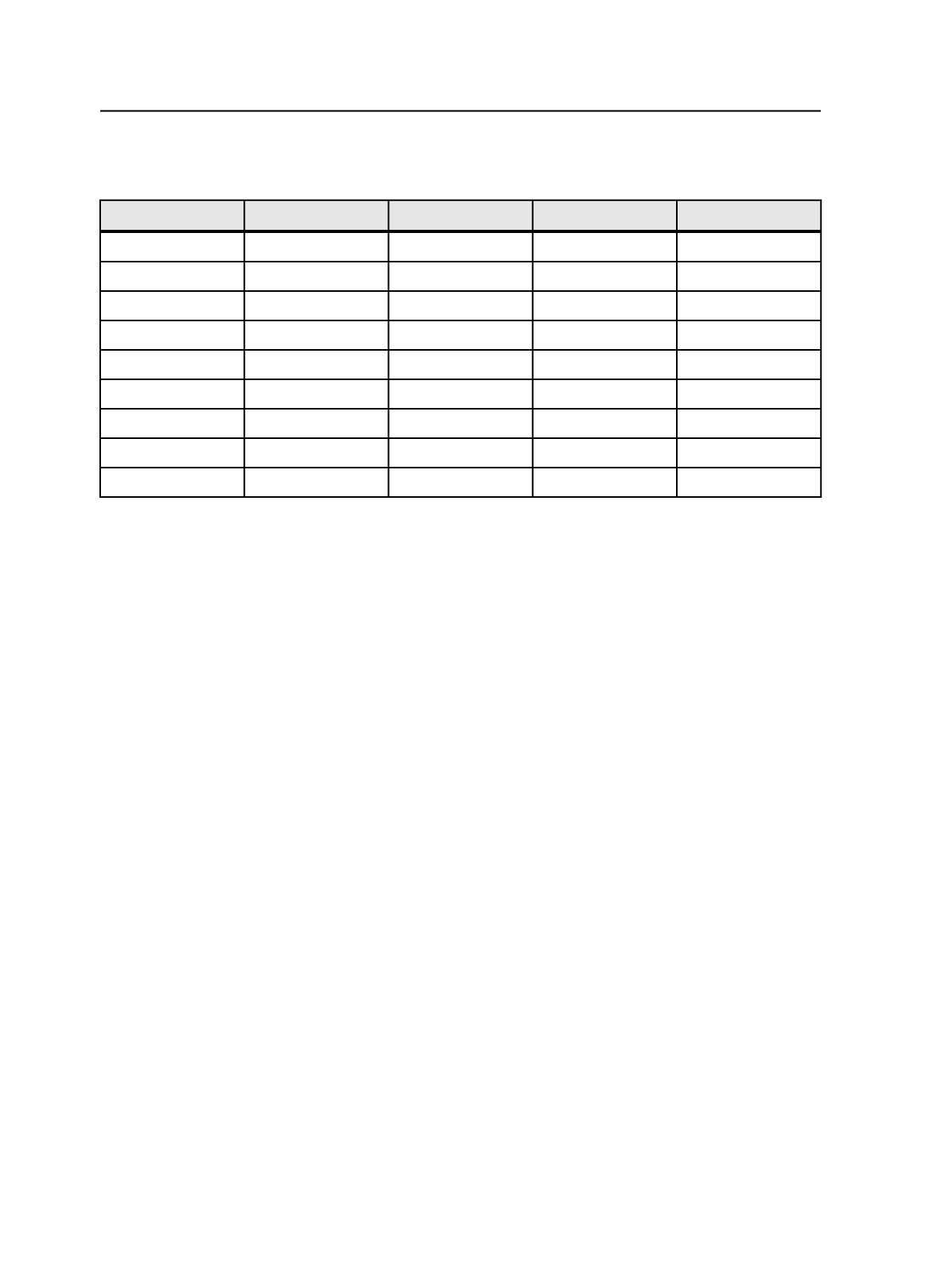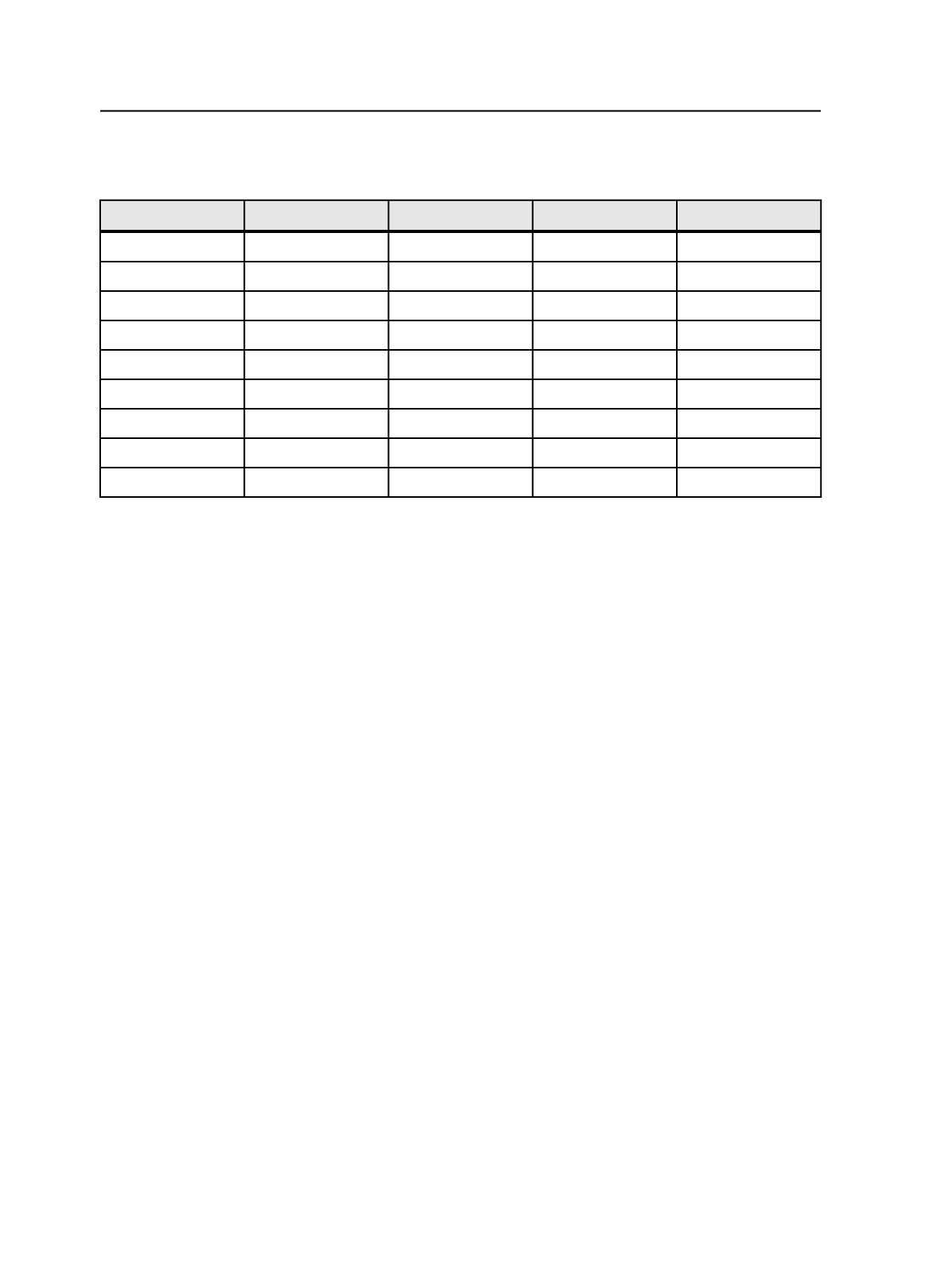
placed in alphabetical order. See the following table for an example of
incorrect results when pages are dropped into a row.
Versioned Page
EspWest
EngEast
EspEast
EngEast.p1.pdf
VP_1.pdf
EngEast.p1.pdf
EspEast.p1.pdf
EspWest.p1.pdf
EngEast.p2.pdf
VP_2.pdf
EngEast.p3.pdf
VP_3.pdf
EspEast.p1.pdf
EspEast.p2.pdf
EspEast.p3.pdf
EspWest.p1.pdf
EspWest.p2.pdf
EspWest.p3.pdf
Context menus
Instead of using drag-and-drop, you can use context menus, which are
accessed by right-clicking in specific areas of the window. After
selecting one or more refined pages, open a context menu by right-
clicking in:
●
A cell
—With one page selected, allows you to
Link
(to a cell). With
more than one page selected, allows you to
Link Right
(to a row), or
Link Down
(to a column).
●
A column label
—Allows you to
Link to <column>
, and opens the
Link to Layer dialog box.
●
A row label
—Allows you to
Link to <versioned page>
, and opens
the Link to Versioned Page dialog box. See the
Link pages dialog box
section below.
●
A refined page
—Allows you to
Link...
(to a column or a row), and
opens the Link Pages dialog box.
Versioning menu
After selecting one or more refined pages, instead of dragging-and-
dropping or using context menus, you can use the
Versioning
menu,
which is located on the menu bar.
Link pages dialog box
When using the
Versioning
menu to link, the
Link Pages
dialog box
appears. In the
Link Pages
dialog box, you must choose to link selected
pages to one of the following:
●
One or more layers of a versioned page
—linking to a row
974
Chapter 19—Versions