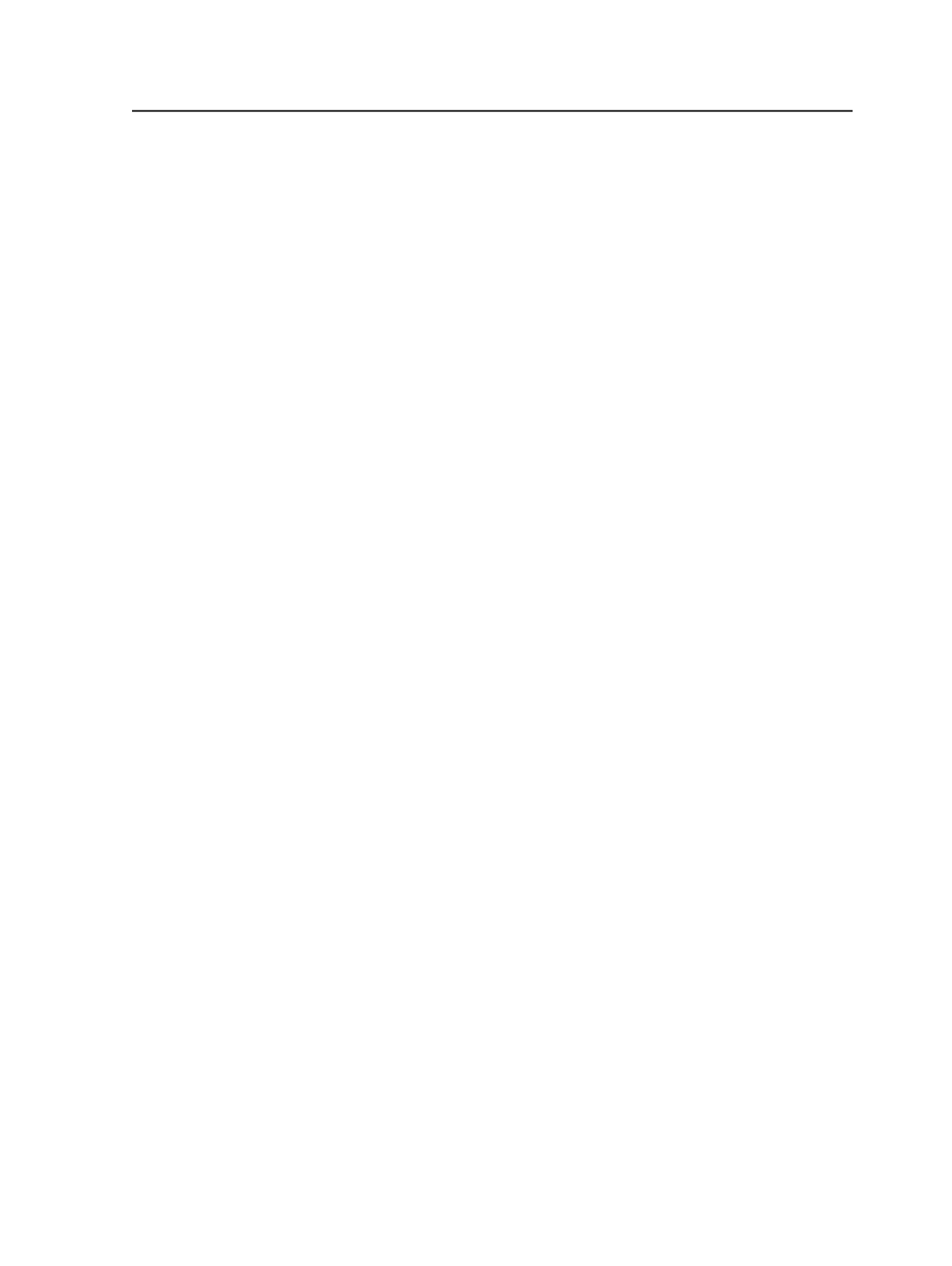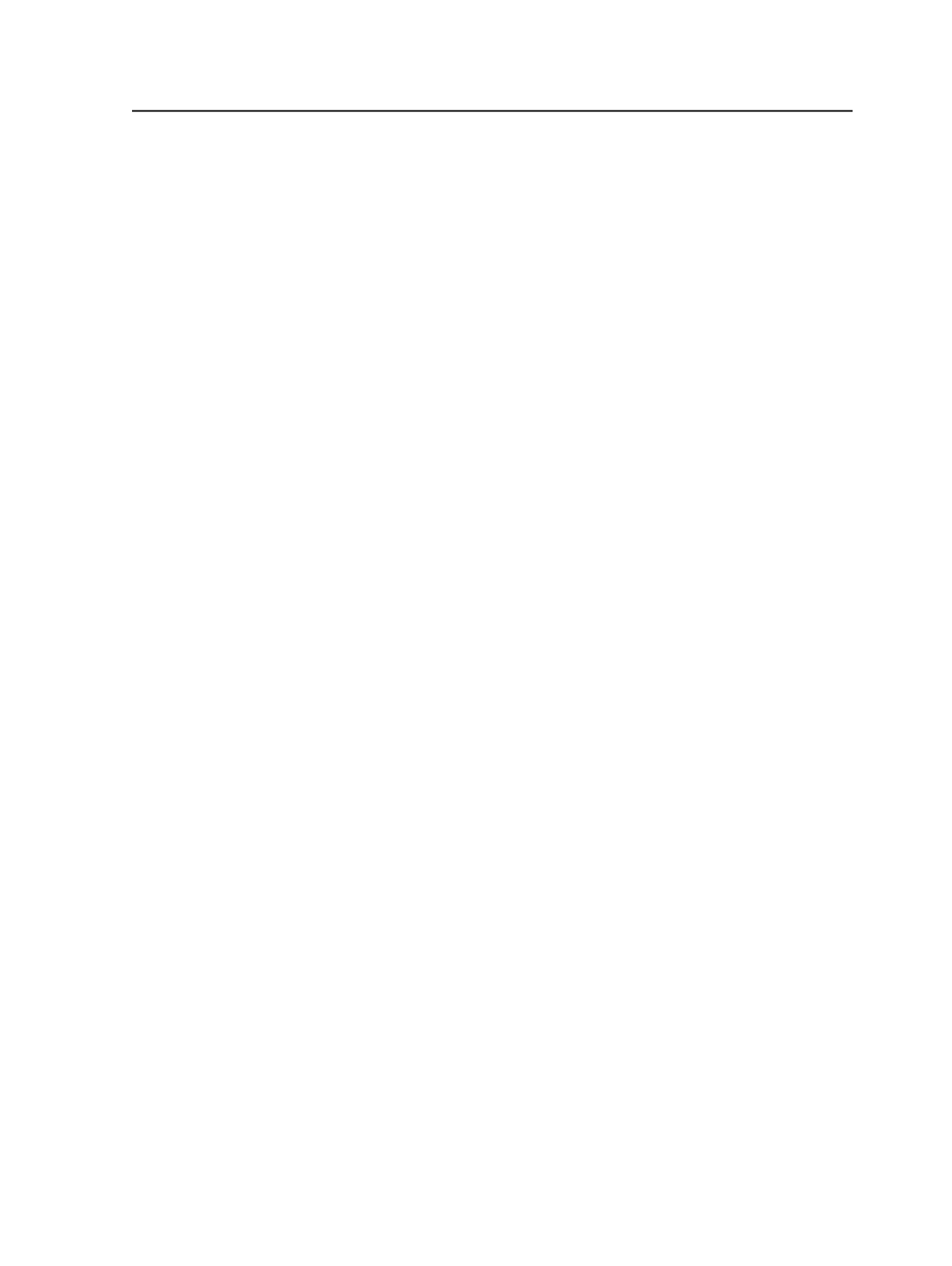
Overriding color extractions
If you have a job in which there are some pages that cannot use the
same color extractions as the rest of the job, you can set a color
extraction override for those pages.
Use multiple bases when all versioned pages require two different
bases. When only some versioned pages require a different base, use
color extraction override.
Note: If you set a color extraction override to a generated versioned page, you
must re-generate.
1. In the
Versioned Pages
view, on the
Link
tab, select the versioned
pages that require color extraction override.
2. Right-click (over the selected versioned page) to open the context
menu and click
Override Colors to Extract
.
3. In the Override Colors to Extract for <versionpagename> dialog
box, click the cell, under the
Colors To Extract
column, that you
want to change.
4. In the
Edit Colors To Extract
dialog box, select the colors that you
want to extract for the selected version of the versioned page, and
click
OK
.
The selected version of the versioned page in the
Link
tab changes
to a gold color. This color indicates a color extraction override.
5. If you do not want the base layer to appear in the output for the
selected version, select
Base
in the
Layer Type
column. This action
changes the selected layer to a base layer.
6. Repeat the above steps for any additional versioned pages that
require color extraction override.
Example
In the retail catalog scenario, if the base for page 1 of the
Spanish versions were modified to be different from the
base used for the English versions, you need to use color
extraction override to set the Spanish layer to have CMYK
extracted instead of Black. Also, you must change the
Spanish layer type to
Base
.
Overriding color extractions
979