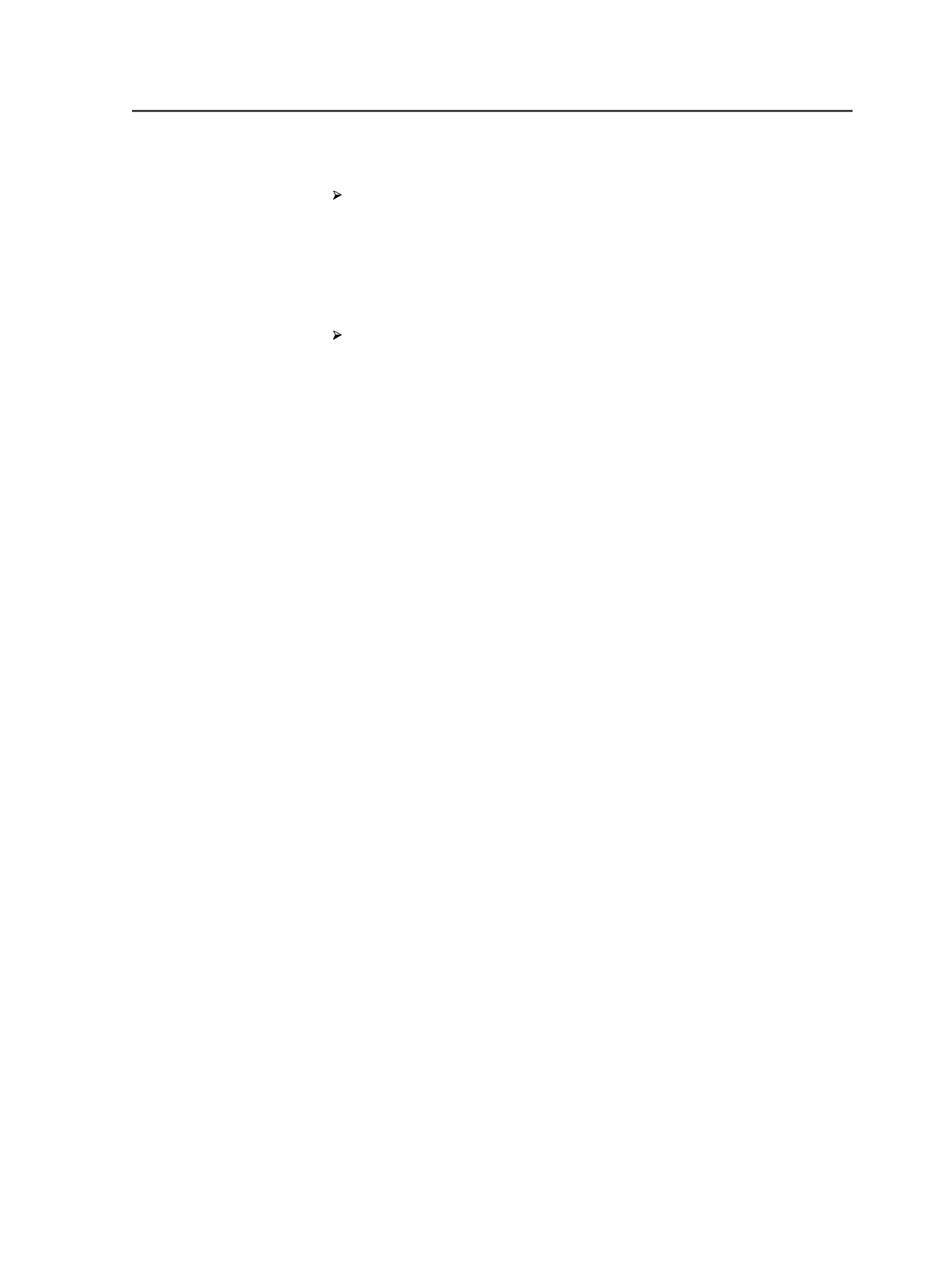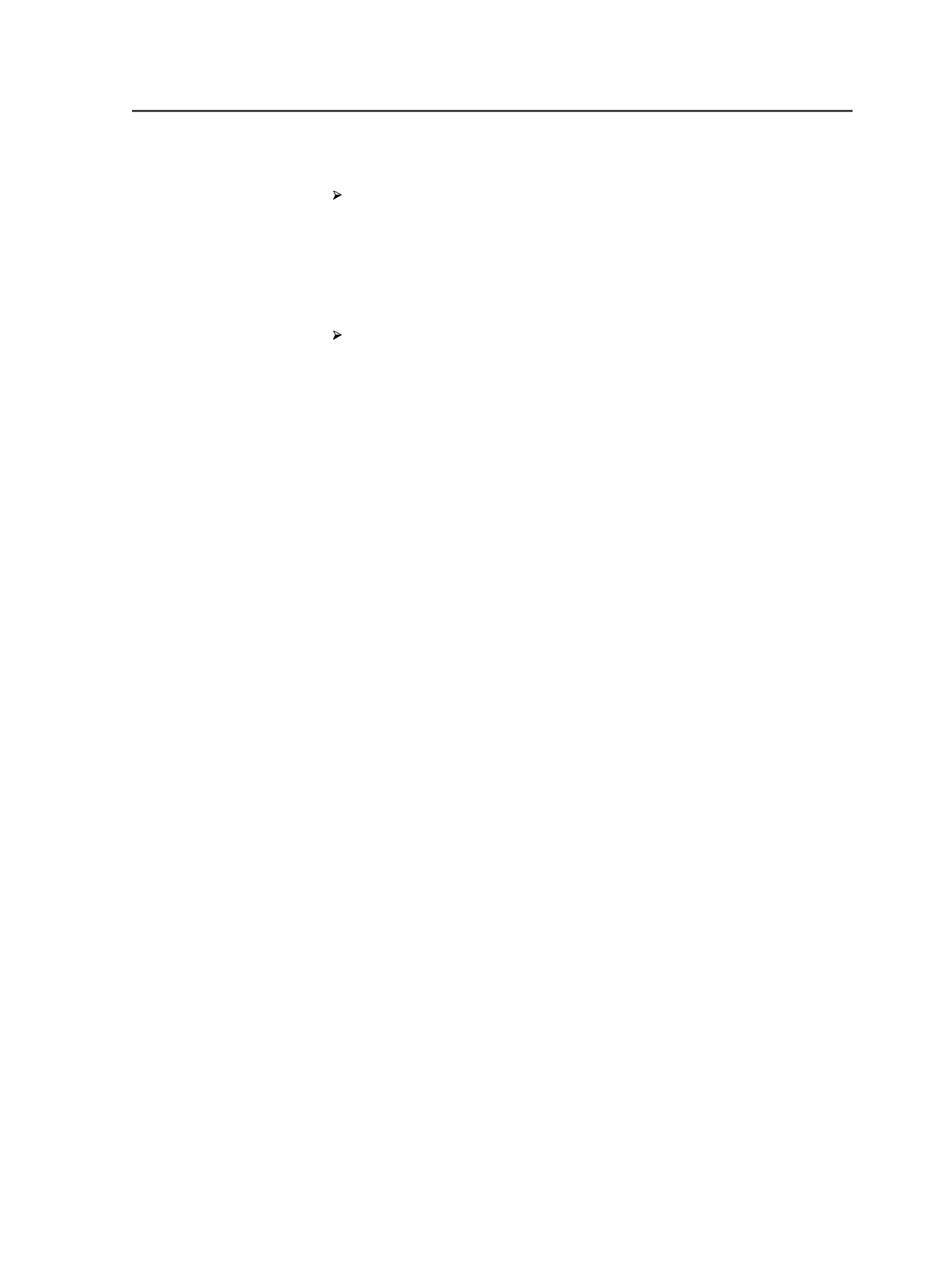
To copy a layer
In the
Version Plan
view, click in the layer that you want to copy,
and then from the
Versioning
menu, select
Duplicate Layer
.
Tip: You can also right-click the layer to open the context menu, which allows
you to duplicate layers.
To add change layer columns
From the
Versioning
menu, select
Add Change Layer
.
If you require more than one change layer column, repeat for each
additional change layer column required. For example, if each
version is made up of two change layers and a base layer, you need
to add two change layer columns to the version plan.
To apply layers to versions
1. In the
Version Plan
view, in the
Versions
section, on a version row
and under the
Base Layer
column, select the base layer for the
version from the list.
Note: Only layers that you have defined as a base layer appear in the list.
2. In column
Change Layer 1
, select the required change layer for each
version.
3. If required, select additional change layers for each version in
columns
Change Layer 2
,
Change Layer 3
, and so on.
Deleting versions and layers
You can delete a
version
at any time. However, before you can delete a
layer
, you must disassociate the layer from all versions and unlink all
refined pages from that layer.
1. In the
Version Plan
view, select the version or layer that you want
to delete.
2. From the
Versioning
menu, select
Delete Version
or
Delete Layer
as appropriate.
Extracting two colors to one separation on one version plan layer
When you are extracting more than one color, the system does not
allow you to output two colors to the same separation using one
change layer. You must output the colors separately if using one
change layer.
For example, you cannot extract black and spot red to the black
separation using the same version plan layer. If you extract two colors
on one version plan layer, Prinergy automatically sets the output to
Output Separately
. For example:
To copy a layer
969