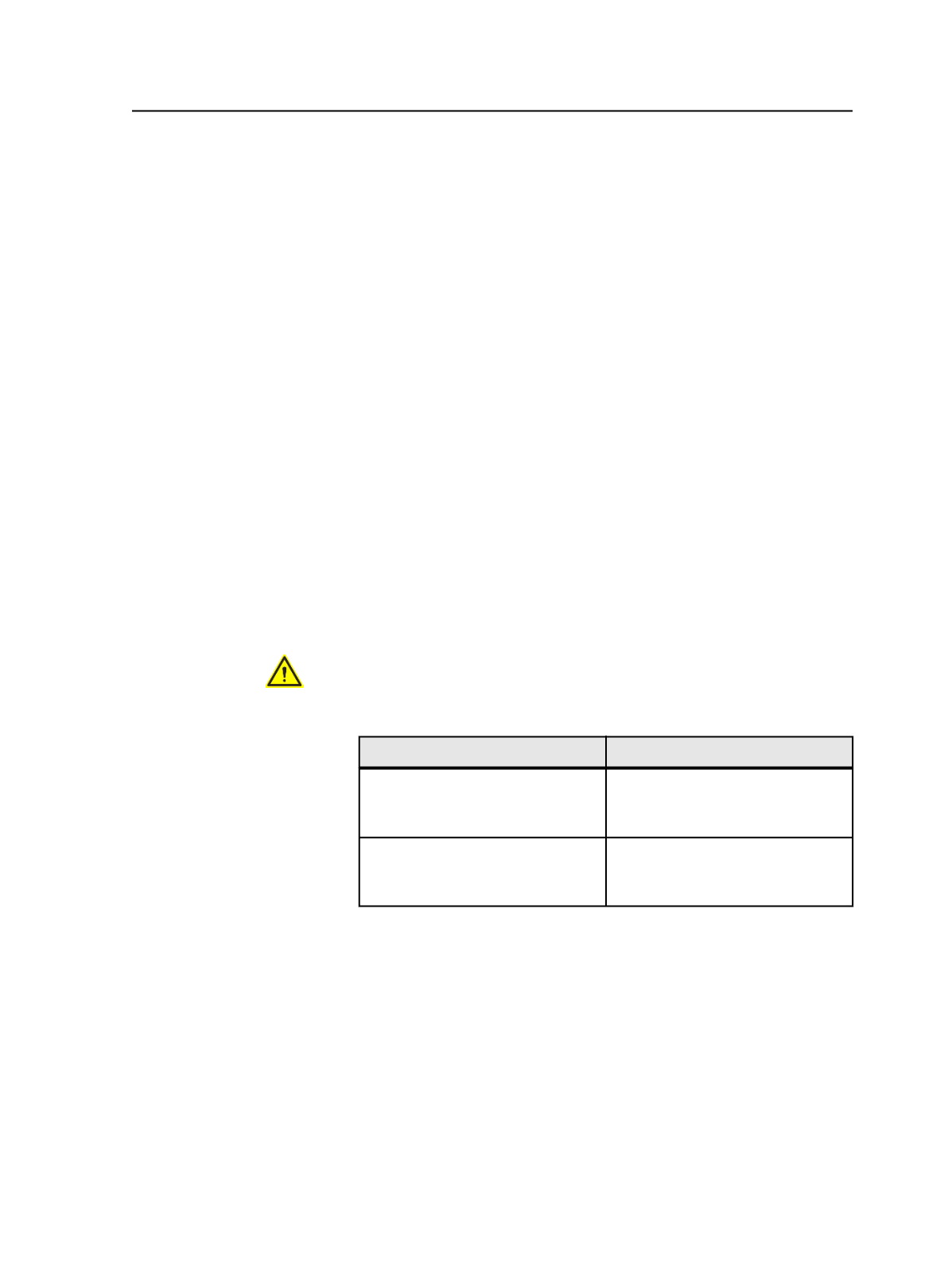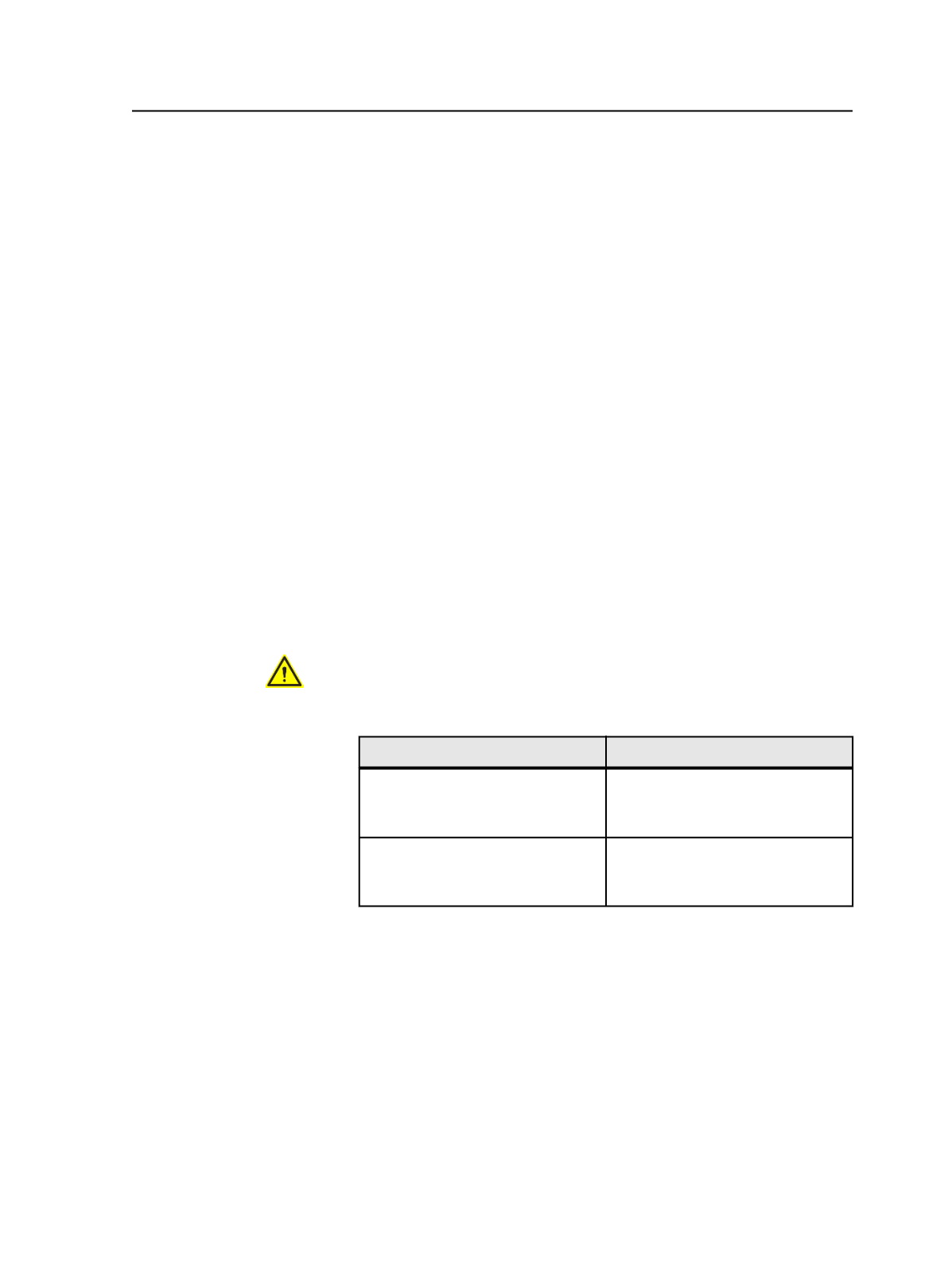
Creating an LPV job from a template job
Create an LPV job from a template job when you have already
produced a very similar job, for example, if you are producing a
versioned weekly flyer. This enables you to reuse version plans.
●
Supported template job types:
○
When creating an LPV job from a template job, you can use
either a non-versioning job or an LPV job as the template.
Note: You cannot use a legacy versioning job as the template.
●
LPV job attributes in the template:
If the template job is an LPV job, you can use LPV job attributes
from a template job.
The new job can adopt the entire versioning plan from the template
job. The LPV job attributes are all elements that are viewable from
the
Version Plan
view, including the:
○
Versions and layers
○
Colors to extract (from the refined page)
○
Plate mapping
○
Page name patterns
Attention Elements in the
Versioned Pages
view are not adopted in the template
job.
1. Perform the following as appropriate:
To
Do this
Create a job
In the Job Finder, in the
Jobs
view,
from the
File
menu, select
New
Job
.
Create a pre-job
In the Job Finder, in the
Pre-jobs
view, from the
File
menu, select
New Pre-job
.
2. In the Create New Job dialog box, navigate to the group in which
you want to create a new versioning job.
3. In the
Create new Job as
box, type the name of the versioning job.
4. Click the triangle beside the
Options
heading to expand the
options.
5. In the
Options
section, select the
Template Job
check box.
6. In the Select Template Job dialog box, ensure the
Layered PDF
Versioning (LPV) Version Plan
check box is selected.
7. Navigate to the job you want to use as the template, and click
OK
.
Creating an LPV job from a template job
961