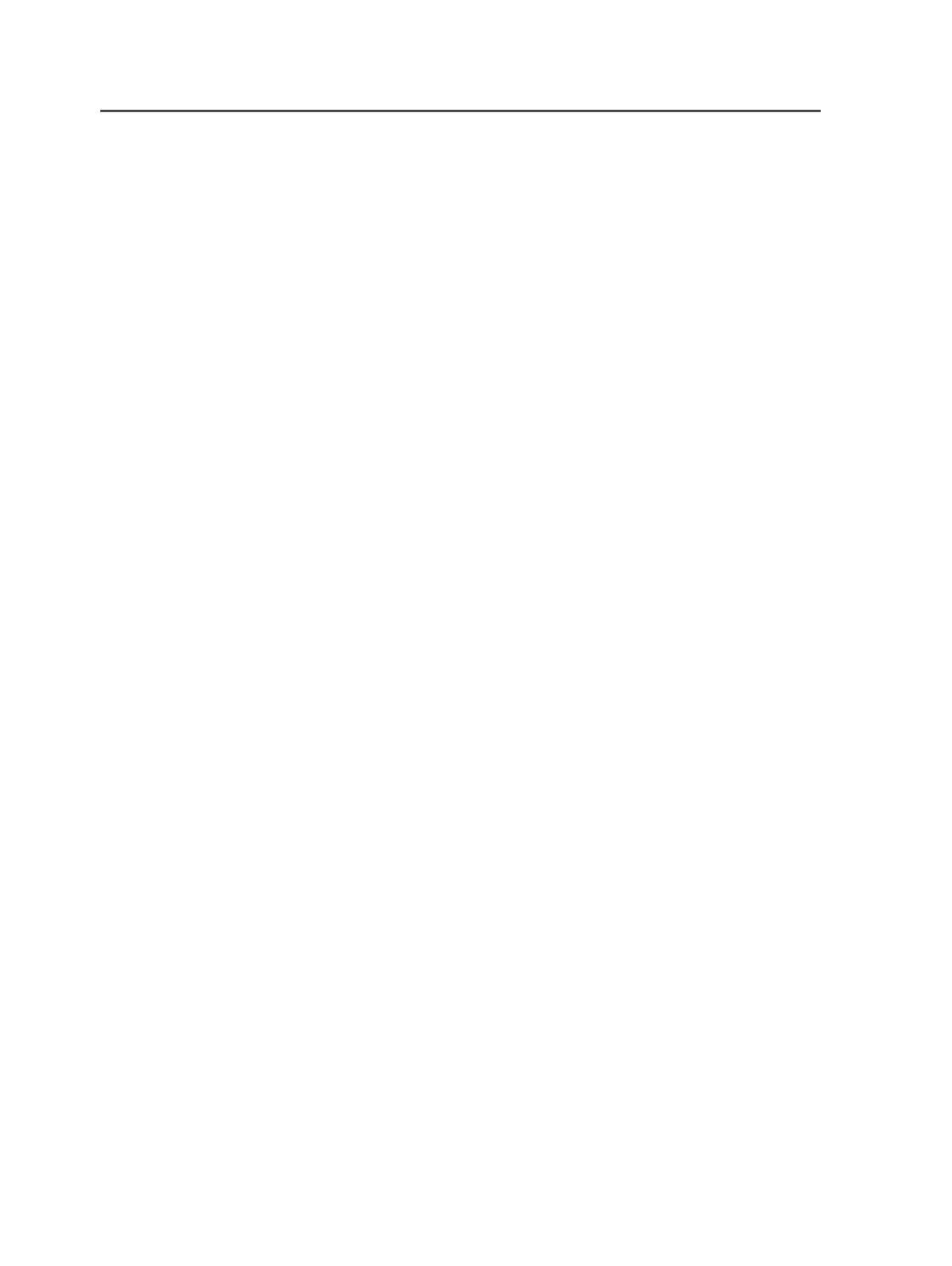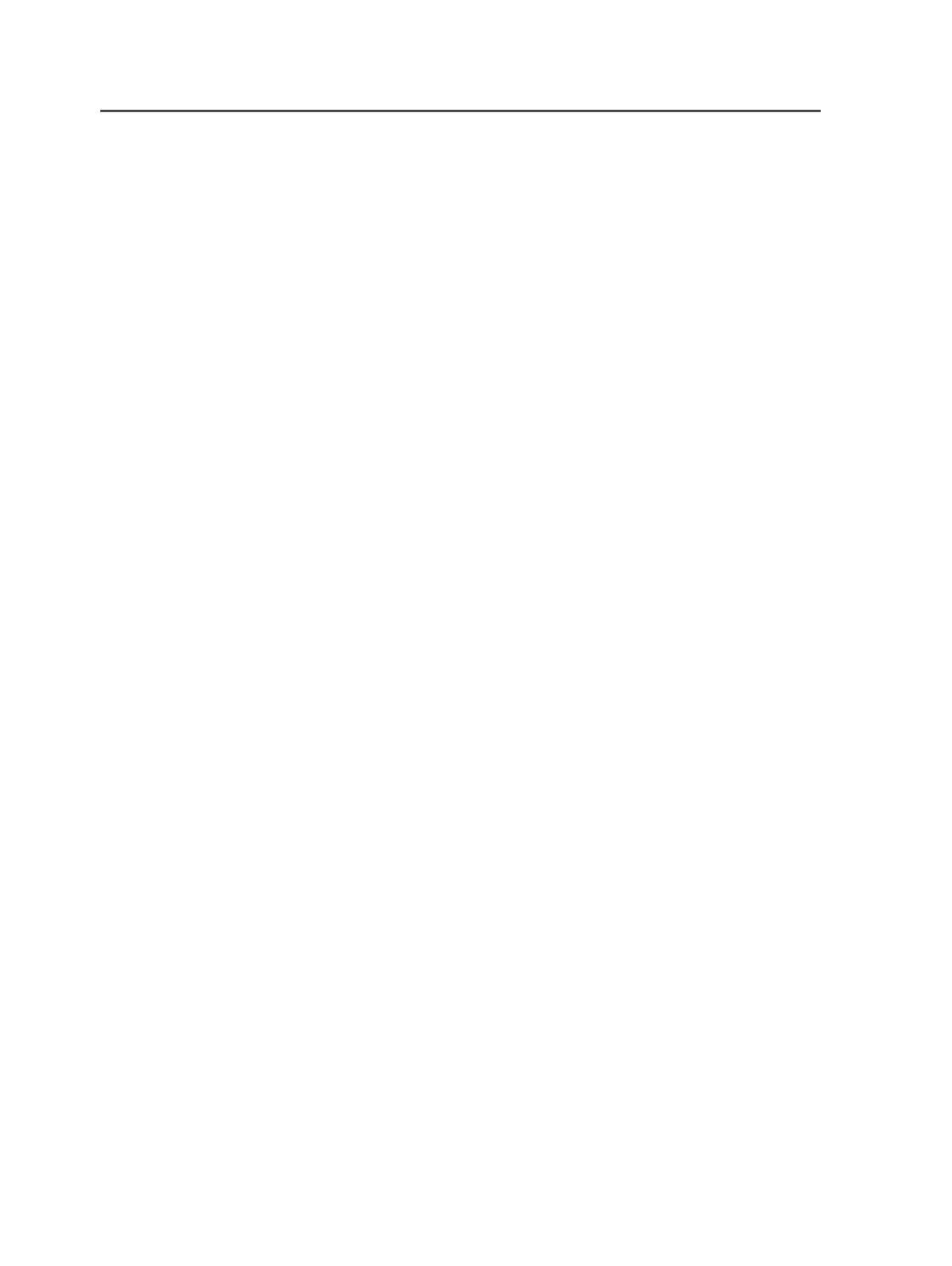
To add versions
1. In Job Manager, click the
Version Plan
view.
2. In the
Version Plan
view, click in the
Versions
(top) section to
make it active, and then from the
Versioning
menu, select
Add
Version
.
Tip: You can also right-click the
Versions
pane to open the context menu,
which allows you to add versions.
3. Double-click in the new version row under the
Version
column to
type the name of the version.
4. Repeat this procedure for each additional version you want to add.
To add and define layers:
1. In the
Version Plan
view, click in the
Layer
(bottom) section, and
then from the
Versioning
menu, select
Add Layer
.
Tip: You can also right-click the Versions section to open the context menu,
which allows you to add layers.
2. Double-click in the new layer under the
Layer
column to type the
name of the layer. The layer name is limited to 64 characters.
3. Under the
Layer Type
column, select either
Base
or
Change
to
define the layer type.
4. Under the
Colors To Extract
column, select the cell to open the
Select Colors To Extract
dialog box.
5. In the Select Colors To Extract dialog box, select the colors that are
representing the content for this layer.
Alternate workflow
: If you are building the version plan before your
input files are refined, you can add color names to the list by
clicking the
Add
button, and completing the
Add New Colorant
dialog box.
Important: The color name in the refined pages must match the color name
specified in the
Colors to extract
column. Color names are case-sensitive.
6. Under the
Output Plate
column, select the ink in which the layer
content should print.
Select
Output Separately
if you do not want the colors to be
mapped, for example, when a base layer requires CMYK to be
extracted, or when you want to output content to a unique
separation.
Note: You cannot extract more than one color to the same separation on one
version plan layer.
7. If you want to use automatic linking, see the next chapter for
information on the
Page Name Patterns
,
Page Name Back
Reference
, and
Page Number Back Reference
boxes.
8. Repeat this procedure for the remaining layers.
968
Chapter 19—Versions