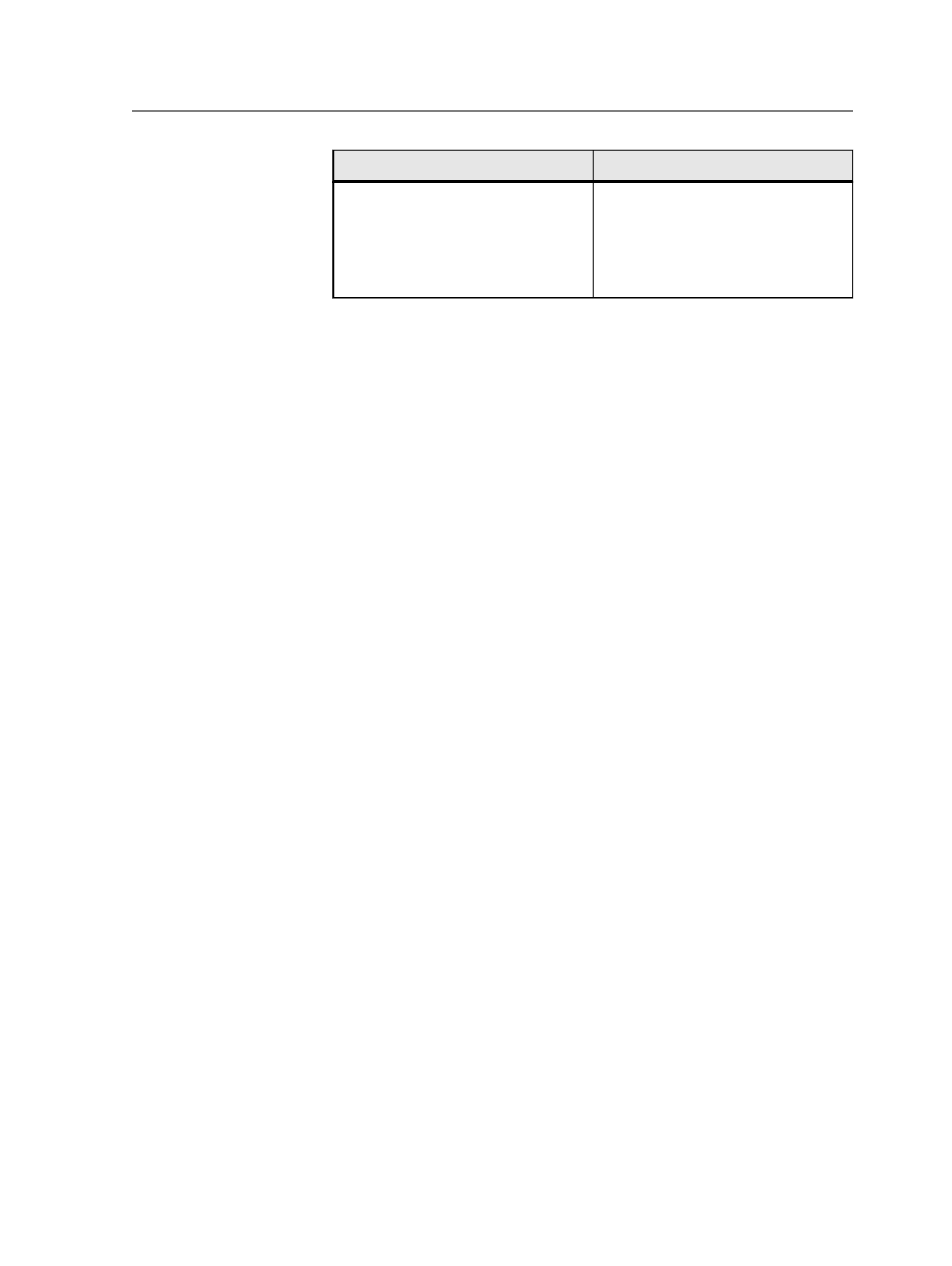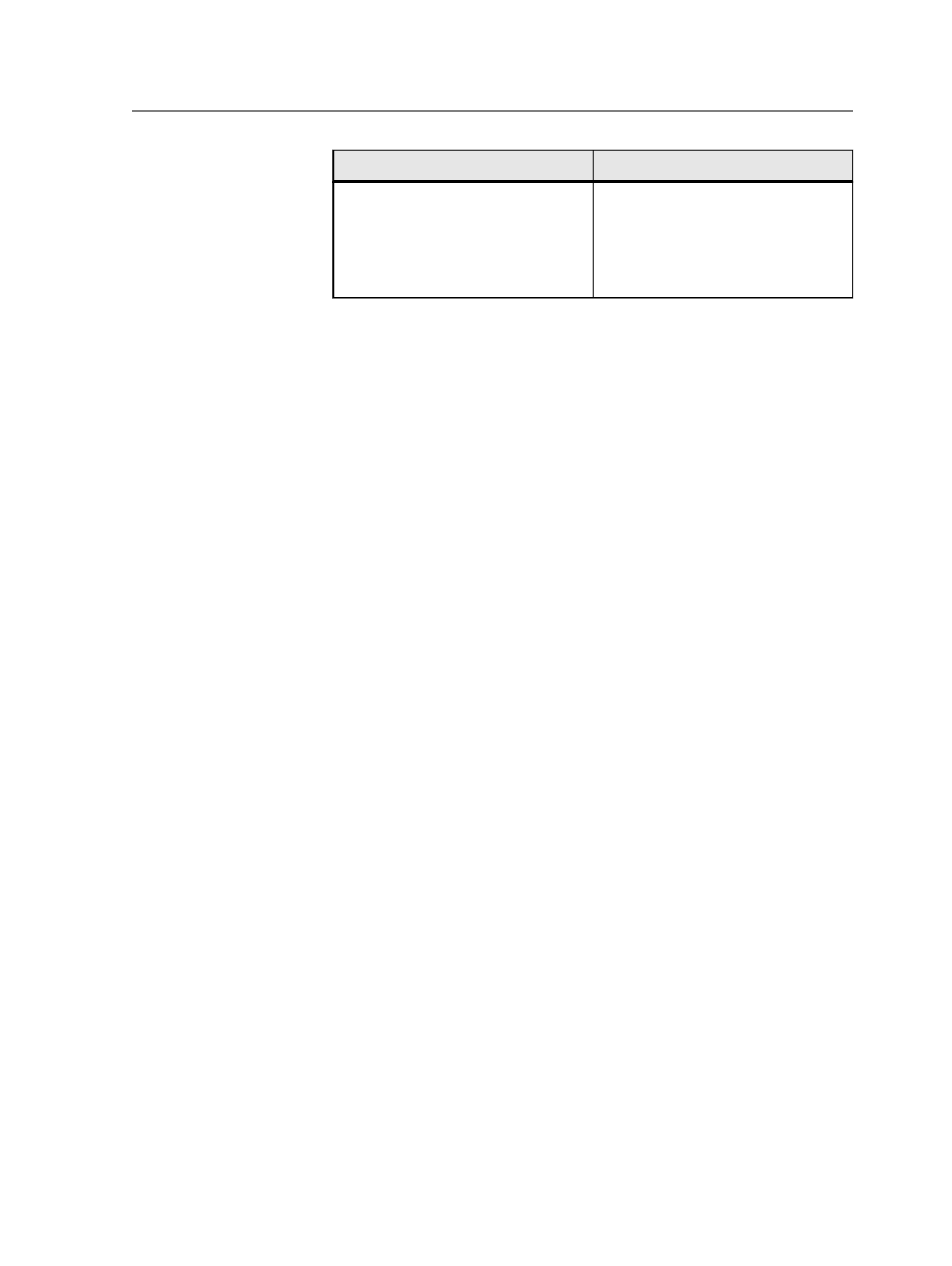
Option
Description
fixed by adjusting the pages in a
creative application. It is
recommended to manually proof the
versioned pages to ensure that all
change layer objects are in register
with the base layer.
For descriptions of the remaining sections, see the Prinergy Workshop
Online Help descriptions of the refine process template, which has the
same sections.
Note: If trapping or color matching are enabled during the Generate process, only
objects on the common or base layers will be trapped or color matched.
Generating versioned pages
1. In the
Pages
view or
Versioned Pages
view, select the versioned
pages that you want to generate.
2. From the
Process
menu, select
Generate
, and then select the
generate process template that you want.
3. In the Start Process dialog box, modify the options as desired.
If desired, modify the process template before starting the process
by clicking
Edit Process Template
, modifying the process template,
and clicking
OK
.
4. Click
OK
to begin processing.
Monitoring generation status
Once a versioned page is generated, it may need to be generated again
if you make changes to any related data such as removing a link.
Prinergy LPV helps you track which versioned pages need to be
generated by displaying a status icon beside each versioned page.
Changes that require regeneration
The following actions require you to regenerate the affected versioned
pages:
●
Changing the version plan (for example, if you add or remove a
layer or a version; or if you change the color mappings)
●
Changing links (for example, if you link or unlink a refined page)
●
Refining a contributing page after the associated versioned page has
been generated
●
Changing the geometry using the Set Page Geometry dialog box
Important: If you change a contributing page in Acrobat, you must refine the page
again and generate the associated versioned page again.
Prinergy does not alert you when a contributing page modified in
Acrobat needs to be refined again.
Generating versioned pages
985