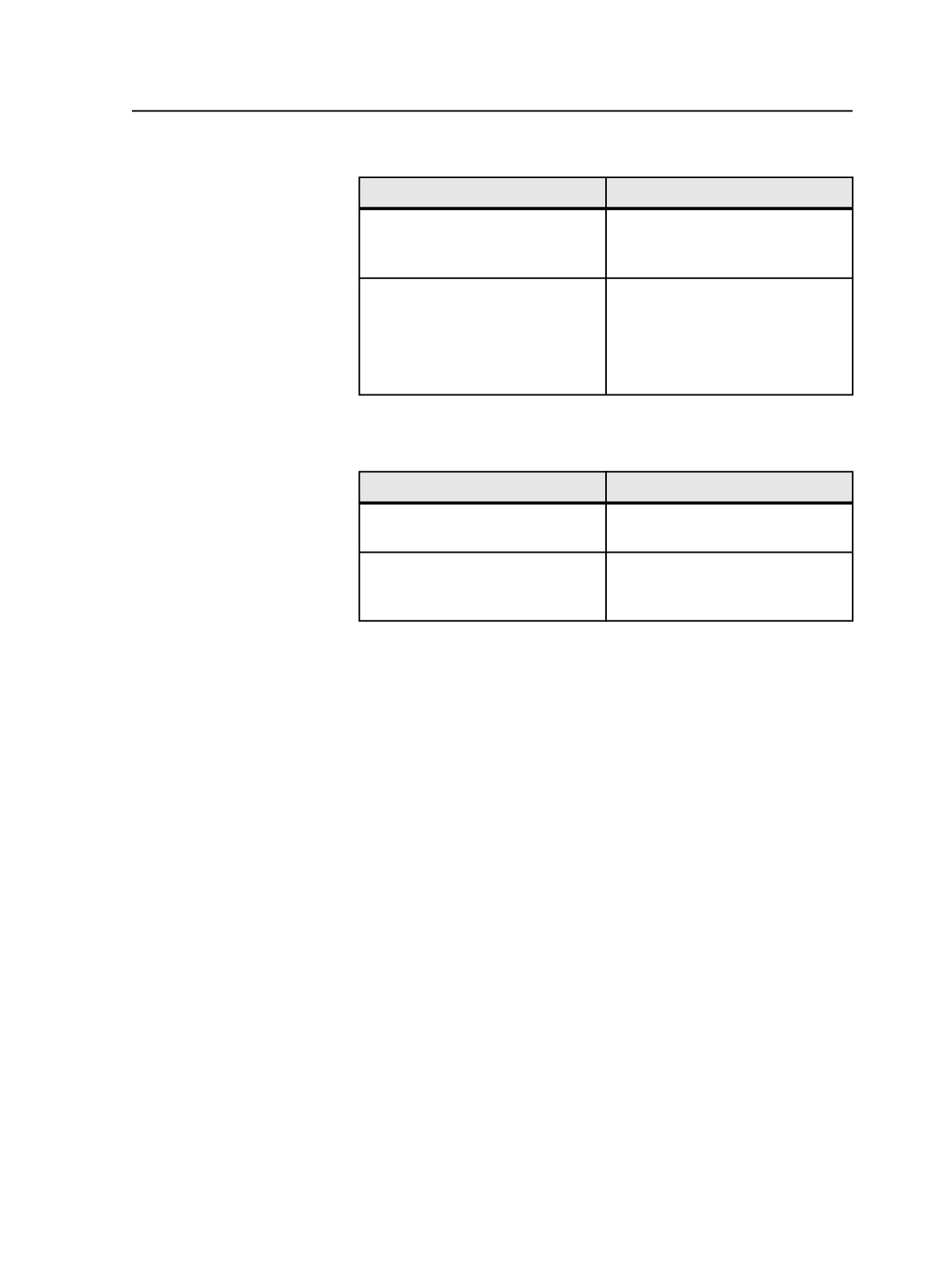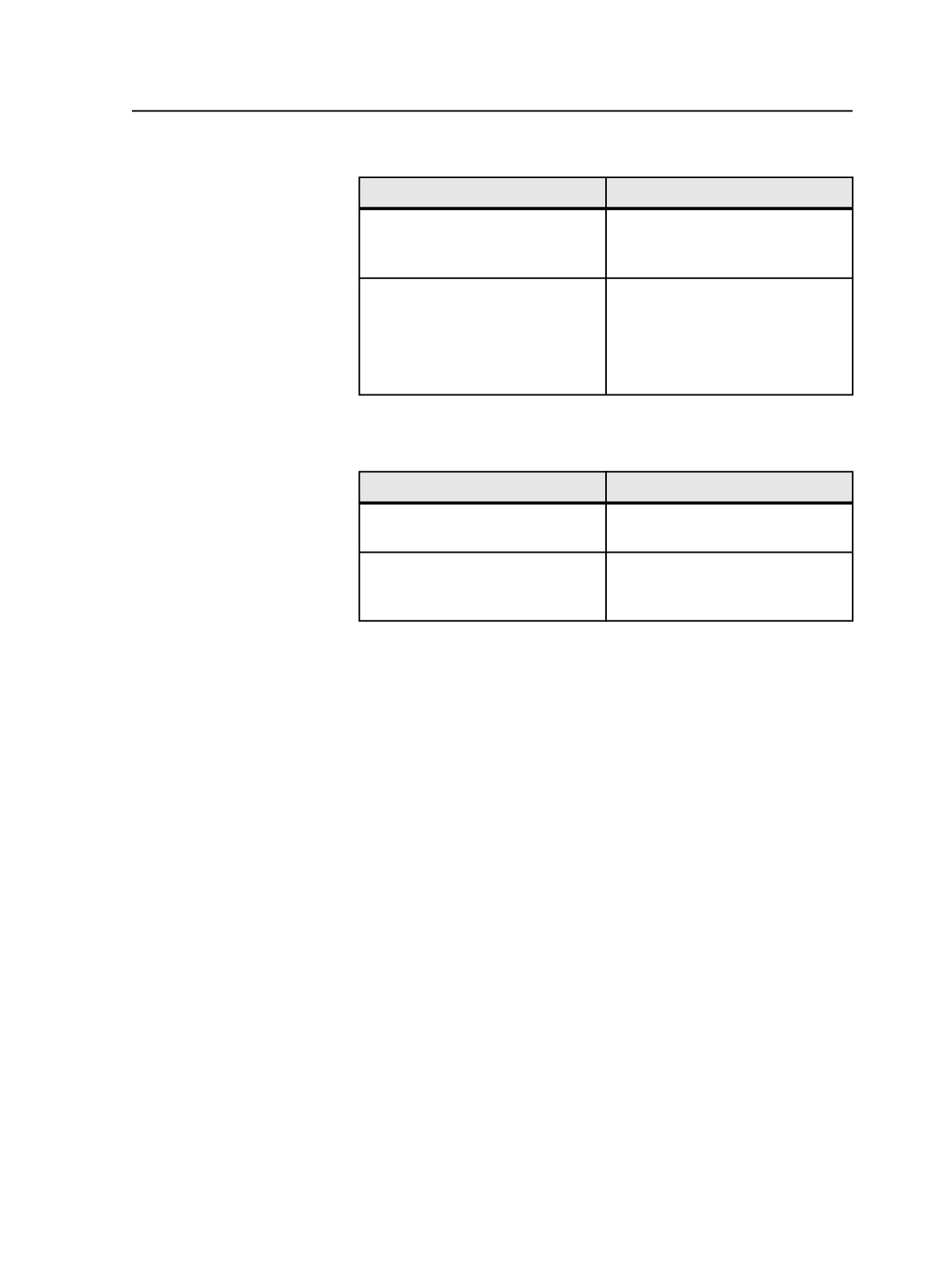
2. Perform the following as appropriate:
If
Then
You can fix the error in Acrobat
Open the contributing page by
double-clicking the page, and fix
the object.
You must fix the error in the original
creative application such as
QuarkXPress or Adobe Illustrator
Open the original file in the
creative application, and fix the
object.
Add the corrected file to the
Prinergy job.
3. Refine the corrected contributing page (not the versioned page)
again.
4. Perform the following as appropriate:
If
Then
You have not unlinked the problem
page in step 1
Go to the next step.
You have unlinked the problem page
in step 1
Link the corrected and refined
page to the appropriate versioned
page.
5. Regenerate the versioned page.
Prinergy lists the versioned pages that require generation.
Assigning versioned pages to a page set or imposition plan
After you have created a versioned page, assign the versioned pages to
a position in a page set or an imposition plan.
In LPV, you assign versioned pages in the same way as you assign non-
versioned pages
Important: Note that you must assign the versioned page—not the contributing
pages of the versioned page—to the page position.
Tip: Versioned pages that have not been generated can be assigned to a page set
or an imposition plan. However, the page cannot be output until it has been
generated.
As in a regular job, there are four ways in which you can assign
versioned pages to a page set:
●
Create page sets and assign versioned pages independent of an
imposition plan and then import an imposition plan with the
Use
existing page set
option selected
●
Import an imposition plan which creates the page sets, and then
assign the versioned pages to the page positions in the imposition
plan
●
In the Job Manager, from the
File
menu, select
Create New
Imposition
to create a new imposition plan using Preps software, or
Assigning versioned pages to a page set or imposition plan
991